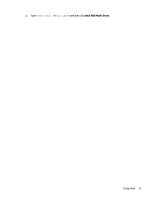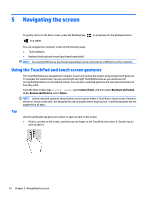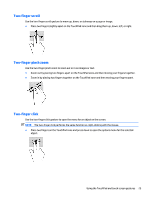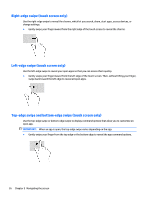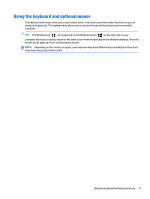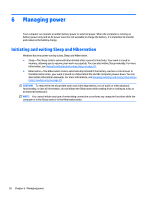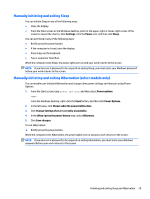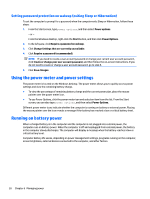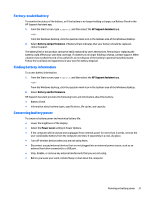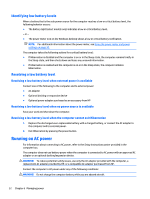HP Pavilion 13-s000 User Guide - Page 35
Using the keyboard and optional mouse
 |
View all HP Pavilion 13-s000 manuals
Add to My Manuals
Save this manual to your list of manuals |
Page 35 highlights
Using the keyboard and optional mouse The keyboard and mouse allow you to type, select items, scroll and to perform similar functions as you do using touch gestures. The keyboard also allows you to use action keys and hot keys to perform specific functions. TIP: The Windows key on a keyboard or the Windows button on the right side of your computer allow you to quickly return to the Start screen from an open app or the Windows desktop. Press the button or key again to return to the previous screen. NOTE: Depending on the country or region, your keyboard may have different keys and keyboard functions than those discussed in this section. Using the keyboard and optional mouse 27
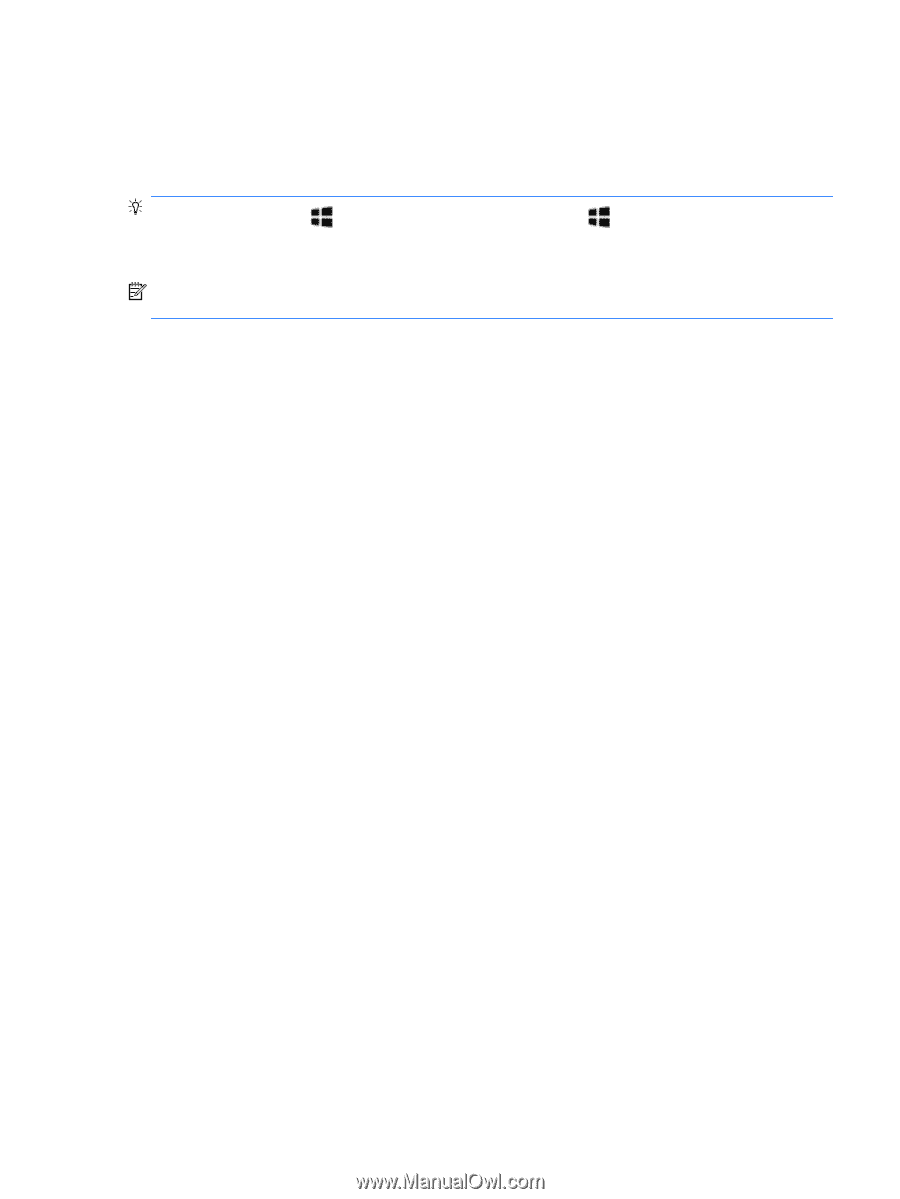
Using the keyboard and optional mouse
The keyboard and mouse allow you to type, select items, scroll and to perform similar functions as you do
using touch gestures. The keyboard also allows you to use action keys and hot keys to perform specific
functions.
TIP:
The Windows key
on a keyboard or the Windows button
on the right side of your
computer allow you to quickly return to the Start screen from an open app or the Windows desktop. Press the
button or key again to return to the previous screen.
NOTE:
Depending on the country or region, your keyboard may have different keys and keyboard functions
than those discussed in this section.
Using the keyboard and optional mouse
27