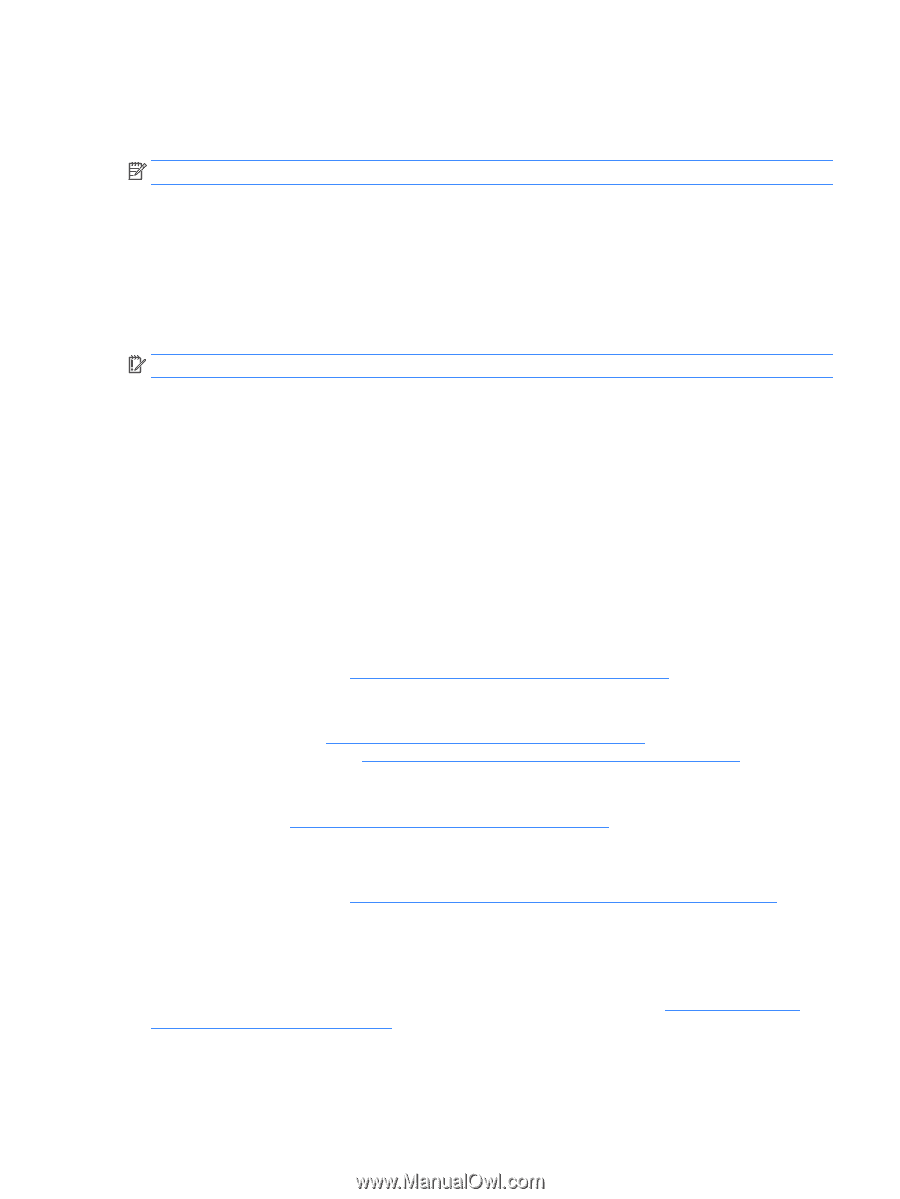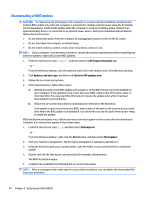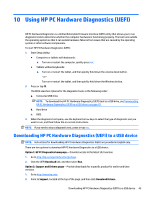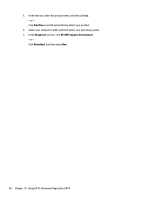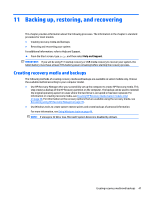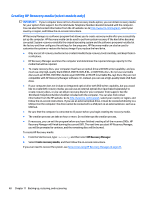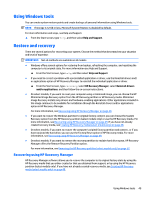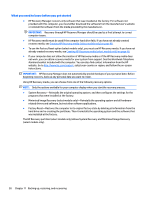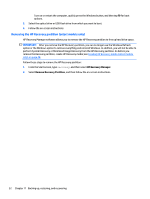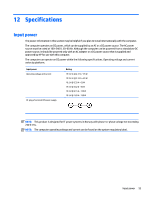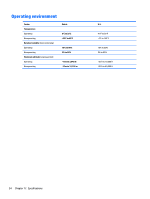HP Pavilion 13-s000 User Guide - Page 57
Using Windows tools, Restore and recovery, Recovering using HP Recovery Manager
 |
View all HP Pavilion 13-s000 manuals
Add to My Manuals
Save this manual to your list of manuals |
Page 57 highlights
Using Windows tools You can create system restore points and create backups of personal information using Windows tools. NOTE: If storage is 32 GB or less, Microsoft System Restore is disabled by default. For more information and steps, see Help and Support. ▲ From the Start screen, type help, and then select Help and Support. Restore and recovery There are several options for recovering your system. Choose the method that best matches your situation and level of expertise: IMPORTANT: Not all methods are available on all models. ● Windows offers several options for restoring from backup, refreshing the computer, and resetting the computer to its original state. For more information see Help and Support. ▲ From the Start screen, type help, and then select Help and Support. ● If you need to correct a problem with a preinstalled application or driver, use the Reinstall drivers and/ or applications option of HP Recovery Manager to reinstall the individual application or driver. ▲ From the Start screen, type recovery, select HP Recovery Manager, select Reinstall drivers and/or applications, and then follow the on-screen instructions. ● On select models, if you want to reset your computer using a minimized image, you can choose the HP Minimized Image Recovery option from the HP Recovery partition or HP Recovery media. Minimized Image Recovery installs only drivers and hardware-enabling applications. Other applications included in the image continue to be available for installation through the Reinstall drivers and/or applications option in HP Recovery Manager. For more information, see Recovering using HP Recovery Manager on page 49. ● If you want to recover the Windows partition to original factory content, you can choose the System Recovery option from the HP Recovery partition (select models only) or use the HP Recovery media. For more information, see Recovering using HP Recovery Manager on page 49. If you have not already created recovery media, see Creating HP Recovery media (select models only) on page 48. ● On select models, if you want to recover the computer's original factory partition and content , or if you have replaced the hard drive, you can use the Factory Reset option of HP Recovery media. For more information, see Recovering using HP Recovery Manager on page 49. ● On select models, if you want to remove the recovery partition to reclaim hard drive space, HP Recovery Manager offers the Remove Recovery Partition option. For more information, see Removing the HP Recovery partition (select models only) on page 52. Recovering using HP Recovery Manager HP Recovery Manager software allows you to recover the computer to its original factory state by using the HP Recovery media that you either created or that you obtained from support, or by using the HP Recovery partition (select models only). If you have not already created recovery media, see Creating HP Recovery media (select models only) on page 48. Using Windows tools 49