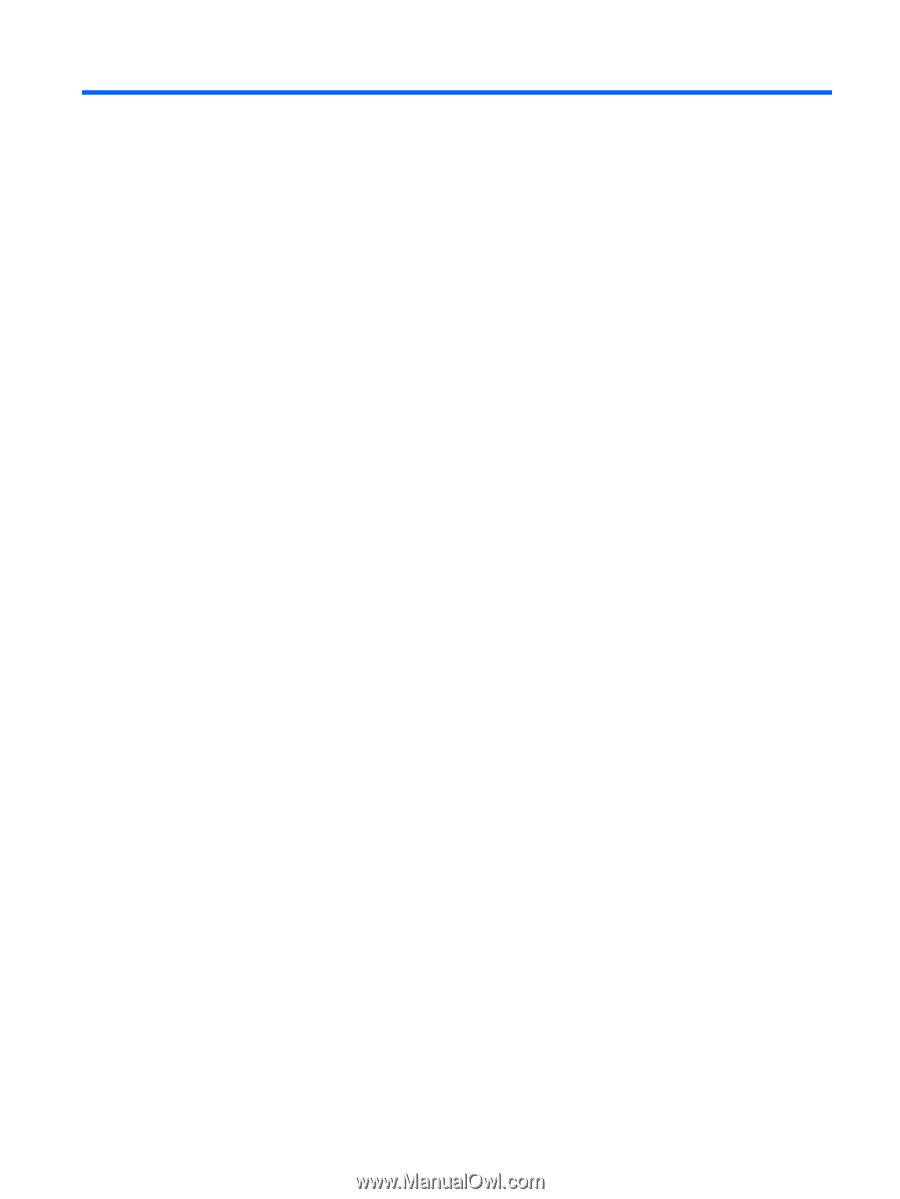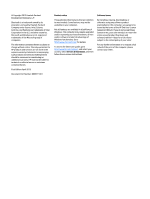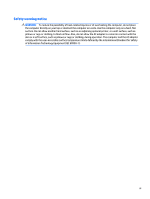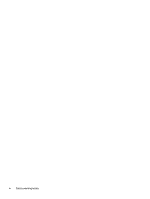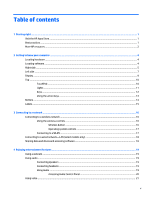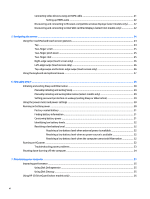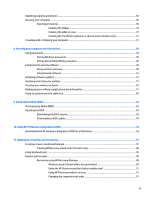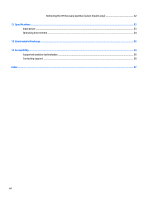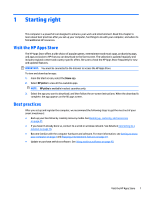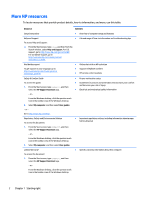Table of contents
1
Starting right
................................................................................................................................................
1
Visit the HP Apps Store
..........................................................................................................................................
1
Best practices
.........................................................................................................................................................
1
More HP resources
.................................................................................................................................................
2
2
Getting to know your computer
......................................................................................................................
4
Locating hardware
.................................................................................................................................................
4
Locating software
..................................................................................................................................................
4
Right side
...............................................................................................................................................................
5
Left side
.................................................................................................................................................................
7
Display
...................................................................................................................................................................
9
Top
.......................................................................................................................................................................
10
TouchPad
...........................................................................................................................................
10
Lights
.................................................................................................................................................
11
Keys
...................................................................................................................................................
12
Using the action keys
........................................................................................................................
13
Bottom
.................................................................................................................................................................
14
Labels
...................................................................................................................................................................
15
3
Connecting to a network
..............................................................................................................................
16
Connecting to a wireless network
.......................................................................................................................
16
Using the wireless controls
...............................................................................................................
16
Wireless button
...............................................................................................................
16
Operating system controls
.............................................................................................
17
Connecting to a WLAN
.......................................................................................................................
17
Connecting to a wired network—LAN (select models only)
...............................................................................
18
Sharing data and drives and accessing software
...............................................................................................
18
4
Enjoying entertainment features
..................................................................................................................
19
Using a webcam
...................................................................................................................................................
19
Using audio
..........................................................................................................................................................
19
Connecting speakers
.........................................................................................................................
19
Connecting headsets
.........................................................................................................................
19
Using Audio
........................................................................................................................................
19
Accessing Audio Control Panel
.......................................................................................
20
Using video
..........................................................................................................................................................
21
v