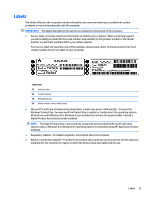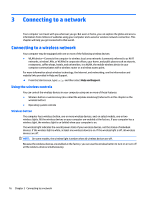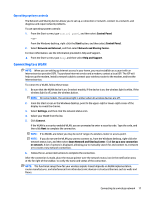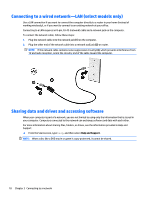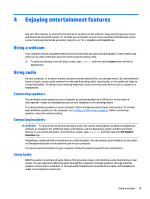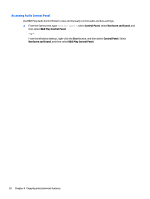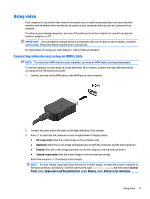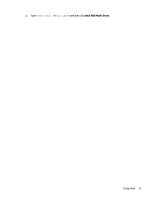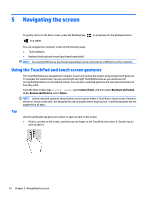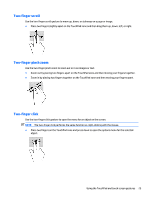HP Pavilion 13-s000 User Guide - Page 28
Accessing Audio Control Panel, Control Panel, Hardware and Sound, B&O Play Control Panel, Start
 |
View all HP Pavilion 13-s000 manuals
Add to My Manuals
Save this manual to your list of manuals |
Page 28 highlights
Accessing Audio Control Panel Use B&O Play Audio Control Panel to view and manually control audio and bass settings. ▲ From the Start screen, type control panel, select Control Panel, select Hardware and Sound, and then select B&O Play Control Panel. - or - From the Windows desktop, right-click the Start button, and then select Control Panel. Select Hardware and Sound, and then select B&O Play Control Panel. 20 Chapter 4 Enjoying entertainment features
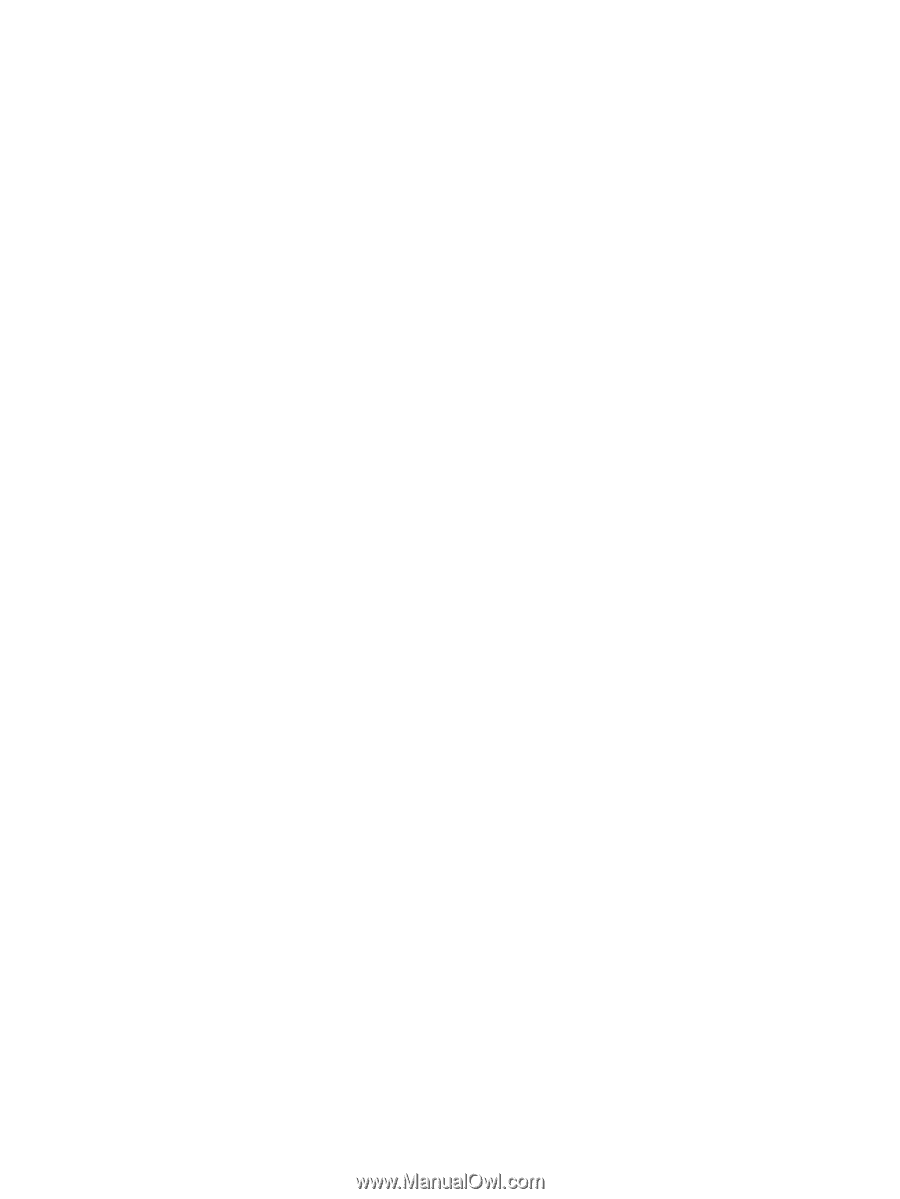
Accessing Audio Control Panel
Use B&O Play Audio Control Panel to view and manually control audio and bass settings.
▲
From the Start screen, type
control panel
, select
Control Panel
, select
Hardware and Sound
, and
then select
B&O Play Control Panel
.
– or –
From the Windows desktop, right-click the
Start
button, and then select
Control Panel
. Select
Hardware and Sound
, and then select
B&O Play Control Panel
.
20
Chapter 4
Enjoying entertainment features