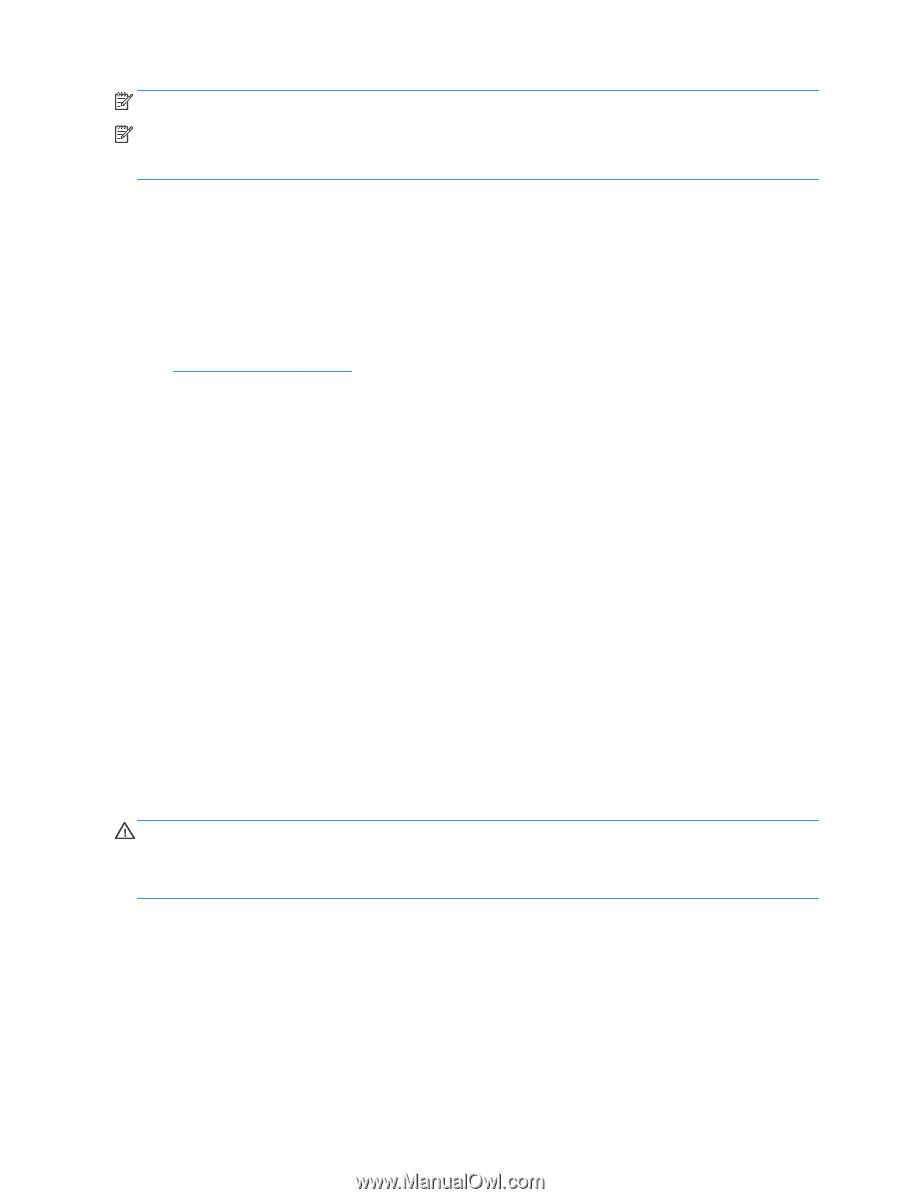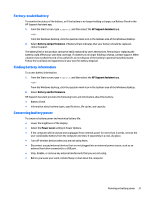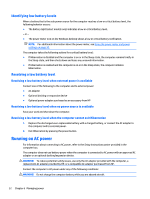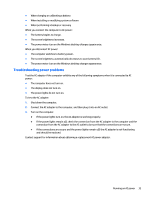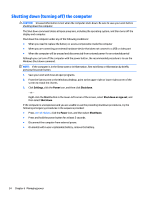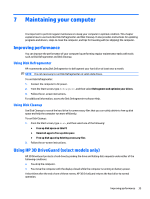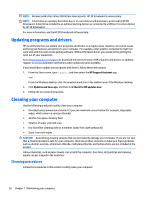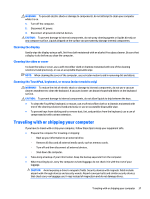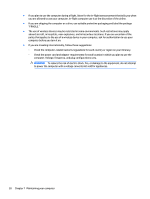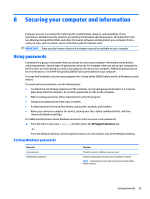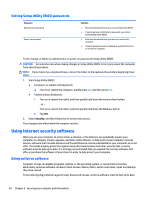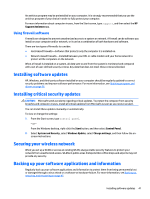HP Pavilion 13-s000 User Guide - Page 44
Updating programs and drivers, Cleaning your computer, Cleaning procedures
 |
View all HP Pavilion 13-s000 manuals
Add to My Manuals
Save this manual to your list of manuals |
Page 44 highlights
NOTE: Because solid-state drives (SSDs) lack moving parts, HP 3D DriveGuard is unnecessary. NOTE: A hard drive in a primary hard drive bay or in a secondary hard drive bay is protected by HP 3D DriveGuard. A hard drive installed in an optional docking devices or connected to a USB port is not protected by HP 3D DriveGuard. For more information, see the HP 3D DriveGuard software Help. Updating programs and drivers HP recommends that you update your programs and drivers on a regular basis. Updates can resolve issues and bring new features and options to your computer. For example, older graphics components might not work well with the most recent gaming software. Without the latest driver, you would not be getting the most out of your equipment. Go to http://www.hp.com/support to download the latest versions of HP programs and drivers. In addition, register to receive automatic notifications when updates become available. If you would like to update your programs and drivers, follow these instructions: 1. From the Start screen, type support, and then select the HP Support Assistant app. -orFrom the Windows desktop, click the question mark icon in the taskbar area of the Windows desktop. 2. Click Updates and tune-ups, and then click Check for HP updates now. 3. Follow the on-screen instructions. Cleaning your computer Use the following products to safely clean your computer: ● Dimethyl benzyl ammonium chloride 0.3 percent maximum concentration (for example, disposable wipes, which come in a variety of brands) ● Alcohol-free glass-cleaning fluid ● Solution of water and mild soap ● Dry microfiber cleaning cloth or a chamois (static-free cloth without oil) ● Static-free cloth wipes CAUTION: Avoid strong cleaning solvents that can permanently damage your computer. If you are not sure that a cleaning product is safe for your computer, check the product contents to make sure that ingredients such as alcohol, acetone, ammonium chloride, methylene chloride, and hydrocarbons are not included in the product. Fibrous materials, such as paper towels, can scratch the computer. Over time, dirt particles and cleaning agents can get trapped in the scratches. Cleaning procedures Follow the procedures in this section to safely clean your computer. 36 Chapter 7 Maintaining your computer