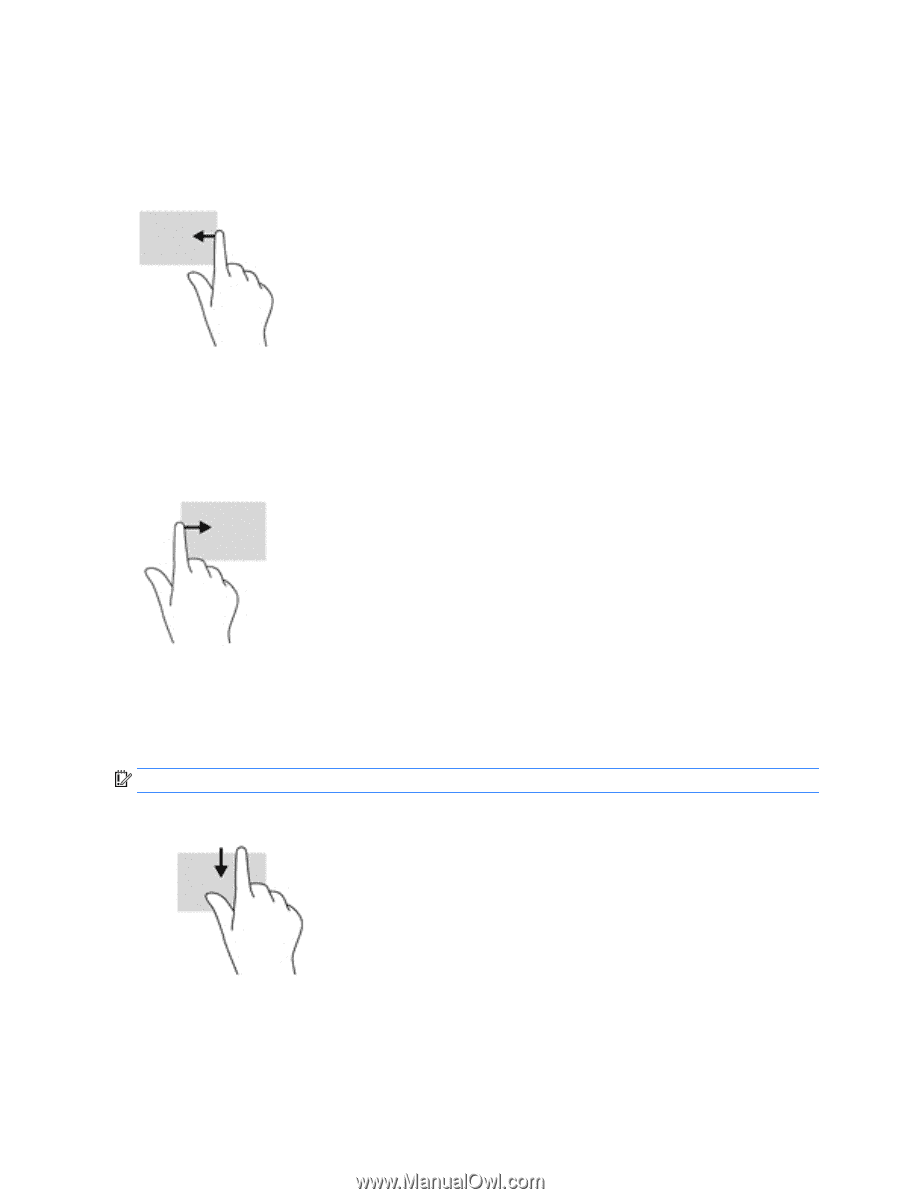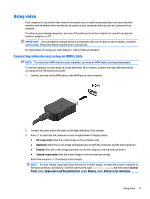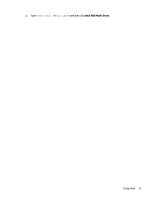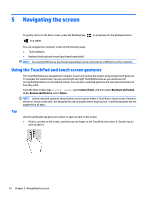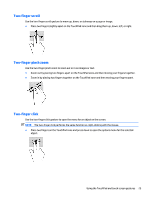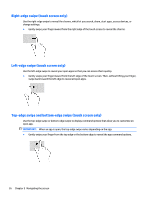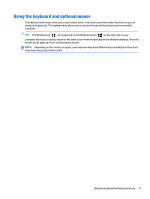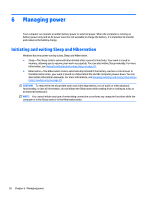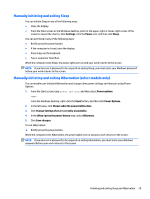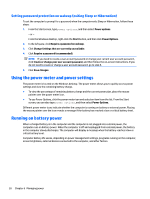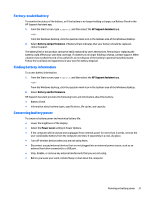HP Pavilion 13-s000 User Guide - Page 34
Right-edge swipe (touch screen only), Top-edge swipe and bottom-edge swipe (touch screen only)
 |
View all HP Pavilion 13-s000 manuals
Add to My Manuals
Save this manual to your list of manuals |
Page 34 highlights
Right-edge swipe (touch screen only) Use the right-edge swipe to reveal the charms, which let you search, share, start apps, access devices, or change settings. ● Gently swipe your finger inward from the right edge of the touch screen to reveal the charms. Left-edge swipe (touch screen only) Use the left-edge swipe to reveal your open apps so that you can access them quickly. ● Gently swipe your finger inward from the left edge of the touch screen. Then, without lifting your finger, swipe back toward the left edge to reveal all open apps. Top-edge swipe and bottom-edge swipe (touch screen only) Use the top-edge swipe or bottom-edge swipe to display command options that allow you to customize an open app. IMPORTANT: When an app is open, the top-edge swipe varies depending on the app. ● Gently swipe your finger from the top edge or the bottom edge to reveal the app command options. 26 Chapter 5 Navigating the screen