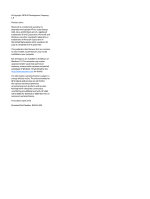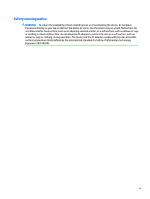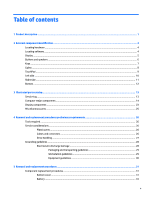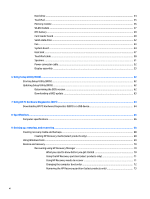HP Pavilion 14-al000 Maintenance and Service Guide
HP Pavilion 14-al000 Manual
 |
View all HP Pavilion 14-al000 manuals
Add to My Manuals
Save this manual to your list of manuals |
HP Pavilion 14-al000 manual content summary:
- HP Pavilion 14-al000 | Maintenance and Service Guide - Page 1
HP Pavilion Notebook PC (model numbers used: 14-al000 through 14-al099) Maintenance and Service Guide IMPORTANT! This document is intended for HP authorized service providers only. - HP Pavilion 14-al000 | Maintenance and Service Guide - Page 2
SD Logo is a trademark of its proprietor. This guide describes features that are common to most models. Some HP products and services are set forth in the express warranty statements accompanying such products and services. Nothing herein should be construed as constituting an additional warranty. HP - HP Pavilion 14-al000 | Maintenance and Service Guide - Page 3
Safety warning notice WARNING! To reduce the possibility of heat-related injuries or of overheating the device, do not place the device directly on your lap or obstruct the device air vents. Use the device only on a hard, flat surface. Do not allow another hard surface, such as an adjoining optional - HP Pavilion 14-al000 | Maintenance and Service Guide - Page 4
iv Safety warning notice - HP Pavilion 14-al000 | Maintenance and Service Guide - Page 5
Keys ...7 Lights ...8 TouchPad ...9 Left side ...10 Right side ...11 Bottom ...12 3 Illustrated parts catalog ...13 Service tag ...13 Computer major components ...14 Display components ...23 Miscellaneous parts ...25 4 Removal and replacement procedures preliminary requirements 26 Tools required - HP Pavilion 14-al000 | Maintenance and Service Guide - Page 6
...62 Updating Setup Utility (BIOS) ...62 Determining the BIOS version ...62 Downloading a BIOS update ...63 7 Using HP PC Hardware Diagnostics (UEFI) ...64 Downloading HP PC Hardware Diagnostics (UEFI) to a USB device 64 8 Specifications ...66 Computer specifications ...66 9 Backing up, restoring - HP Pavilion 14-al000 | Maintenance and Service Guide - Page 7
10 Power cord set requirements ...74 Requirements for all countries ...74 Requirements for specific countries and regions 74 11 Recycling ...76 Index ...77 vii - HP Pavilion 14-al000 | Maintenance and Service Guide - Page 8
viii - HP Pavilion 14-al000 | Maintenance and Service Guide - Page 9
Name Processors Chipset Graphics Panel Memory Description HP Pavilion Notebook PC (model numbers used: 14-al000 through 14-al099) ● Intel™ Core® i7-6500U enabled Two SODIMM slots, non-accessible/non-upgradeable Support for DDR4-2133 dual channel Support for up to 16.0-GB maximum system memory - HP Pavilion 14-al000 | Maintenance and Service Guide - Page 10
a 500-GB, 5400-rpm, SATA, 7.0-mm, 8.0-GB NAND hybrid solid-state hard drive Support for a 256-MB, M2.2280, SATA-3, solid-state drive supporting triple-level cell (TLC) and a 128-MB, M2.2280, SATA-3, solid-state drive HP Wide Vision HD webcam with indicator light, 720p by 30 frames per second, BSI - HP Pavilion 14-al000 | Maintenance and Service Guide - Page 11
/pointing devices (continued) Power requirements Security Operating system Serviceability Description Textured, island-style, non-backlit keyboard TouchPad requirements: ● ClickPad with image sensor ● Multitouch gestures enabled ● Support for Windows modern trackpad gestures ● Taps enabled as - HP Pavilion 14-al000 | Maintenance and Service Guide - Page 12
2 External component identification Locating hardware To find out what hardware is installed on your computer: ▲ Type device manager in the taskbar search box, and then select the Device Manager app. A list displays all the devices installed on your computer. For information about system hardware - HP Pavilion 14-al000 | Maintenance and Service Guide - Page 13
obstructions. For wireless regulatory notices, see the section of the Regulatory, Safety, and Environmental Notices that applies to your country or region. To access this guide: ▲ Select the Start button, select All apps, select HP Help and Support, and then select HP Documentation. Display 5 - HP Pavilion 14-al000 | Maintenance and Service Guide - Page 14
Buttons and speakers Item (1) Component Power button (2) Speakers Description ● When the computer is off, press the button to turn on the computer. ● When the computer is on, press the button briefly to initiate Sleep. ● When the computer is in the Sleep state, press the button briefly to exit - HP Pavilion 14-al000 | Maintenance and Service Guide - Page 15
Keys Item (1) Component esc key (2) fn key (3) Windows key Description Displays system information when pressed in combination with the fn key. Displays system information when pressed in combination with the esc key. Opens the Start menu. NOTE: Pressing the Windows key again will close the - HP Pavilion 14-al000 | Maintenance and Service Guide - Page 16
Lights Item (1) Component Caps lock light (2) Mute light Description On: Caps lock is on, which switches the key input to all capital letters. ● Amber: Computer sound is off. ● Off: Computer sound is on. 8 Chapter 2 External component identification - HP Pavilion 14-al000 | Maintenance and Service Guide - Page 17
TouchPad Item (1) Component TouchPad zone (2) Left TouchPad button (3) Right TouchPad button Description Reads your finger gestures to move the pointer or activate items on the screen. Functions like the left button on an external mouse. Functions like the right button on an external mouse. - HP Pavilion 14-al000 | Maintenance and Service Guide - Page 18
additional safety information, refer to the Regulatory, Safety, and Environmental Notices. To access this guide: ▲ Select the Start button, select All apps, select HP Help and Support, and then select HP Documentation. NOTE: When a device is connected to the jack, the computer speakers are disabled - HP Pavilion 14-al000 | Maintenance and Service Guide - Page 19
) jack/status lights (5) Power connector (6) AC adapter and battery light Description ● Blinking white: The hard drive is being accessed. ● Amber: HP 3D DriveGuard has temporarily parked the hard drive. Connects an optional USB device, such as a keyboard, mouse, external drive, printer, scanner - HP Pavilion 14-al000 | Maintenance and Service Guide - Page 20
Bottom Component Vents (2) Description Enable airflow to cool internal components. NOTE: The computer fan starts up automatically to cool internal components and prevent overheating. It is normal for the internal fan to cycle on and off during routine operation. 12 Chapter 2 External component - HP Pavilion 14-al000 | Maintenance and Service Guide - Page 21
is the alphanumeric identifier used to locate documents, drivers, and support for the computer. This is an alphanumeric identifier that is unique about the product's hardware components. The part number helps a service technician to determine what components and parts are needed. This number - HP Pavilion 14-al000 | Maintenance and Service Guide - Page 22
Computer major components 14 Chapter 3 Illustrated parts catalog - HP Pavilion 14-al000 | Maintenance and Service Guide - Page 23
Item Component Spare part number (1) Display assembly: The display assembly is spared at the subcomponent level only. For more display assembly spare part information, see Display components on page 23. (2) Keyboard/top cover with backlight and pointing stick (includes backlight cable, - HP Pavilion 14-al000 | Maintenance and Service Guide - Page 24
Item Component For use in the Czech Republic and Slovakia For use in Denmark, Finland, and Norway For use in France For use in Germany For use in Greece For use in Hungary For use in Israel For use in Italy For use in Latin America For use in the Netherlands For use in Portugal For use in Romania - HP Pavilion 14-al000 | Maintenance and Service Guide - Page 25
Item Component For use in Italy For use in Latin America For use in the Netherlands For use in Portugal For use in Romania For use in Russia For use in Saudi Arabia For use in Slovenia For use in South Korea For use in Spain For use in Switzerland For use in Taiwan For use in Thailand - HP Pavilion 14-al000 | Maintenance and Service Guide - Page 26
Item Component For use in Saudi Arabia For use in Slovenia For use in South Korea For use in Spain For use in Switzerland For use in Taiwan For use in Thailand For use in Turkey For use in the United Kingdom For use in the United States In modern gold finish: For use in Belgium For use in Bulgaria - HP Pavilion 14-al000 | Maintenance and Service Guide - Page 27
Item Component Spare part number For use in Turkey 856187-141 For use in the United Kingdom 856187-031 For use in the United States 856187-001 In natural silver finish: For use in Belgium 856186-A41 For use in Bulgaria 856186-261 For use in Canada 856186-DB1 For use in the Czech - HP Pavilion 14-al000 | Maintenance and Service Guide - Page 28
Item (6) (7) (8) (9) (10) (11) (12) (13) (14) (15) (16) Component Spare part number Solid-state drive 256-GB, M2.2280, SATA-3, supporting TLC 760615-027 128-GB, M2.2280, SATA-3 827560-015 Solid-state drive bracket (not illustrated) 856067-001 Battery (4-cell, 55-Wh, 3.62-Ah, Li- - HP Pavilion 14-al000 | Maintenance and Service Guide - Page 29
Item Component Spare part number Equipped with an Intel Core i7-6500U 2.50-GHz (SC turbo up to 3.10-GHz) processor (2133- 855836-001 MHz FSB, 4.0-MB L3 cache, dual core, 15-W), an nVIDIA N165-GTR (GeForce 940MX) graphics subsystem with 4.0-GB of discrete video memory, and a non-Windows operating - HP Pavilion 14-al000 | Maintenance and Service Guide - Page 30
Item (18) (19) (20) Component Memory modules (2): 8-GB (2133, 1.2-V, DDR4) 4-GB (2133, 1.2-V, DDR4) 2-GB (2133, 1.2-V, DDR4) Speakers (includes cable) Bottom cover (includes front rubber feet, retention magnets, shielding, and vents): In cardinal red finish In modern gold finish In natural silver - HP Pavilion 14-al000 | Maintenance and Service Guide - Page 31
components Item Component Spare part number (1) Display bezel 856199-001 (2) Webcam/microphone module (includes double-sided adhesive) 846006-003 (3) Display panel: 14.0-in, FHD, LCD, BrightView (1920×1080), UWVA, eDP, TOP, slim-flat (3.0-mm), TouchScreen display panel 847662-001 - HP Pavilion 14-al000 | Maintenance and Service Guide - Page 32
(1920×1080), UWVA, eDP, slim-flat (3.0-mm), nonTouchScreen display panel 847660-001 14.0-in, HD, LCD, BrightView (1366×768), SVA, eDP, slim-flat (3.0-mm -001 Display panel cable (includes webcam/microphone module cable, adhesive support strip, and double-sided adhesive): For use only on computer - HP Pavilion 14-al000 | Maintenance and Service Guide - Page 33
Miscellaneous parts Component AC adapter: 65-W HP Smart AC adapter (non-PFC, EM, 4.5-mm) 65-W HP Smart AC adapter (non-PFC, S-3P, 4.5-mm) 45-W HP Smart AC adapter (RC, 4.5-mm, slim) HP external DVD±RW DL SuperMulti Drive HP HDMI-to-VGA adapter Power cord (C5 receptacle, 1.0-m (3.2-ft), 3-wire - HP Pavilion 14-al000 | Maintenance and Service Guide - Page 34
plastic parts. Use care when handling the plastic parts. Apply pressure only at the points designated in the maintenance instructions. Cables and connectors CAUTION: When servicing the computer, be sure that cables are placed in their proper locations during the reassembly process. Improper cable - HP Pavilion 14-al000 | Maintenance and Service Guide - Page 35
liquids. If a drive must be mailed, place the drive in a bubble pack mailer or other suitable form of protective packaging and label the package "FRAGILE." Service considerations 27 - HP Pavilion 14-al000 | Maintenance and Service Guide - Page 36
Styrofoam Removing bubble pack from PCB Packing PCBs in foam-lined box Typical electrostatic voltage levels 10% 35,000 V 12,000 V 6,000 V 2,000 V 11,500 V 14,500 V 26,500 V 21,000 V Relative humidity 40% 15,000 V 5,000 V 800 V 700 V 4,000 V 5,000 V 20,000 V 11,000 V 55% 7,500 V 3,000 V 400 V 400 - HP Pavilion 14-al000 | Maintenance and Service Guide - Page 37
material. ● Use a wrist strap connected to a properly grounded work surface and use properly grounded tools and equipment. ● Use conductive field service tools, such as cutters, screwdrivers, and vacuums. ● When fixtures must directly contact dissipative surfaces, use fixtures made only of static - HP Pavilion 14-al000 | Maintenance and Service Guide - Page 38
with ground cords of one megohm resistance ● Static-dissipative tables or floor mats with hard ties to the ground ● Field service kits ● Static awareness labels ● Material-handling packages ● Nonconductive plastic bags, tubes, or boxes ● Metal tote boxes ● Electrostatic voltage levels and - HP Pavilion 14-al000 | Maintenance and Service Guide - Page 39
This chapter provides removal and replacement procedures. There are as many as 52 screws that must be removed, replaced, and/or loosened when servicing the computer. Make special note of each screw size and location during removal and replacement. Bottom cover Description In cardinal red finish In - HP Pavilion 14-al000 | Maintenance and Service Guide - Page 40
4. Remove the two Phillips M2.5×5.7 screws (2) and the three Phillips M2.0×5.7 screws (3) that secure the bottom cover to the computer. 5. Remove the four Phillips M2.0×5.7 screws that secure the bottom cover to the computer. 6. Insert a case utility tool (1) or similar plastic, flat-edged tool - HP Pavilion 14-al000 | Maintenance and Service Guide - Page 41
Battery Description 4-cell, 55-Wh, 3.62-Ah, Li-ion battery (includes cable) Spare part number 849908-850 Before removing the battery, follow these steps: 1. Turn off the computer. If you are unsure whether the computer is off or in Hibernation, turn the computer on, and then shut it down through - HP Pavilion 14-al000 | Maintenance and Service Guide - Page 42
Hard drive NOTE: The hard drive spare part kit does not include the hard drive bracket or cable. The hard drive bracket is not spared separately. The hard drive cable is available using spare part number 856205-001. The solidstate hard drive cable is available using spare part number 856202-001. - HP Pavilion 14-al000 | Maintenance and Service Guide - Page 43
5. If it is necessary to replace the hard drive cable, slide the cable (2) off of the front end of the hard drive. Reverse this procedure to reassemble and install the hard drive. TouchPad NOTE: The TouchPad spare part kit does not include the TouchPad cable. The TouchPad cable is available using - HP Pavilion 14-al000 | Maintenance and Service Guide - Page 44
5. Remove the TouchPad (5). Reverse this procedure to install the TouchPad. Memory module Description 8-GB (2133, 1.2-V, DDR4) 4-GB (2133, 1.2-V, DDR4) 2-GB (2133, 1.2-V, DDR4) Spare part number 820570-005 820569-005 851379-005 Before removing a memory module, follow these steps: 1. Turn off the - HP Pavilion 14-al000 | Maintenance and Service Guide - Page 45
country or region. If you replace the module and then receive a warning message, remove the module to restore device functionality, and then contact technical support. Before removing the WLAN module, follow these steps: 1. Turn off the computer. If you are unsure whether the computer is off or in - HP Pavilion 14-al000 | Maintenance and Service Guide - Page 46
NOTE: The WLAN antenna cable labeled "1/MAIN" connects to the WLAN module "Main" terminal. The WLAN antenna cable labeled "2/AUX" connects to the WLAN module "Aux" terminal. 2. Remove the Phillips PM2.0×3.8 screw (2) that secures the WLAN module to the computer. (The WLAN module tilts up.) 3. Remove - HP Pavilion 14-al000 | Maintenance and Service Guide - Page 47
RTC battery Description RTC battery (includes cable and double-sided adhesive) Spare part number 857380-001 Before removing the card reader board, follow these steps: 1. Turn off the computer. If you are unsure whether the computer is off or in Hibernation, turn the computer on, and then shut it - HP Pavilion 14-al000 | Maintenance and Service Guide - Page 48
Card reader board NOTE: The card reader board spare part kit does not include the card reader board cable. The card reader board cable is available using spare part number 856204-001. Description Card reader board Spare part number 856208-001 Before removing the card reader board, follow these - HP Pavilion 14-al000 | Maintenance and Service Guide - Page 49
5. Remove the card reader board (6). Reverse this procedure to install the card reader board. Component replacement procedures 41 - HP Pavilion 14-al000 | Maintenance and Service Guide - Page 50
Solid-state drive Description 256-GB, M2.2280, SATA-3, supporting TLC 128-GB, M2.2280, SATA-3 Spare part number 760615-027 827560-015 Before removing the solid-state drive, follow these steps: 1. Turn off the - HP Pavilion 14-al000 | Maintenance and Service Guide - Page 51
Fan Description Fan (includes cable) Spare part number 856206-001 Before removing the fan, follow these steps: 1. Turn off the computer. If you are unsure whether the computer is off or in Hibernation, turn the computer on, and then shut it down through the operating system. 2. Disconnect the - HP Pavilion 14-al000 | Maintenance and Service Guide - Page 52
System board NOTE: The system board spare part kit includes the processor and replacement thermal material. Description Spare part number Equipped with an Intel Core i7-6500U 2.50-GHz (SC turbo up to 3.10-GHz) processor (2133-MHz FSB, 4.0-MB L3 cache, dual core, 15-W), an nVIDIA N165-GTR (GeForce - HP Pavilion 14-al000 | Maintenance and Service Guide - Page 53
Description Spare part number Equipped with an Intel Core i3-6100U 2.30-GHz processor (2133-MHz FSB, 3.0-MB L3 cache, dual core, 15-W), an Intel HD Graphics 520 or Intel HD Graphics 510 graphics subsystem with UMA memory, and a non-Windows operating system 855831-001 Equipped with an Intel - HP Pavilion 14-al000 | Maintenance and Service Guide - Page 54
2. Remove the two Phillips PM2.0×5.7 screws that secure the system board to the keyboard/top cover. 3. Release the system board (1) by lifting the front edge and swinging it up and back until it rests upside down behind the computer. 4. Disconnect the power connector cable (2) from the system board. - HP Pavilion 14-al000 | Maintenance and Service Guide - Page 55
5. Remove the system board (3). Reverse this procedure to install the system board. Heat sink NOTE: The heat sink spare part kit includes replacement thermal material. Description For use only on computer models equipped with a graphics subsystem with discrete memory For use only on computer models - HP Pavilion 14-al000 | Maintenance and Service Guide - Page 56
NOTE: Steps 1 and 2 apply to computer models equipped with a graphics subsystem with discrete memory. See steps 3 and 4 for heat sink removal instructions for computer models equipped with a graphics subsystem with UMA memory. 1. Remove the six Phillips PM2.0×6.2 screws (1) that secure the heat sink - HP Pavilion 14-al000 | Maintenance and Service Guide - Page 57
equipped with a graphics subsystem with discrete memory. Thermal material is used on the processor (1) and the heat sink section (2) that services it. The following illustration shows the thermal material locations on a computer model equipped with a graphics subsystem with UMA memory. Component - HP Pavilion 14-al000 | Maintenance and Service Guide - Page 58
Reverse this procedure to install the heat sink. TouchPad cable Description TouchPad cable (includes double-sided adhesive) Spare part number 856203-001 Before removing the TouchPad cable, follow these steps: 1. Turn off the computer. If you are unsure whether the computer is off or in Hibernation - HP Pavilion 14-al000 | Maintenance and Service Guide - Page 59
Reverse this procedure to install the TouchPad cable. Speakers Description Speakers (includes cables) Spare part number 856220-001 Before removing the speakers, follow these steps: 1. Turn off the computer. If you are unsure whether the computer is off or in Hibernation, turn the computer on, and - HP Pavilion 14-al000 | Maintenance and Service Guide - Page 60
3. Remove the speakers (3). Reverse this procedure to install the speakers. Power connector cable Description Power connector cable Spare part number 808155-010 Before removing the power connector cable, follow these steps: 1. Turn off the computer. If you are unsure whether the computer is off - HP Pavilion 14-al000 | Maintenance and Service Guide - Page 61
Reverse this procedure to install the power connector cable. Display assembly NOTE: The display assembly is spared at the subcomponent level only. For display assembly spare part information, see the individual removal subsections. Before removing the display assembly, follow these steps: 1. Turn - HP Pavilion 14-al000 | Maintenance and Service Guide - Page 62
2. Disconnect the WLAN antenna cables (2) from the terminals on the WLAN module. NOTE: The WLAN antenna cable labeled "1/MAIN" connects to the WLAN module "Main" terminal. The WLAN antenna cable labeled "2/AUX" connects to the WLAN module "Aux" terminal. 3. Remove the four Phillips PM2.5×5.7 screws - HP Pavilion 14-al000 | Maintenance and Service Guide - Page 63
5. Slide the keyboard/top cover (2) forward and separate it from the display assembly. 6. If it is necessary to replace the display bezel: a. Flex the inside edges of the top edge (1), left (2) and right edges, and bottom edge (3) of the display bezel until the bezel disengages from the display back - HP Pavilion 14-al000 | Maintenance and Service Guide - Page 64
the display panel cable (3) from the display panel. f. Remove the display panel (4). The display panel is available using the following spare part numbers: ● 847662-001 - 14.0-in, FHD, LCD, BrightView (1920×1080), UWVA, eDP, TOP, slim-flat (3.0- mm), TouchScreen display panel ● 809611-005 - HP Pavilion 14-al000 | Maintenance and Service Guide - Page 65
8. If it is necessary to replace the display panel cable: NOTE: The display panel cable includes the webcam/microphone module cable. a. Remove the display bezel. b. Remove the display panel. c. Disconnect the display panel cable (1) from the webcam/microphone module. d. Release the display panel - HP Pavilion 14-al000 | Maintenance and Service Guide - Page 66
9. If it is necessary to replace the webcam/microphone module: a. Remove the display bezel. b. Remove the display panel. c. Detach the webcam/microphone module (1) from the display back cover. The webcam/microphone module is secured to the display back cover with double-sided adhesive.) d. - HP Pavilion 14-al000 | Maintenance and Service Guide - Page 67
e. Remove the webcam/microphone module (3). The webcam/microphone module is available using spare part number 846006-003. 10. If it is necessary to replace the display hinges: a. Remove the display bezel. b. Remove the display panel. c. Remove the two Phillips PM2.0×2.9 screws (1) that secure the - HP Pavilion 14-al000 | Maintenance and Service Guide - Page 68
e. Remove the display hinges (3). The display hinges are available using spare part number 856207-001. 11. If it is necessary to replace the antenna: NOTE: The antenna includes the auxiliary and main antenna cables and transceivers. a. Remove the display bezel. b. Remove the display panel. c. Detach - HP Pavilion 14-al000 | Maintenance and Service Guide - Page 69
e. Remove the antenna cables (3). The antenna are available using spare part number 856192-001. Reverse this procedure to reassemble and install the display assembly. Component replacement procedures 61 - HP Pavilion 14-al000 | Maintenance and Service Guide - Page 70
and troubleshooting the file. Determining the BIOS version To decide whether you need to update Setup Utility (BIOS), first determine the BIOS version on your computer. To reveal the BIOS version information (also known as ROM date and System BIOS), use one of these options. ● HP Support Assistant - HP Pavilion 14-al000 | Maintenance and Service Guide - Page 71
in the taskbar search box, and then select the HP Support Assistant app. - or - Click the question mark icon in the taskbar. 2. Click Updates, and then click Check for updates and messages. 3. Follow the on-screen instructions. 4. At the download area, follow these steps: a. Identify the most - HP Pavilion 14-al000 | Maintenance and Service Guide - Page 72
diagnostic test, press esc. Downloading HP PC Hardware Diagnostics (UEFI) to a USB device NOTE: The HP PC Hardware Diagnostics (UEFI) download instructions are provided in English only, and you must use a Windows computer to download and create the HP UEFI support environment because only .exe files - HP Pavilion 14-al000 | Maintenance and Service Guide - Page 73
the categories listed to find your product. - or - Click Find Now to let HP automatically detect your product. 4. Select your computer, and then select your operating system. 5. In the Diagnostic section, follow the on-screen instructions to select and download the UEFI version you want. Downloading - HP Pavilion 14-al000 | Maintenance and Service Guide - Page 74
from a standalone DC power source, it should be powered only with an AC adapter or a DC power source that is supplied and approved by HP for use with this computer. The computer can operate on DC power within the following specifications. Operating voltage and current varies by platform. The voltage - HP Pavilion 14-al000 | Maintenance and Service Guide - Page 75
Metric U.S. Operating 10% to 90% Non-operating 5% to 95% Maximum altitude (unpressurized) Operating ‑15 m to 3,048 m ‑50 ft to 10,000 ft Non-operating ‑15 m to 12,192 m ‑50 ft to 40,000 ft NOTE: Applicable product safety standards specify thermal limits for plastic surfaces. The device - HP Pavilion 14-al000 | Maintenance and Service Guide - Page 76
recovery media for your system from support. See the Worldwide Telephone Numbers booklet included with the computer. You can also find contact information on the HP website. Go to http://www.hp.com/support, select your country or region, and follow the on-screen instructions. 68 Chapter 9 Backing up - HP Pavilion 14-al000 | Maintenance and Service Guide - Page 77
Telephone Numbers booklet included with the computer. You can also find contact information on the HP website. Go to http://www.hp.com/ support, select your country or region, and follow the on-screen instructions. ◦ Be sure that the computer is connected to AC power before you begin creating the - HP Pavilion 14-al000 | Maintenance and Service Guide - Page 78
search box, select HP Recovery Manager, select Reinstall drivers and/or applications, and then follow the on-screen instructions. ● If you the creation of HP Recovery media or if the HP Recovery media does not work, you can obtain recovery media for your system from support. See the Worldwide - HP Pavilion 14-al000 | Maintenance and Service Guide - Page 79
then quickly hold down the Windows button; then select f11. 2. Select Troubleshoot from the boot options menu. 3. Select Recovery Manager, and then follow the on-screen instructions. Using HP Recovery media to recover You can use HP Recovery media to recover the original system. This method can be - HP Pavilion 14-al000 | Maintenance and Service Guide - Page 80
keyboard, connect the keyboard to the keyboard dock before beginning these steps. 1. Insert the HP Recovery media. 2. Access BIOS: For computers or tablets with keyboards attached: ▲ Turn on you want to boot. 4. Follow the on-screen instructions. 72 Chapter 9 Backing up, restoring, and recovering - HP Pavilion 14-al000 | Maintenance and Service Guide - Page 81
is only available on products that support this function. Follow these steps to remove the HP Recovery partition: 1. Type recovery in the taskbar search box, and then select HP Recovery Manager. 2. Select Remove Recovery Partition, and then follow the on-screen instructions. Restore and recovery 73 - HP Pavilion 14-al000 | Maintenance and Service Guide - Page 82
10 Power cord set requirements The wide-range input feature of the slate permits it to operate from any line voltage from 100 to 120 volts AC, or from 220 to 240 volts AC. The 3-conductor power cord set included with the slate meets the requirements for use in the country or region where the - HP Pavilion 14-al000 | Maintenance and Service Guide - Page 83
Country/region Accredited agency Applicable note number South Korea EK 4 Sweden CEMKO 1 Switzerland SEV 1 Taiwan BSMI 4 The United Kingdom BSI 1 The United States UL 2 1. The flexible cord must be Type HO5VV-F, 3-conductor, 1.0-mm² conductor size. Power cord set fittings ( - HP Pavilion 14-al000 | Maintenance and Service Guide - Page 84
dispose of the battery in general household waste. Follow the local laws and regulations in your area for battery disposal. HP encourages customers to recycle used electronic hardware, HP original print cartridges, and rechargeable batteries. For more information about recycling programs, see the - HP Pavilion 14-al000 | Maintenance and Service Guide - Page 85
8 right side 11 speakers 6 TouchPad 9 computer major components 14 specifications 66 D display assembly, removal 53 display bezel removal 55 24 HP PC Hardware Diagnostics (UEFI) using 64 HP Recovery Manager correcting boot problems 72 starting 71 HP Recovery media creating 68 recovery 71 HP Recovery - HP Pavilion 14-al000 | Maintenance and Service Guide - Page 86
device 2, 3 ports 2 power requirements 3 processors 1 product name 1 security 3 serviceability 3 solid-state drive 2 video 2 wireless 2 product name 1 R recover options 70 recovery discs 69, 71 HP Recovery Manager 70 media 71 starting 71 supported discs 69 system 70 USB flash drive 71 using - HP Pavilion 14-al000 | Maintenance and Service Guide - Page 87
system restore point creating 69 system restore point, creating 68 T TouchPad buttons 9 removal 35 spare part number 19, 35 TouchPad cable removal 50 spare part number 21, 35, 50 TouchPad components 9 TouchPad zone 9 U USB 2.0 port 10 USB 3.0 port 10, 11 V vents 12 video, product description 2 W
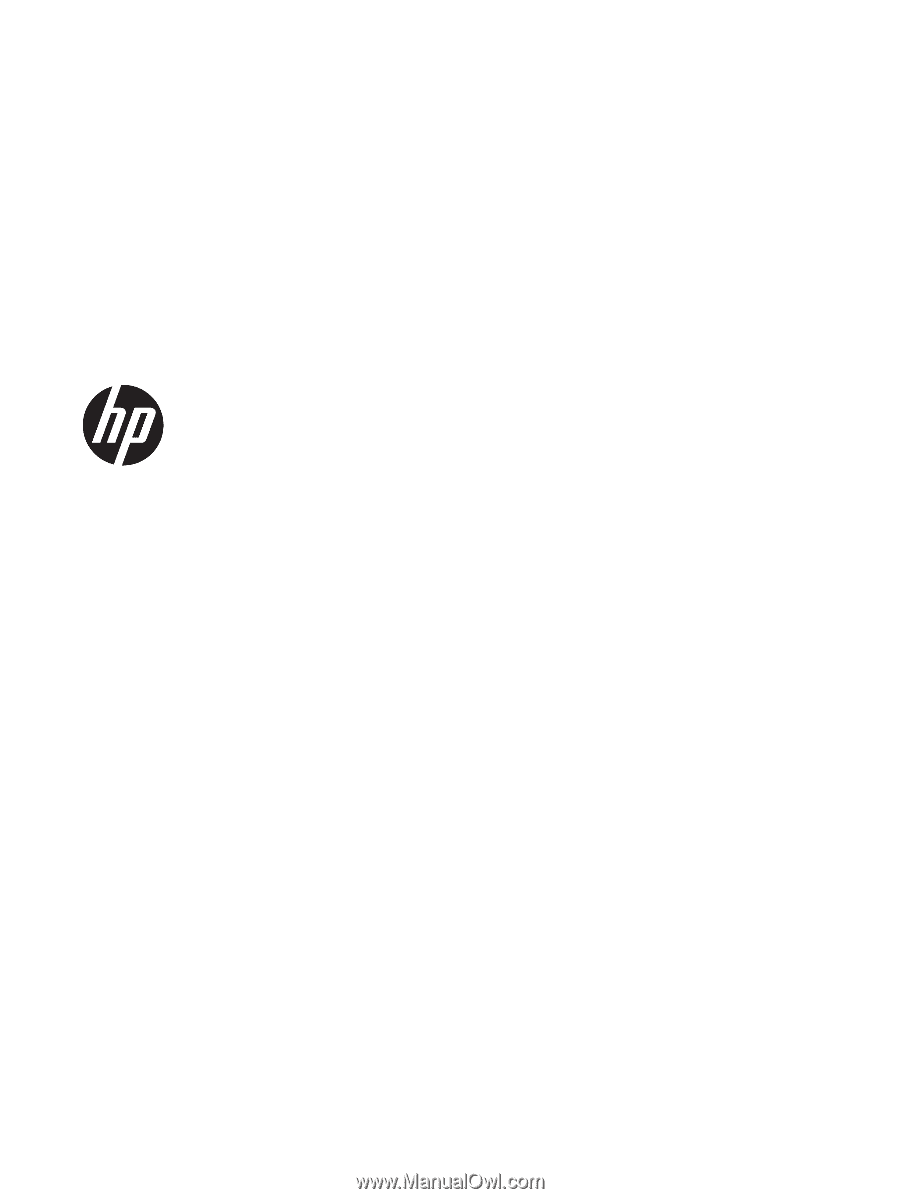
HP Pavilion Notebook PC (model numbers
used: 14-al000 through 14-al099)
Maintenance and Service Guide
IMPORTANT! This document is intended for
HP authorized service providers only.