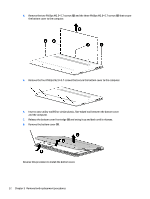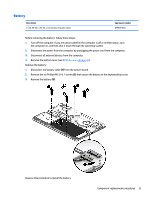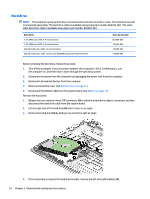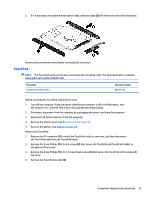HP Pavilion 14-al000 Maintenance and Service Guide - Page 40
Release the bottom cover front edge, tool between the bottom cover
 |
View all HP Pavilion 14-al000 manuals
Add to My Manuals
Save this manual to your list of manuals |
Page 40 highlights
4. Remove the two Phillips M2.5×5.7 screws (2) and the three Phillips M2.0×5.7 screws (3) that secure the bottom cover to the computer. 5. Remove the four Phillips M2.0×5.7 screws that secure the bottom cover to the computer. 6. Insert a case utility tool (1) or similar plastic, flat-edged tool between the bottom cover and the computer. 7. Release the bottom cover front edge (2) and swing it up and back until it releases. 8. Remove the bottom cover (3). Reverse this procedure to install the bottom cover. 32 Chapter 5 Removal and replacement procedures

4.
Remove the two Phillips M2.5×5.7 screws
(2)
and the three Phillips M2.0×5.7 screws
(3)
that secure
the bottom cover to the computer.
5.
Remove the four Phillips M2.0×5.7 screws that secure the bottom cover to the computer.
6.
Insert a case utility tool
(1)
or similar plastic,
flat-edged
tool between the bottom cover
and the computer.
7.
Release the bottom cover front edge
(2)
and swing it up and back until it releases.
8.
Remove the bottom cover
(3)
.
Reverse this procedure to install the bottom cover.
32
Chapter 5
Removal and replacement procedures