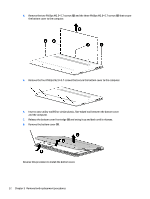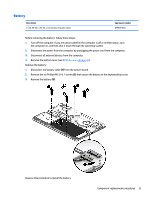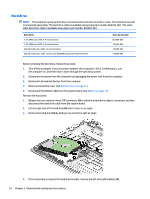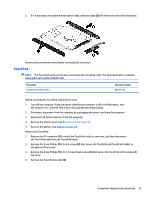HP Pavilion 14-al000 Maintenance and Service Guide - Page 39
Removal and replacement procedures, Bottom cover
 |
View all HP Pavilion 14-al000 manuals
Add to My Manuals
Save this manual to your list of manuals |
Page 39 highlights
5 Removal and replacement procedures CAUTION: Components described in this chapter should only be accessed by an authorized service provider. Accessing these parts can damage the computer or void the warranty. Component replacement procedures NOTE: Details about the computer, including model, serial number, product key, and length of warranty, are on the service tag on the back of the computer. See Service tag on page 13 for details. This chapter provides removal and replacement procedures. There are as many as 52 screws that must be removed, replaced, and/or loosened when servicing the computer. Make special note of each screw size and location during removal and replacement. Bottom cover Description In cardinal red finish In modern gold finish In natural silver finish Spare part number 856198-001 856197-001 856196-001 Before disassembling the computer, follow these steps: 1. Turn off the computer. If you are unsure whether the computer is off or in Hibernation, turn the computer on, and then shut it down through the operating system. 2. Disconnect the power from the computer by unplugging the power cord from the computer. 3. Disconnect all external devices from the computer. Remove the bottom cover: 1. Close the computer. 2. Turn the computer upside down with the front toward you. 3. Remove the rear rubber foot strip (1). The rear rubber foot strip is included in the Rubber Kit, using the following spare part numbers: ● 856218-001 - in cardinal red finish ● 856217-001 - in modern gold finish ● 856216-001 - in natural silver finish Component replacement procedures 31