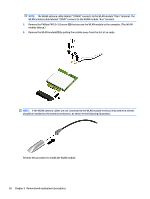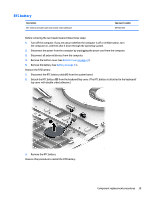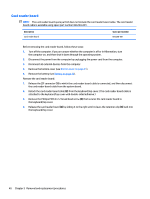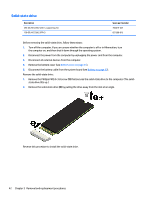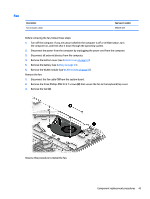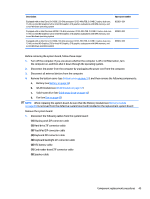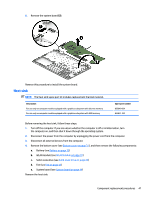HP Pavilion 14-al000 Maintenance and Service Guide - Page 50
Solid-state drive, Remove the solid-state drive
 |
View all HP Pavilion 14-al000 manuals
Add to My Manuals
Save this manual to your list of manuals |
Page 50 highlights
Solid-state drive Description 256-GB, M2.2280, SATA-3, supporting TLC 128-GB, M2.2280, SATA-3 Spare part number 760615-027 827560-015 Before removing the solid-state drive, follow these steps: 1. Turn off the computer. If you are unsure whether the computer is off or in Hibernation, turn the computer on, and then shut it down through the operating system. 2. Disconnect the power from the computer by unplugging the power cord from the computer. 3. Disconnect all external devices from the computer. 4. Remove the bottom cover (see Bottom cover on page 31). 5. Disconnect the battery cable from the system board (see Battery on page 33). Remove the solid-state drive: 1. Remove the Phillips PM2.0×3.8 screw (1) that secures the solid-state drive to the computer. (The solid- state drive tilts up.) 2. Remove the solid-state drive (2) by pulling the drive away from the slot at an angle. Reverse this procedure to install the solid-state drive. 42 Chapter 5 Removal and replacement procedures