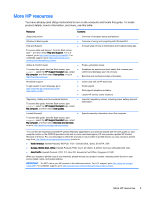HP Pavilion 14-e000 User Guide - Page 18
Top, TouchPad
 |
View all HP Pavilion 14-e000 manuals
Add to My Manuals
Save this manual to your list of manuals |
Page 18 highlights
Component Description (4) HP TrueVision HD Webcam Records video, captures still photographs, and provides access to video conferences and online chat by means of streaming video. To use the webcam, from the Start screen, type c, and then select CyberLink YouCam from the list of applications. (5) Internal microphone Records sound. *The antennas are not visible from the outside of the computer. For optimal transmission, keep the areas immediately around the antennas free from obstructions. For wireless regulatory notices, see the section of the Regulatory, Safety, and Environmental Notices that applies to your country or region. To access this guide, from the Start screen, type support, select the HP Support Assistant app, select My computer, and then select User guides. Top TouchPad Component (1) TouchPad zone (2) Left TouchPad button (3) Right TouchPad button Description Moves the on-screen pointer and selects or activates items on the screen. NOTE: The TouchPad also supports edge-swipe gestures. For more information, see Edge swipes on page 30. Functions like the left button on an external mouse. Functions like the right button on an external mouse. 8 Chapter 2 Getting to know your computer