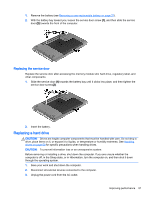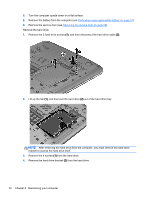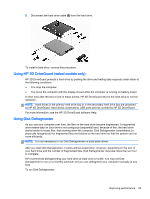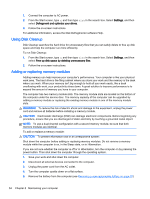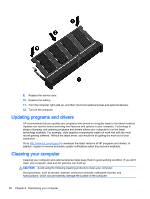HP Pavilion 14-e000 User Guide - Page 61
Replacing the service door, Replacing a hard drive
 |
View all HP Pavilion 14-e000 manuals
Add to My Manuals
Save this manual to your list of manuals |
Page 61 highlights
1. Remove the battery (see Removing a user-replaceable battery on page 37). 2. With the battery bay toward you, loosen the service door screw (1), and then slide the service door (2) towards the front of the computer. Replacing the service door Replace the service door after accessing the memory module slot, hard drive, regulatory label, and other components. 1. Slide the service door (1) towards the battery bay until it clicks into place, and then tighten the service door screw (2). 2. Insert the battery. Replacing a hard drive CAUTION: Drives are fragile computer components that must be handled with care. Do not drop a drive, place items on it, or expose it to liquids, or temperature or humidity extremes. See Handling drives on page 50 for specific precautions when handling drives. CAUTION: To prevent information loss or an unresponsive system: Before removing or installing a drive, shut down the computer. If you are unsure whether the computer is off, in the Sleep state, or in Hibernation, turn the computer on, and then shut it down through the operating system. 1. Save your work and shut down the computer. 2. Disconnect all external devices connected to the computer. 3. Unplug the power cord from the AC outlet. Improving performance 51