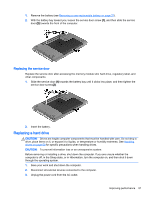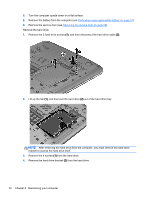HP Pavilion 14-e000 User Guide - Page 57
When the disc tray fails to open normally, Insert the end of a paper clip
 |
View all HP Pavilion 14-e000 manuals
Add to My Manuals
Save this manual to your list of manuals |
Page 57 highlights
2. Remove the disc (3) from the tray by gently pressing down on the spindle while lifting the outer edges of the disc. Hold the disc by the edges and avoid touching the flat surfaces. NOTE: If the tray is not fully accessible, tilt the disc carefully as you remove it. 3. Close the disc tray and place the disc in a protective case. When the disc tray fails to open normally 1. Insert the end of a paper clip (1) into the release access in the front bezel of the drive. 2. Press in gently on the paper clip until the tray is released, and then pull out the tray (2) until it stops. Using optical drives 47

2.
Remove the disc
(3)
from the tray by gently pressing down on the spindle while lifting the outer
edges of the disc. Hold the disc by the edges and avoid touching the flat surfaces.
NOTE:
If the tray is not fully accessible, tilt the disc carefully as you remove it.
3.
Close the disc tray and place the disc in a protective case.
When the disc tray fails to open normally
1.
Insert the end of a paper clip
(1)
into the release access in the front bezel of the drive.
2.
Press in gently on the paper clip until the tray is released, and then pull out the tray
(2)
until it
stops.
Using optical drives
47