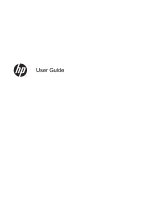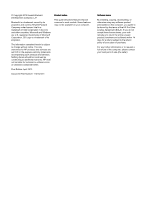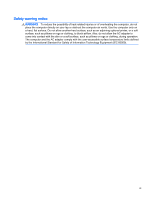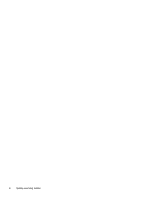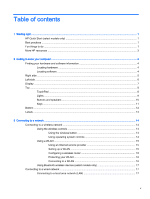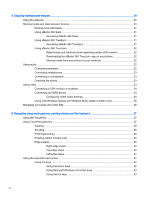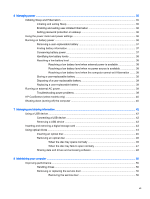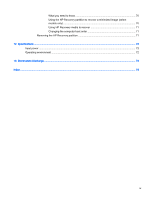4
Enjoying entertainment features
.....................................................................................................................
19
Using the webcam
..............................................................................................................................
20
Sharing media and data between devices
.........................................................................................
20
Finding more information
...................................................................................................
21
Using sMedio 360 Suite
.....................................................................................................
21
Accessing sMedio 360 Suite
.............................................................................
21
Using sMedio 360 TrueSync
..............................................................................................
21
Accessing sMedio 360 TrueSync
......................................................................
21
Using sMedio 360 TrueLink+
.............................................................................................
22
Determining your Android phone operating system (OS) version
.....................
22
Downloading the sMedio 360 TrueLink+ app on your phone
............................
22
Sharing media from your phone to your computer
............................................
22
Using audio
........................................................................................................................................
22
Connecting speakers
.........................................................................................................
22
Connecting headphones
....................................................................................................
23
Connecting a microphone
..................................................................................................
23
Checking the sound
...........................................................................................................
23
Using video
.........................................................................................................................................
23
Connecting a VGA monitor or projector
.............................................................................
24
Connecting an HDMI device
..............................................................................................
24
Configuring HDMI audio settings
......................................................................
25
Using Intel Wireless Display and Wireless Music (select models only)
.............................
26
Managing your audio and video files
..................................................................................................
26
5
Navigating using touch gestures, pointing devices and the keyboard
............................................................
27
Using the TouchPad
...........................................................................................................................
27
Using TouchPad gestures
..................................................................................................................
27
Tapping
..............................................................................................................................
28
Scrolling
.............................................................................................................................
29
Pinching/zooming
..............................................................................................................
29
Rotating (select models only)
............................................................................................
30
Edge swipes
......................................................................................................................
30
Right-edge swipe
..............................................................................................
30
Top-edge swipe
.................................................................................................
30
Left-edge swipe
.................................................................................................
31
Using the keyboard and mouse
..........................................................................................................
31
Using the keys
...................................................................................................................
32
Using the action keys
........................................................................................
32
Using Microsoft Windows 8 shortcut keys
.........................................................
33
Using the hot keys
.............................................................................................
33
vi