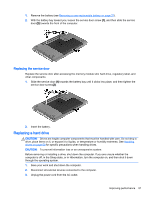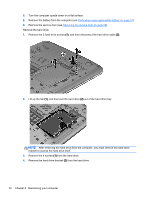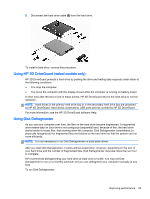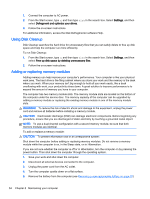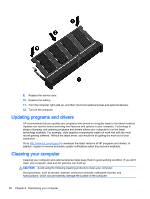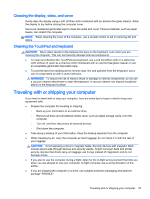HP Pavilion 14-e000 User Guide - Page 62
bracket to access the hard drive itself., After removing the hard drive from the computer
 |
View all HP Pavilion 14-e000 manuals
Add to My Manuals
Save this manual to your list of manuals |
Page 62 highlights
4. Turn the computer upside down on a flat surface. 5. Remove the battery from the computer (see Removing a user-replaceable battery on page 37). 6. Remove the service door (see Removing the service door on page 50). Remove the hard drive: 1. Remove the 2 hard drive screws (1), and then disconnect the hard drive cable (2). 2. Lift up the tab (1), and then pull the hard drive (2) out of the hard drive bay. NOTE: After removing the hard drive from the computer, you must remove the hard drive bracket to access the hard drive itself. 3. Remove the 4 screws (1) from the hard drive. 4. Remove the hard drive bracket (2) from the hard drive. 52 Chapter 8 Maintaining your computer

4.
Turn the computer upside down on a flat surface.
5.
Remove the battery from the computer (see
Removing a user-replaceable battery
on page
37
).
6.
Remove the service door (see
Removing the service door
on page
50
).
Remove the hard drive:
1.
Remove the 2 hard drive screws
(1)
, and then disconnect the hard drive cable
(2)
.
2.
Lift up the tab
(1)
, and then pull the hard drive
(2)
out of the hard drive bay.
NOTE:
After removing the hard drive from the computer, you must remove the hard drive
bracket to access the hard drive itself.
3.
Remove the 4 screws
(1)
from the hard drive.
4.
Remove the hard drive bracket
(2)
from the hard drive.
52
Chapter 8
Maintaining your computer