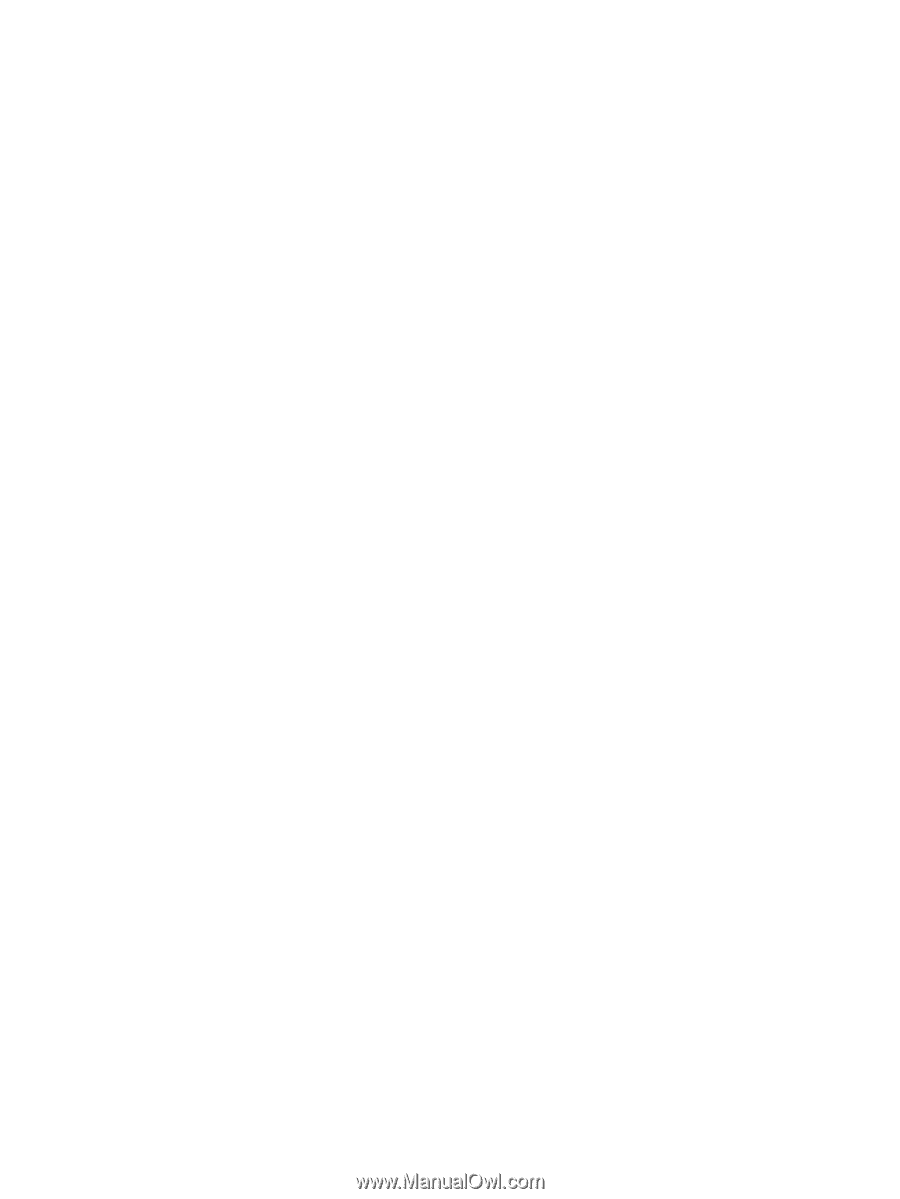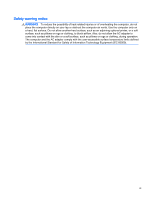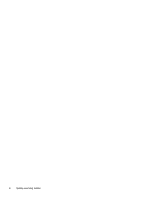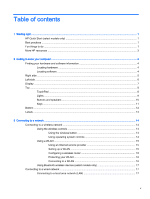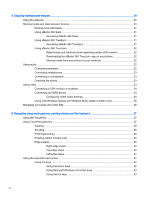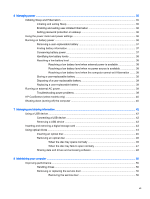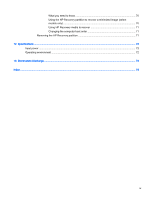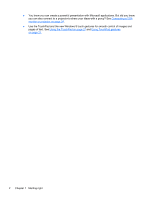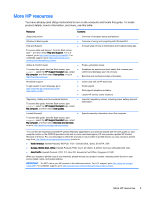Replacing the service door
................................................................................
51
Replacing a hard drive
.......................................................................................................
51
Using HP 3D DriveGuard (select models only)
..................................................................
53
Using Disk Defragmenter
...................................................................................................
53
Using Disk Cleanup
...........................................................................................................
54
Adding or replacing memory modules
...............................................................................
54
Updating programs and drivers
..........................................................................................................
56
Cleaning your computer
.....................................................................................................................
56
Cleaning the display, sides, and cover
..............................................................................
57
Cleaning the TouchPad and keyboard
..............................................................................
57
Traveling with or shipping your computer
...........................................................................................
57
9
Securing your computer and information
........................................................................................................
59
Using passwords
................................................................................................................................
59
Setting Windows passwords
..............................................................................................
60
Setting Setup Utility (BIOS) passwords
.............................................................................
60
Using Internet security software
.........................................................................................................
60
Using antivirus software
.....................................................................................................
61
Using firewall software
.......................................................................................................
61
Installing software updates
.................................................................................................................
61
Installing critical security updates
......................................................................................
61
Installing HP and third-party software updates
..................................................................
61
Securing your wireless network
..........................................................................................................
62
Backing up your software applications and information
.....................................................................
62
Using an optional security cable lock
.................................................................................................
62
10
Using Setup Utility (BIOS) and System Diagnostics
.....................................................................................
63
Starting Setup Utility (BIOS)
...............................................................................................................
63
Updating the BIOS
.............................................................................................................................
63
Determining the BIOS version
...........................................................................................
63
Downloading a BIOS update
.............................................................................................
64
Using System Diagnostics
..................................................................................................................
64
11
Backing up, restoring, and recovering
..........................................................................................................
66
Creating recovery media and backups
...............................................................................................
66
Creating HP Recovery media
............................................................................................
67
Restore and recovery
.........................................................................................................................
67
Using Windows Refresh for quick and easy recovery
.......................................................
69
Remove everything and reinstall Windows
........................................................................
69
Recovering using HP Recovery Manager
..........................................................................
70
viii