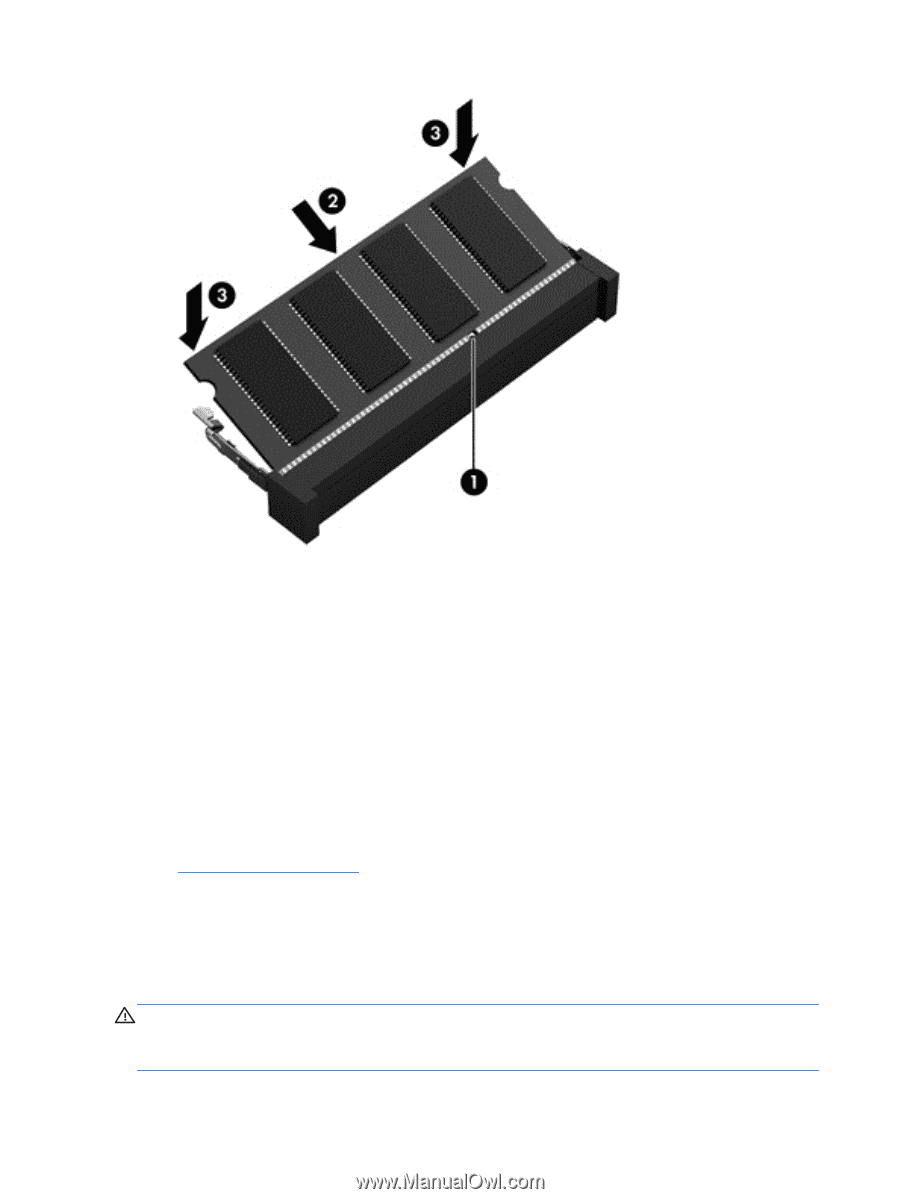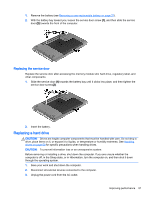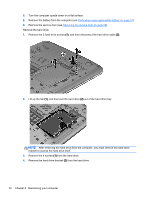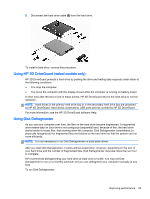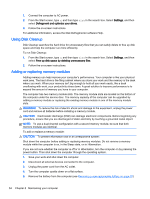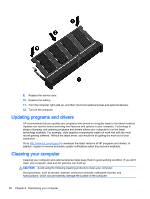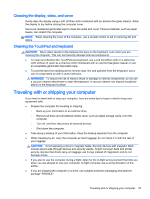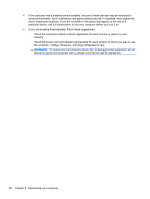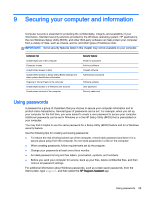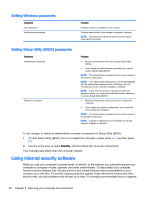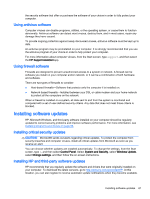HP Pavilion 14-e000 User Guide - Page 66
Updating programs and drivers, Cleaning your computer
 |
View all HP Pavilion 14-e000 manuals
Add to My Manuals
Save this manual to your list of manuals |
Page 66 highlights
9. Replace the service door. 10. Replace the battery. 11. Turn the computer right-side up, and then reconnect external power and external devices. 12. Turn on the computer. Updating programs and drivers HP recommends that you update your programs and drivers on a regular basis to the latest versions. Updates can resolve issues and bring new features and options to your computer. Technology is always changing, and updating programs and drivers allows your computer to run the latest technology available. For example, older graphics components might not work well with the most recent gaming software. Without the latest driver, you would not be getting the most out of your equipment. Go to http://www.hp.com/support to download the latest versions of HP programs and drivers. In addition, register to receive automatic update notifications when they become available. Cleaning your computer Cleaning your computer and external devices helps keep them in good working condition. If you don't clean your computer, dust and dirt particles can build up. CAUTION: Avoid using the following cleaning products to clean your computer: Strong solvents, such as alcohol, acetone, ammonium chloride, methylene chloride, and hydrocarbons, which can permanently damage the surface of the computer. 56 Chapter 8 Maintaining your computer