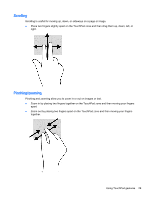HP Pavilion 14-e000 User Guide - Page 40
Rotating (select models only), Edge swipes, Right-edge swipe, Top-edge swipe
 |
View all HP Pavilion 14-e000 manuals
Add to My Manuals
Save this manual to your list of manuals |
Page 40 highlights
Rotating (select models only) Rotating allows you to turn items such as photos. ● Point to an object, then anchor the forefinger of your left hand in the TouchPad zone. Using your right hand, slide your forefinger in a sweeping motion from 12 o'clock to 3 o'clock. To reverse the rotation, move your forefinger from 3 o'clock to 12 o'clock. NOTE: Rotate is intended for specific apps where you can manipulate an object or image. Rotate may not be functional for all apps. Edge swipes Edge swipes allow you to perform tasks such as changing settings and finding or using apps. Right-edge swipe The right-edge swipe reveals the charms, which let you search, share, start apps, access devices, or change settings. ● Swipe your finger gently from the right edge to reveal the charms. Top-edge swipe The top-edge swipe allows you to access All apps available on the Start screen. IMPORTANT: When an app is active, the top-edge gesture varies depending on the app. 30 Chapter 5 Navigating using touch gestures, pointing devices and the keyboard