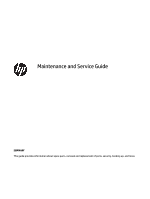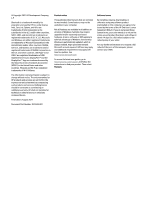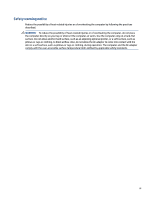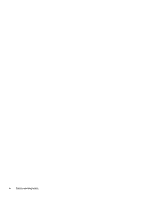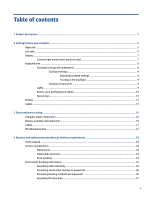HP Pavilion PC 14-dv1000 Maintenance and Service Guide
HP Pavilion PC 14-dv1000 Manual
 |
View all HP Pavilion PC 14-dv1000 manuals
Add to My Manuals
Save this manual to your list of manuals |
HP Pavilion PC 14-dv1000 manual content summary:
- HP Pavilion PC 14-dv1000 | Maintenance and Service Guide - Page 1
Maintenance and Service Guide SUMMARY This guide provides information about spare parts, removal and replacement of parts, security, backing up, and more. - HP Pavilion PC 14-dv1000 | Maintenance and Service Guide - Page 2
for HP products and services are set forth in the express warranty statements accompanying such products and services. Nothing herein should be access the latest user guides, go to http://www.hp.com/support, and follow the instructions to find your product. Then select Manuals. Software terms By - HP Pavilion PC 14-dv1000 | Maintenance and Service Guide - Page 3
Safety warning notice Reduce the possibility of heat-related injuries or of overheating the computer by following the practices described. WARNING! To reduce the possibility of heat-related injuries or of overheating the computer, do not place the computer directly on your lap or obstruct the - HP Pavilion PC 14-dv1000 | Maintenance and Service Guide - Page 4
iv Safety warning notice - HP Pavilion PC 14-dv1000 | Maintenance and Service Guide - Page 5
subcomponents ...19 Cables ...21 Miscellaneous parts ...21 4 Removal and replacement procedures preliminary requirements 24 Tools required ...24 Service considerations ...24 Plastic parts ...24 Cables and connectors ...24 Drive handling ...24 Electrostatic discharge information ...25 Generating - HP Pavilion PC 14-dv1000 | Maintenance and Service Guide - Page 6
Caring for wood veneer (select products only 30 Packaging and transporting guidelines ...30 Accessing support information ...30 5 Removal and replacement procedures for authorized service provider parts 32 Component replacement procedures ...32 Preparation for disassembly ...32 Bottom cover ...32 - HP Pavilion PC 14-dv1000 | Maintenance and Service Guide - Page 7
Windows hardware failure ID code 68 Accessing HP PC Hardware Diagnostics Windows 68 Accessing HP PC Hardware Diagnostics Windows from HP Support Assistant 68 Accessing HP PC Hardware Diagnostics Windows from the Start menu (select products only) ...69 Downloading HP PC Hardware Diagnostics - HP Pavilion PC 14-dv1000 | Maintenance and Service Guide - Page 8
10 Power cord set requirements ...76 Requirements for all countries ...76 Requirements for specific countries and regions 76 11 Recycling ...78 Index ...79 viii - HP Pavilion PC 14-dv1000 | Maintenance and Service Guide - Page 9
MB L3 cache, 12 W) Graphics Internal graphics Intel Iris® Xe Graphics Hybrid graphics NVIDIA® GeForce® MX450 graphics Supports HD Decode, DX12, and HDMI Supports Optimus® Supports GPS (GPU Performance Scaling) Display 15.6 in (39.6 cm), white light-emitting diode (WLED), ultrawide viewing - HP Pavilion PC 14-dv1000 | Maintenance and Service Guide - Page 10
+ 16 GB Optane memory Audio and video Audio brand: B&O Audio control panel: B&O Audio Control Dual speakers Support for HP Audio Boost Supports Alexa Supports XiaoWei Supports Cortana (far field) HP Wide Vision HD Camera: indicator LED, USB 2.0, back-illuminated sensor (BSI), f2.0, wide - HP Pavilion PC 14-dv1000 | Maintenance and Service Guide - Page 11
devices Keyboard Full size keyboard Backlit, island style keyboard Touchpad Clickpad with image sensor Multitouch gestures enabled Precision touchpad support Support for Modern Trackpad Gestures Taps enabled as default Power requirements Battery 3 cell, 43 Whr, polymer, HP Long Life HP - HP Pavilion PC 14-dv1000 | Maintenance and Service Guide - Page 12
11 Home S 64 Plus Single Language Africa PPP Windows 11 Home S 64 Single Language Windows 11 Pro 64 Windows 11 Pro 64 Chinese Market FreeDOS 3.0 Serviceability End user replaceable parts AC adapter 4 Chapter 1 Product description - HP Pavilion PC 14-dv1000 | Maintenance and Service Guide - Page 13
2 Getting to know your computer Your computer features top-rated components. This chapter provides details about your components, where they are located, and how they work. Right side Identify the components on the right side of the computer. Table 2-1 Right-side components and their descriptions - HP Pavilion PC 14-dv1000 | Maintenance and Service Guide - Page 14
) combo jack Description Connects optional powered stereo speakers, headphones, earbuds, a headset, or a television audio cable. Also connects an optional headset microphone. This jack does not support optional standalone microphones. 6 Chapter 2 Getting to know your computer - HP Pavilion PC 14-dv1000 | Maintenance and Service Guide - Page 15
before putting on headphones, earbuds, or a headset. For additional safety information, see the Regulatory, Safety, and Environmental Notices. To access this guide: ▲ Select the Search icon in the taskbar, type HP Documentation in the search box, and then select HP Documentation. NOTE: When a device - HP Pavilion PC 14-dv1000 | Maintenance and Service Guide - Page 16
regulatory notices, see the section of the Regulatory, Safety, and Environmental Notices that applies to your country or region. To access this guide: ▲ Type HP Documentation in the taskbar search box, and then select HP Documentation. Keyboard area Keyboards can vary by language. NOTE: The - HP Pavilion PC 14-dv1000 | Maintenance and Service Guide - Page 17
Touchpad settings Learn how to adjust touchpad settings. Adjusting touchpad settings Use these steps to adjust touchpad settings and gestures. 1. Select the Search icon in the taskbar, type touchpad settings in the search box, and then press enter. 2. Choose a setting. Turning on the touchpad Follow - HP Pavilion PC 14-dv1000 | Maintenance and Service Guide - Page 18
Table 2-5 Lights and their descriptions Component (1) Caps lock light (2) Mute light (3) Power light Description On: Caps lock is on, which switches the key input to all capital letters. ● On: Computer sound is off. ● Off: Computer sound is on. ● On: The computer is on. ● Blinking (select - HP Pavilion PC 14-dv1000 | Maintenance and Service Guide - Page 19
the top cover below the keyboard. IMPORTANT: To verify that your computer supports fingerprint reader sign-in, select the Search icon in the taskbar, type Sign-in options in the search box, and follow the on-screen instructions. If Fingerprint reader is not listed as an option, then your computer - HP Pavilion PC 14-dv1000 | Maintenance and Service Guide - Page 20
Table 2-6 Button, vent, and fingerprint reader and their descriptions (continued) Component Description ▲ Right-click the Power icon , and then select Power Options. (3) Fingerprint reader (select products only) Allows a fingerprint logon to Windows, instead of a password logon. ▲ Swipe - HP Pavilion PC 14-dv1000 | Maintenance and Service Guide - Page 21
Table 2-7 Special keys and their descriptions (continued) Component Description ● When the computer is in Hibernation, press the button briefly to exit Hibernation. IMPORTANT: Pressing and holding down the power button results in the loss of unsaved information. If the computer has stopped - HP Pavilion PC 14-dv1000 | Maintenance and Service Guide - Page 22
computer provide information that you might need when you troubleshoot system problems or travel internationally with the computer. Labels can be bottom of a tablet kickstand. ● Service label-Provides important information to identify your computer. When contacting support, you might be asked for the - HP Pavilion PC 14-dv1000 | Maintenance and Service Guide - Page 23
components Component (1) HP product name (2) Model number (3) Product ID (4) Serial number (5) Warranty period Table 2-11 Service label components Component (1) HP product name (2) Model number (3) Warranty period (4) Product ID (5) Serial number ● Regulatory labels-Provide regulatory information - HP Pavilion PC 14-dv1000 | Maintenance and Service Guide - Page 24
improves and changes product parts. For complete and current information about supported parts for your computer, go to http://partsurfer.hp.com, select your country or region, and then follow the on-screen instructions. Computer major components To identify the computer major components, use this - HP Pavilion PC 14-dv1000 | Maintenance and Service Guide - Page 25
Table 3-1 Computer major component descriptions and part numbers Item Component (1) Display assembly NOTE: Display assemblies are offered as spare parts only at a subcomponent level. For more information, see Display assembly subcomponents on page 19. (2) Top cover with keyboard For a - HP Pavilion PC 14-dv1000 | Maintenance and Service Guide - Page 26
Table 3-1 Computer major component descriptions and part numbers (continued) Item Component ● Luminous gold, backlit (3) Touchpad (does not include bracket) NOTE: The touchpad cable is available using spare part number M16619-001. Natural silver Pale rose gold Tranquil pink Luminous gold - HP Pavilion PC 14-dv1000 | Maintenance and Service Guide - Page 27
+ Bluetooth 5 (non-vPro) Realtek RTL8822CE 802.11ac 2 × 2 Wi-Fi + Bluetooth 5 Realtek Wi-Fi 6 RTL8852AE-VT + Bluetooth 5.2 (802.11ax 1 × 2, MU-MIMO supported, supporting gigabit file transfer speeds) Mediatek MT7921 Wi-Fi 6 Bluetooth 5.2 WLAN (16) Solid-state drive 1 TB, PCIe 1 TB solid-state drive - HP Pavilion PC 14-dv1000 | Maintenance and Service Guide - Page 28
Table 3-2 Display component descriptions and part numbers Item Component (1) Display bezel Ceramic white Natural silver Serene pink Tranquil pink Warm gold (2) Display panel (includes display panel adhesive and display bezel adhesive) BrightView, UWVA, FHD, 250 nits Antiglare, (standard - HP Pavilion PC 14-dv1000 | Maintenance and Service Guide - Page 29
Table 3-2 Display component descriptions and part numbers (continued) Item Component (6) Wireless antenna kit (dual) (includes display panel adhesive kit) Wireless antenna kit (single) (includes display panel adhesive kit; not illustrated) (7) Display back cover (includes display bezel - HP Pavilion PC 14-dv1000 | Maintenance and Service Guide - Page 30
Table 3-4 Miscellaneous part descriptions and part numbers Component AC adapters 65 W HP Smart AC adapter (non-power correction factor [nPFC], EM, RC, 4.5 mm) 65 W HP Smart AC adapter (nPFC, 3 pin, 4.5 mm) 65 W HP Smart AC adapter for use in Argentina (nPFC, 3 pin, 4.5 mm) 45 W HP Smart AC adapter ( - HP Pavilion PC 14-dv1000 | Maintenance and Service Guide - Page 31
Table 3-4 Miscellaneous part descriptions and part numbers (continued) Component South Africa South Korea Switzerland Taiwan Thailand United Kingdom Spare part number L19369-001 L19366-001 L19370-001 L19372-001 L19371-001 L19373-001 Miscellaneous parts 23 - HP Pavilion PC 14-dv1000 | Maintenance and Service Guide - Page 32
during disassembly and reassembly can damage plastic parts. Cables and connectors Handle cables with extreme care to avoid damage. IMPORTANT: When servicing the computer, be sure that cables are placed in their proper locations during the reassembly process. Improper cable placement can damage the - HP Pavilion PC 14-dv1000 | Maintenance and Service Guide - Page 33
IMPORTANT: Drives are fragile components. Handle them with care. To prevent damage to the computer, damage to a drive, or loss of information, observe these precautions: Before removing or inserting a hard drive, shut down the computer. If you are unsure whether the computer is off or in Hibernation - HP Pavilion PC 14-dv1000 | Maintenance and Service Guide - Page 34
Table 4-1 Static electricity occurrence based on activity and humidity (continued) Relative humidity Event 55% 40% Walking across vinyl floor Motions of bench worker Removing DIPs (dual in-line packages) from plastic tube 3,000 V 400 V 400 V 5,000 V 800 V 700 V Removing DIPs from vinyl tray - HP Pavilion PC 14-dv1000 | Maintenance and Service Guide - Page 35
. ● Keep the work area free of nonconductive materials, such as ordinary plastic assembly aids and polystyrene foam. ● Use conductive field service tools, such as cutters, screwdrivers, and vacuums. ● Avoid contact with pins, leads, or circuitry. Recommended materials and equipment HP recommends - HP Pavilion PC 14-dv1000 | Maintenance and Service Guide - Page 36
● Conductive tote boxes ● Opaque shielding bags ● Transparent metallized shielding bags ● Transparent shielding tubes Cleaning your computer Cleaning your computer regularly removes dirt and debris so that your device continues to operate at its best. Use the following information to safely clean - HP Pavilion PC 14-dv1000 | Maintenance and Service Guide - Page 37
IMPORTANT: Keep liquids away from the product. Avoid getting moisture in any openings. If liquid makes its way inside your HP product, it can cause damage to the product. Do not spray liquids directly on the product. Do not use aerosol sprays, solvents, abrasives, or cleaners containing hydrogen - HP Pavilion PC 14-dv1000 | Maintenance and Service Guide - Page 38
is not possible, use an ionizer to dissipate electric charges. Accessing support information Use this information to find the HP support that you need. Table 4-3 Support information locations Service consideration Path to access information Records of reported failure incidents stored on - HP Pavilion PC 14-dv1000 | Maintenance and Service Guide - Page 39
www.hp.com. 2. Place the cursor over Problem solving to display more options. 3. Select Support & Troubleshooting. 4. Type the serial number, product number, 2. Place the cursor over Support resources to display more options. 3. Select Authorized service providers. Component and diagnosis - HP Pavilion PC 14-dv1000 | Maintenance and Service Guide - Page 40
. For complete and current information about supported parts for your computer, go to http://partsurfer.hp.com, select your country or region, and then follow the on-screen instructions. You must remove, replace, or loosen as many as 50 screws when you service the parts described in this chapter - HP Pavilion PC 14-dv1000 | Maintenance and Service Guide - Page 41
Table 5-1 Bottom cover description and part number (continued) Description Rubber feet, tranquil pink Rubber feet, luminous gold Spare part number M16637-001 M16638-001 Before removing the bottom cover, prepare the computer for disassembly (Preparation for disassembly on page 32). Remove the - HP Pavilion PC 14-dv1000 | Maintenance and Service Guide - Page 42
for disassembly (Preparation for disassembly on page 32). 2. Remove the bottom cover (Bottom cover on page 32). 34 Chapter 5 Removal and replacement procedures for authorized service provider parts - HP Pavilion PC 14-dv1000 | Maintenance and Service Guide - Page 43
WARNING! To reduce potential safety issues, use only the user-replaceable battery provided with the computer, a replacement battery provided by HP, or a compatible battery purchased from HP. IMPORTANT: Removing a battery that is the sole power source for the computer can cause loss of information. - HP Pavilion PC 14-dv1000 | Maintenance and Service Guide - Page 44
5 Realtek Wi-Fi 6 RTL8852AE-VT + Bluetooth 5.2 (802.11ax 1 × 2, MU-MIMO supported, supporting gigabit file transfer speeds) Mediatek MT7921 Wi-Fi 6 Bluetooth 5.2 WLAN WLAN module protective shielding Spare 34). 36 Chapter 5 Removal and replacement procedures for authorized service provider parts - HP Pavilion PC 14-dv1000 | Maintenance and Service Guide - Page 45
Remove the WLAN module: 1. Carefully disconnect the antenna cables from the module (1). 2. Remove the Phillips M2.0 × 2.5 screw (2), and then remove the WLAN module (3). NOTE: Models have either one or two WLAN antennas. On models with two antennas, the #1 white WLAN antenna cable connects to the - HP Pavilion PC 14-dv1000 | Maintenance and Service Guide - Page 46
a notch to prevent incorrect insertion. Memory modules To remove the memory modules, use this procedure and illustration. 38 Chapter 5 Removal and replacement procedures for authorized service provider parts - HP Pavilion PC 14-dv1000 | Maintenance and Service Guide - Page 47
Table 5-5 Memory module descriptions and part numbers Description Memory module, 16 GB (DDR4-3200) Memory module, 8 GB (DDR4-3200) Memory module, 4 GB (DDR4-3200) Memory module protective shielding Spare part number L67710-005 L46598-005 L83673-005 M34031-001 Before removing the memory, follow - HP Pavilion PC 14-dv1000 | Maintenance and Service Guide - Page 48
until it is seated (2). 2. Press down on the module until the side retention clips snap into place (3). 40 Chapter 5 Removal and replacement procedures for authorized service provider parts - HP Pavilion PC 14-dv1000 | Maintenance and Service Guide - Page 49
Touchpad To remove the touchpad, use this procedure and illustration. Table 5-6 Touchpad description and part number Description Touchpad, natural silver Touchpad, pale rose gold Touchpad, tranquil pink Touchpad, luminous gold Touchpad cable Spare part number M16623-001 M16624-001 M16625-001 M16626 - HP Pavilion PC 14-dv1000 | Maintenance and Service Guide - Page 50
away from the bottom of the computer to remove it (4). Reverse this procedure to install the touchpad. 42 Chapter 5 Removal and replacement procedures for authorized service provider parts - HP Pavilion PC 14-dv1000 | Maintenance and Service Guide - Page 51
Speakers To remove the speakers, use this procedure and illustration. Table 5-7 Speaker description and part number Description Speaker Kit Spare part number M16640-001 Before removing the speakers, follow these steps: 1. Prepare the computer for disassembly (Preparation for disassembly on page 32 - HP Pavilion PC 14-dv1000 | Maintenance and Service Guide - Page 52
Power connector cable Before removing the power connector cable, follow these steps: Spare part number 808155-021 44 Chapter 5 Removal and replacement procedures for authorized service provider parts - HP Pavilion PC 14-dv1000 | Maintenance and Service Guide - Page 53
1. Prepare the computer for disassembly (Preparation for disassembly on page 32). 2. Remove the bottom cover (Bottom cover on page 32). 3. Remove the battery (see Battery on page 34). Remove the power connector cable: 1. Remove the two Phillips M2.5 × 6.0 screws (1) from the right hinge. 2. Rotate - HP Pavilion PC 14-dv1000 | Maintenance and Service Guide - Page 54
three Phillips M2.0 × 3.0 screws (2) that secure each fan to the computer. 6. Remove the fans from the computer (3). 46 Chapter 5 Removal and replacement procedures for authorized service provider parts - HP Pavilion PC 14-dv1000 | Maintenance and Service Guide - Page 55
Reverse this procedure to install the fan. Heat sink To remove the heat sink, use these procedures and illustrations. Table 5-11 Heat sink descriptions and part numbers Description Heat sink for use in models with discrete graphics memory Heat sink for use in models with UMA graphics memory Spare - HP Pavilion PC 14-dv1000 | Maintenance and Service Guide - Page 56
five Phillips M2.0 × 2.0 screws (1) that secure the heat sink to the system board. 5. Remove the heat sink (2). 48 Chapter 5 Removal and replacement procedures for authorized service provider parts - HP Pavilion PC 14-dv1000 | Maintenance and Service Guide - Page 57
6. Thoroughly clean the thermal material from the surfaces of the heat sink and the system board components each time the heat sink is removed. Replacement thermal material is included with the heat sink and system board spare part kits. Thermal paste is used on two areas of the system board (1) (3) - HP Pavilion PC 14-dv1000 | Maintenance and Service Guide - Page 58
) (9) (select products only) 2. Remove the four Phillips M2.0 × 3.0 screws (1) that secure the system board to the computer. 50 Chapter 5 Removal and replacement procedures for authorized service provider parts - HP Pavilion PC 14-dv1000 | Maintenance and Service Guide - Page 59
3. Lift the right side of system board (2), and then pull the system board right and away from the connectors to remove it from the computer (3). Reverse this procedure to install the system board. Fingerprint reader To remove the fingerprint reader, use this procedure and illustration. Table 5-13 - HP Pavilion PC 14-dv1000 | Maintenance and Service Guide - Page 60
connects to the WLAN module Aux terminal. 2. Disconnect the display cable from the system board ZIF connector (2). 52 Chapter 5 Removal and replacement procedures for authorized service provider parts - HP Pavilion PC 14-dv1000 | Maintenance and Service Guide - Page 61
3. Release the display cable from the retention clips (3). 4. Open the display to open the hinges. 5. Remove the four Phillips M2.5 × 6.0 screws (1) that secure the display assembly to the computer. 6. Separate the display from the computer (2). 7. If you need to remove the display bezel: - HP Pavilion PC 14-dv1000 | Maintenance and Service Guide - Page 62
from behind the display panel (3). You must pull the tape multiple times before it is completely removed. 54 Chapter 5 Removal and replacement procedures for authorized service provider parts - HP Pavilion PC 14-dv1000 | Maintenance and Service Guide - Page 63
Antiglare, UWVA, FHD, 400 nits M16633-001: Antiglare, SVA, HD, 250 nits M16634-001: BrightView, SVA, HD, 250 nits c. Release the adhesive support strip (1) that secures the display panel cable connector to the display panel. d. Disconnect the display panel cable (2) from the display panel, and then - HP Pavilion PC 14-dv1000 | Maintenance and Service Guide - Page 64
that the cable routes under module. The camera module is available as spare part number M24409-001. 56 Chapter 5 Removal and replacement procedures for authorized service provider parts - HP Pavilion PC 14-dv1000 | Maintenance and Service Guide - Page 65
10. If you need to remove the display/camera cable, remove the cable from the routing along the bottom of the display rear cover (1), and then peel the cable off the inside of the display back cover (2). Display panel cables are available as the following spare part numbers: M16617-001: Nontouch - HP Pavilion PC 14-dv1000 | Maintenance and Service Guide - Page 66
58 Chapter 5 Removal and replacement procedures for authorized service provider parts - HP Pavilion PC 14-dv1000 | Maintenance and Service Guide - Page 67
12. Peel the wireless antennas (1) off the display back cover. The antennas are secured with adhesive. Release the wireless antenna cables from the retention clips and routing channels built into the sides and bottom of the display back cover (2). Note that some models have only one antenna. The - HP Pavilion PC 14-dv1000 | Maintenance and Service Guide - Page 68
Korea Spain Switzerland Taiwan Thailand -FP1 Turkey Spare part number -BA1 -AD1 -071 -BG1 -AB1 -281 -141 60 Chapter 5 Removal and replacement procedures for authorized service provider parts - HP Pavilion PC 14-dv1000 | Maintenance and Service Guide - Page 69
Table 5-15 Spare part country codes (continued) For use in country or region Spare part For use in country or number region France -051 Portugal Germany -041 Romania Greece -151 Russia Hungary -211 Saudi Arabia Spare part number -131 -271 -251 -171 For use in country or region - HP Pavilion PC 14-dv1000 | Maintenance and Service Guide - Page 70
contains information regarding installing and troubleshooting the file. Determining the Support Assistant 1. Select the Search icon in the taskbar, type support in the search box, and then select the HP Support instructions. ● In Windows, press ctrl+alt+s. 62 Chapter 6 Using Setup Utility (BIOS) - HP Pavilion PC 14-dv1000 | Maintenance and Service Guide - Page 71
the search box, and then select the HP Support Assistant app. - or - Select the question mark icon in the taskbar. 2. Select Updates. The Checking for Updates window opens, and Windows checks for updates. 3. Follow the on-screen instructions. 4. At the download area, follow these steps: a. Identify - HP Pavilion PC 14-dv1000 | Maintenance and Service Guide - Page 72
file that has an .exe extension (for example, filename.exe). The BIOS installation begins. 5. Complete the installation by following the on-screen instructions. NOTE: After a message on the screen reports a successful installation, you can delete the downloaded file from your hard drive. 64 Chapter - HP Pavilion PC 14-dv1000 | Maintenance and Service Guide - Page 73
that you have. NOTE: If you cannot create recovery media yourself, contact support to obtain recovery discs. Go to http://www.hp.com/support, select your country or region, and then follow the on-screen instructions. IMPORTANT: HP recommends that you follow the Restoring and recovery methods on - HP Pavilion PC 14-dv1000 | Maintenance and Service Guide - Page 74
in Windows. The System Restore software can automatically or manually create restore points, or snapshots, of the system files yourself, contact support to obtain recovery discs. Go to http://www.hp.com/support, select your country or region, and then follow the on-screen instructions. To recover - HP Pavilion PC 14-dv1000 | Maintenance and Service Guide - Page 75
drive from which you want to boot, and then follow the on-screen instructions. Using HP Sure Recover (select products only) Select computer models are configured with Sure Recover, go to http://www.hp.com/support. Follow the onscreen instructions to find your product and locate your documentation. - HP Pavilion PC 14-dv1000 | Maintenance and Service Guide - Page 76
, or audio and video palette, you must perform troubleshooting steps before you can receive a failure ID. ▲ receive a failure ID: ● Select Next to open the Event Automation Service (EAS) page, where you can log the case. - or and send it to support. Accessing HP PC Hardware Diagnostics Windows After HP PC - HP Pavilion PC 14-dv1000 | Maintenance and Service Guide - Page 77
, and then select Launch. 4. When the tool opens, select the type of diagnostic test that you want to run, and then follow the on- screen instructions. NOTE: To stop a diagnostic test, select Cancel. Accessing HP PC Hardware Diagnostics Windows from the Start menu (select products only) After HP PC - HP Pavilion PC 14-dv1000 | Maintenance and Service Guide - Page 78
scan the failure ID code that appears on the next screen. The HP Customer Support - Service Center page appears with your failure ID and product number automatically filled in. Follow the on-screen instructions. - or - Contact support, and provide the failure ID code. NOTE: To start diagnostics on - HP Pavilion PC 14-dv1000 | Maintenance and Service Guide - Page 79
. ● The hard drive is damaged. NOTE: The HP PC Hardware Diagnostics UEFI downloading instructions are provided in English only, and you must use a Windows computer to download and create the HP UEFI support environment because only .exe files are provided. Downloading the latest HP PC Hardware - HP Pavilion PC 14-dv1000 | Maintenance and Service Guide - Page 80
software by using the product name or number. 1. Go to http://www.hp.com/support. 2. Select Software and Drivers, select your type of product, enter the product system. 3. In the Diagnostics section, follow the on-screen instructions to select and download the Remote UEFI version for the product. - HP Pavilion PC 14-dv1000 | Maintenance and Service Guide - Page 81
9 Specifications This chapter provides specifications for your computer. Computer specifications This section provides specifications for your computer. When traveling with your computer, the computer dimensions and weights, as well as input power ratings and operating specifications, provide - HP Pavilion PC 14-dv1000 | Maintenance and Service Guide - Page 82
Table 9-2 Display specifications Active diagonal size Resolution Surface treatment Brightness Viewing angle Backlight Display panel interface Metric 35.6 cm 1366 × 768 (HD) 1920 × 1080 (FHD) Antiglare BrightView 220 nits 250 nits 400 nits (FHD, 72% CG panels) SVA UWVA WLED eDP U.S. 14.0 in Solid- - HP Pavilion PC 14-dv1000 | Maintenance and Service Guide - Page 83
capacity. Actual accessible capacity is less. Actual drive specifications might differ slightly. NOTE: Certain restrictions and exclusions apply. Contact support for details. 1 TB* Solid-state drive specifications (SATA-3) This section provides specifications for your solid-state drive. Table - HP Pavilion PC 14-dv1000 | Maintenance and Service Guide - Page 84
10 Power cord set requirements This chapter provides power cord requirements for countries and regions. The wide-range input feature of the computer permits it to operate from any line voltage from 100 V ac to 120 V ac, or from 220 V ac to 240 V ac. The three-conductor power cord set included with - HP Pavilion PC 14-dv1000 | Maintenance and Service Guide - Page 85
Table 10-1 Power cord requirements for specific countries and regions (continued) Country/region Accredited agency Applicable note number India BIS 1 Israel SII 1 Italy IMQ 1 Japan JIS 3 Netherlands KEMA 1 New Zealand SANZ 1 Norway NEMKO 1 People's Republic of China CCC 4 - HP Pavilion PC 14-dv1000 | Maintenance and Service Guide - Page 86
11 Recycling When a nonrechargeable or rechargeable battery has reached the end of its useful life, do not dispose of the battery in general household waste. Follow the local laws and regulations in your area for battery disposal. HP encourages customers to recycle used electronic hardware, HP - HP Pavilion PC 14-dv1000 | Maintenance and Service Guide - Page 87
Index A AC adapter and battery light, identifying 6 AC adapters, spare part numbers 21 action key, identifying 12 B backup, creating 65 backups 65 battery illustrated 16 spare part number 16 BIOS determining version 62 downloading an update 63 starting the Setup Utility 62 updating 62 Bluetooth - HP Pavilion PC 14-dv1000 | Maintenance and Service Guide - Page 88
num lock 13 Windows 12 L labels Bluetooth 14 regulatory 14 serial number 14 service 14 wireless certification 14 WLAN 14 left control zone, identifying 9 left side 73 solid-state drive 74, 75 static electricity 24, 25 support information 30 system board illustrated 16 removal 49 spare part number - HP Pavilion PC 14-dv1000 | Maintenance and Service Guide - Page 89
spare part number 16 spare part numbers 41 touchpad buttons identifying 9 touchpad cable spare part number 21 touchpad components 8 touchpad light, identifying 9 touchpad settings, adjusting 9 touchpad zone, identifying 9 transporting guidelines 24, 30 traveling with the computer 14 U USB board

Maintenance and Service Guide
SUMMARY
This guide provides information about spare parts, removal and replacement of parts, security, backing up, and more.