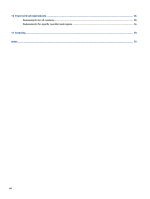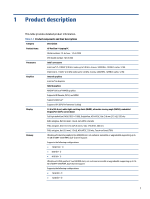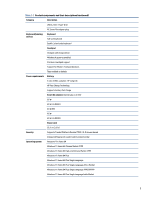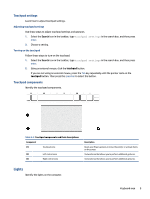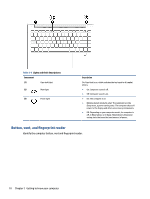HP Pavilion PC 14-dv1000 Maintenance and Service Guide - Page 13
Getting to know your computer, Right side
 |
View all HP Pavilion PC 14-dv1000 manuals
Add to My Manuals
Save this manual to your list of manuals |
Page 13 highlights
2 Getting to know your computer Your computer features top-rated components. This chapter provides details about your components, where they are located, and how they work. Right side Identify the components on the right side of the computer. Table 2-1 Right-side components and their descriptions Component Description (1) microSD™ memory card reader (select products Reads optional memory cards that enable you to store, manage, only) share, or access information. To insert a card: 1. Hold the card label-side up, with connectors facing the computer. 2. Insert the card into the memory card reader, and then press in on the card until it is firmly seated. To remove a card: ▲ Press in on the card, and then remove it from the memory card reader. (2) USB Type-C® power connector and SuperSpeed Connects an AC adapter that has a USB Type-C connector, 10 Gbps port with DisplayPort™ output supplying power to the computer and, if needed, charging the computer battery. - and - Connects a USB device, provides high-speed data transfer, and (for select products) charges small devices (such as a smartphone) when the computer is on or in Sleep mode. NOTE: Use a standard USB Type-C charging cable or cable adapter (purchased separately) when charging a small external device. - and - Connects a display device that has a USB Type-C connector, providing DisplayPort™ output. 5