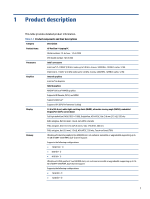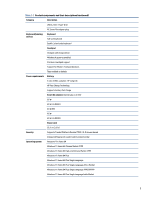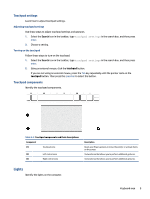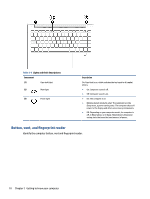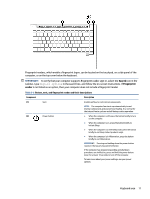HP Pavilion PC 14-dv1000 Maintenance and Service Guide - Page 14
Left side
 |
View all HP Pavilion PC 14-dv1000 manuals
Add to My Manuals
Save this manual to your list of manuals |
Page 14 highlights
Table 2-1 Right-side components and their descriptions (continued) Component Description (3) USB SuperSpeed 5 Gbps port Connects a USB device, provides high-speed data transfer, and (for select products) charges small devices (such as a smartphone) when the computer is on or in Sleep mode. NOTE: Use a standard USB Type-A charging cable or cable adapter (purchased separately) when charging a small external device. (4) HDMI port Connects an optional video or audio device, such as a highdefinition television, any compatible digital or audio component, or a high-speed High-Definition Multimedia Interface (HDMI) device. (5) AC adapter and battery light ● White: The AC adapter is connected and the battery is fully charged. ● Blinking amber: The AC adapter is disconnected and the battery has reached a low battery level. ● Amber: The AC adapter is connected and the battery is charging. ● Off: The battery is not charging. (6) Power connector Connects an AC adapter. Left side Identify the components on the left side of the computer. Table 2-2 Left-side components and their descriptions Component (1) Audio-out (headphone)/Audio-in (microphone) combo jack Description Connects optional powered stereo speakers, headphones, earbuds, a headset, or a television audio cable. Also connects an optional headset microphone. This jack does not support optional standalone microphones. 6 Chapter 2 Getting to know your computer