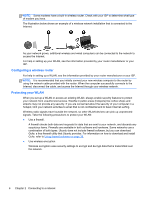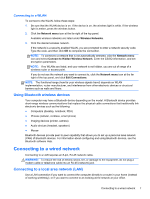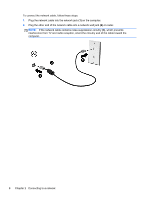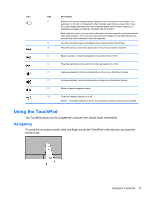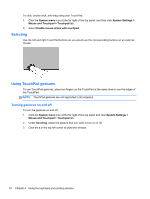HP Pavilion TouchSmart 15-b100 User Guide - Ubuntu - Page 19
PC Screen only, Duplicate, Extend, System menu, Displays, Detect Displays, Mirror Displays, Apply
 |
View all HP Pavilion TouchSmart 15-b100 manuals
Add to My Manuals
Save this manual to your list of manuals |
Page 19 highlights
To connect a monitor or projector: 1. Connect the VGA cable from the monitor or projector to the VGA port on the computer as shown. 2. Press f4 to alternate the screen image between 3 display states: NOTE: Depending on your model, the function key for this operation may vary. ● PC Screen only: View the screen image on the computer only. ● Duplicate: View the screen image simultaneously on both the computer and external device. ● Extend: View the screen image extended across both the computer and external device. ● Second screen only: View the screen image on the external device only. Each time you press f4, the display state changes. If your external monitor is not detected after pressing f4, follow these steps: 1. Click the System menu icon at the far right of the top panel, and then click Displays. 2. Click the Detect Displays button. 3. Click the On radio button beneath the display layout. If the default monitor is not detected, set the resolution and the refresh rate using your external monitor specifications. Change the rotation if desired. If the display requires mirroring, click the Mirror Displays check box. 4. After the settings are configured, click Apply, and then click OK. Your computer may require rebooting. Using video 11