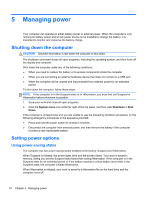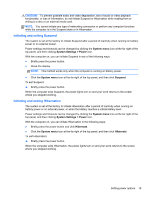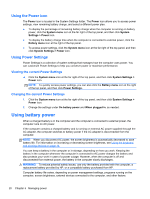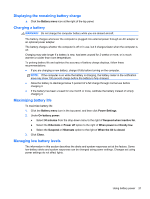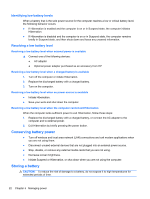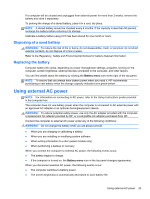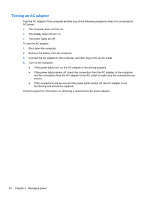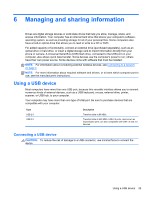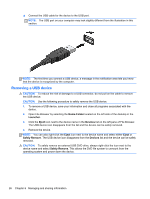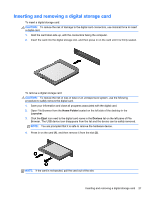HP Pavilion TouchSmart 15-b100 User Guide - Ubuntu - Page 30
Identifying low battery levels, Resolving a low battery level
 |
View all HP Pavilion TouchSmart 15-b100 manuals
Add to My Manuals
Save this manual to your list of manuals |
Page 30 highlights
Identifying low battery levels When a battery that is the sole power source for the computer reaches a low or critical battery level, the following behavior occurs: ● If Hibernation is enabled and the computer is on or in Suspend state, the computer initiates Hibernation. ● If Hibernation is disabled and the computer is on or in Suspend state, the computer remains briefly in Suspend state, and then shuts down and loses any unsaved information. Resolving a low battery level Resolving a low battery level when external power is available ▲ Connect one of the following devices: ● AC adapter ● Optional power adapter purchased as an accessory from HP Resolving a low battery level when a charged battery is available 1. Turn off the computer or initiate Hibernation. 2. Replace the discharged battery with a charged battery. 3. Turn on the computer. Resolving a low battery level when no power source is available ● Initiate Hibernation. ● Save your work and shut down the computer. Resolving a low battery level when the computer cannot exit Hibernation When the computer lacks sufficient power to exit Hibernation, follow these steps: 1. Replace the discharged battery with a charged battery, or connect the AC adapter to the computer and to external power. 2. Exit Hibernation by briefly pressing the power button. Conserving battery power ● Turn off wireless and local area network (LAN) connections and exit modem applications when you are not using them. ● Disconnect unused external devices that are not plugged into an external power source. ● Stop, disable, or remove any external media cards that you are not using. ● Decrease screen brightness. ● Initiate Suspend or Hibernation, or shut down when you are not using the computer. Storing a battery CAUTION: To reduce the risk of damage to a battery, do not expose it to high temperatures for extended periods of time. 22 Chapter 5 Managing power