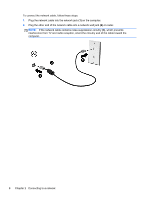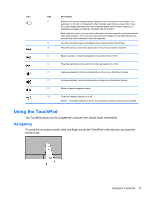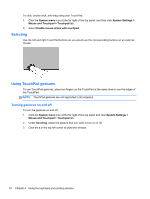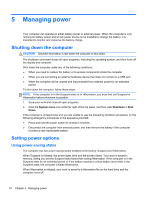HP Pavilion TouchSmart 15-b100 User Guide - Ubuntu - Page 21
Configuring audio settings (with HDMI TV), PC Screen only, Duplicate, Extend, Sound menu
 |
View all HP Pavilion TouchSmart 15-b100 manuals
Add to My Manuals
Save this manual to your list of manuals |
Page 21 highlights
To connect a high-definition TV or monitor to your computer: 1. Connect one end of the HDMI cable to the HDMI port on the computer. 2. Connect the other end of the cable to the high-definition TV or monitor. 3. Press f4 to alternate the computer screen image between 3 display states: ● PC Screen only: View the screen image on the computer only. ● Duplicate: View the screen image simultaneously on both the computer and external device. ● Extend: View the screen image extended across both the computer and external device. ● Second screen only: View the screen image on the external device only. Each time you press f4, the display state changes. Configuring audio settings (with HDMI TV) HDMI is the only video interface that supports high-definition video and audio. After you connect an HDMI TV to the computer, you can then turn on HDMI audio by following these steps: 1. Click the Sound menu icon at the right of the top panel, and then click Sound Settings. 2. On the Output tab, click Internal Audio Digital Stereo (HDMI). 3. Close the Sound window. To return the audio stream to the computer speakers, follow these steps: 1. Click the Sound menu icon at the far right of the top panel, and then click Sound Settings. 2. On the Output tab, click Internal Audio Analog Stereo. 3. Close the Sound window. Using video 13