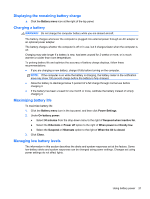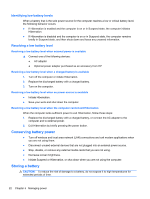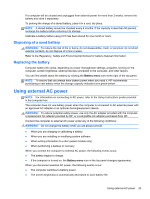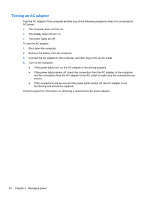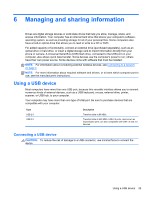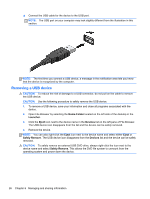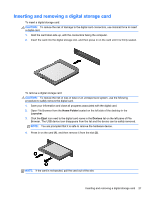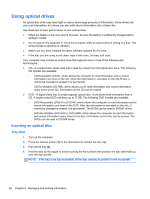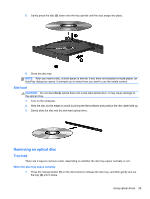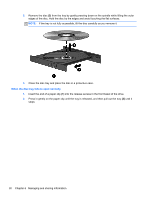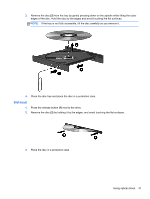HP Pavilion TouchSmart 15-b100 User Guide - Ubuntu - Page 34
Removing a USB device, Home Folder, Launcher, Eject, Devices, Safely Remove
 |
View all HP Pavilion TouchSmart 15-b100 manuals
Add to My Manuals
Save this manual to your list of manuals |
Page 34 highlights
▲ Connect the USB cable for the device to the USB port. NOTE: The USB port on your computer may look slightly different from the illustration in this section. NOTE: The first time you connect a USB device, a message in the notification area lets you know that the device is recognized by the computer. Removing a USB device CAUTION: To reduce the risk of damage to a USB connector, do not pull on the cable to remove the USB device. CAUTION: Use the following procedure to safely remove the USB device. 1. To remove a USB device, save your information and close all programs associated with the device. 2. Open File Browser by selecting the Home Folder located on the left side of the desktop in the Launcher. 3. Click the Eject icon next to the device name in the Devices list on the left pane of File Browser. The USB device icon disappears from the list and the device can be safely removed. 4. Remove the device. NOTE: You can also right-click the Eject icon next to the device name and select either Eject or Safely Remove. The USB device icon disappears from the Devices list and the device can be safely removed. CAUTION: To safely remove an external USB DVD drive, always right-click the icon next to the device name and select Safely Remove. This allows the DVD file system to unmount from the operating system and power down the device. 26 Chapter 6 Managing and sharing information