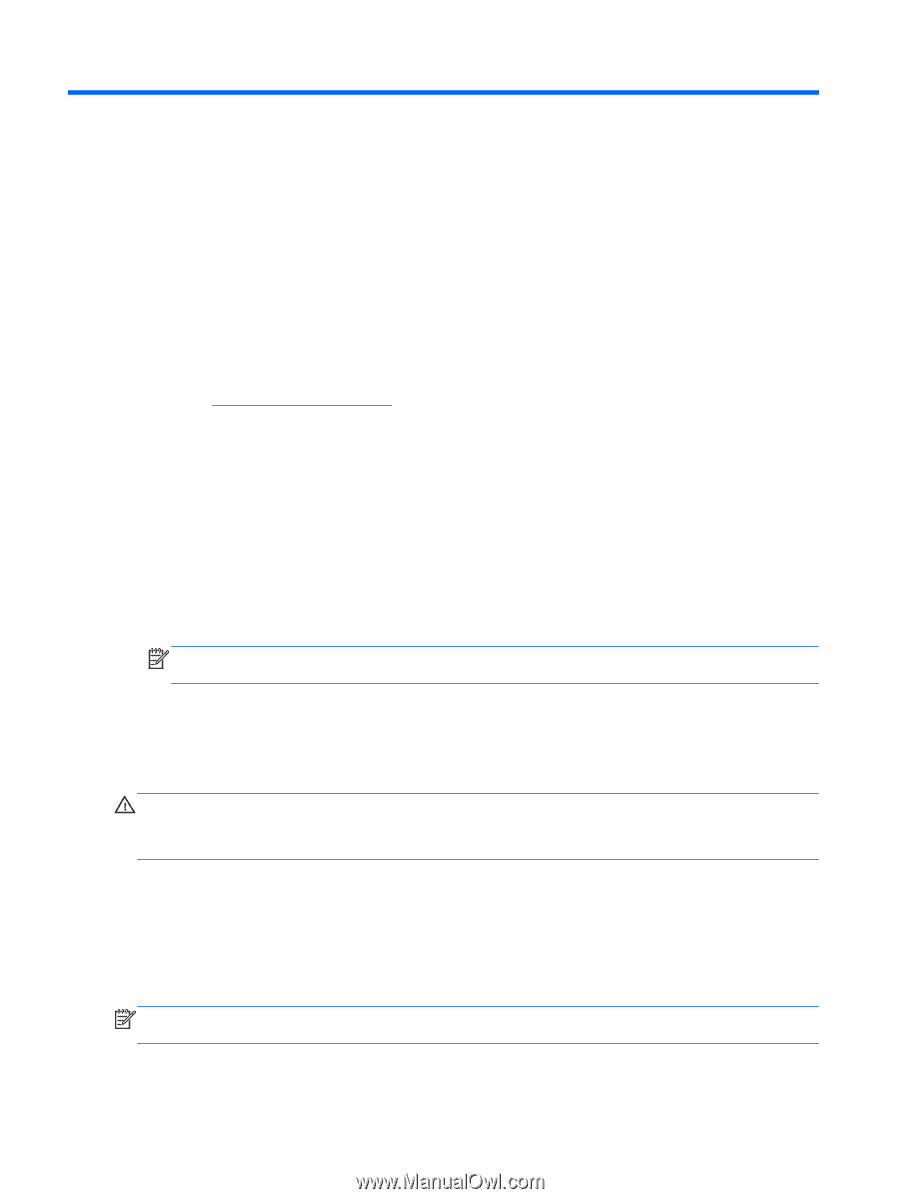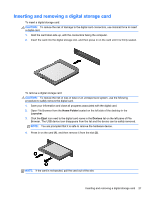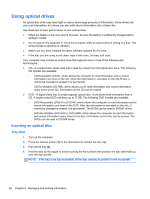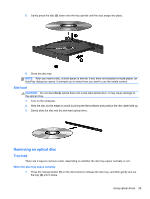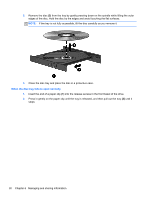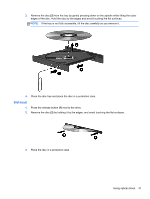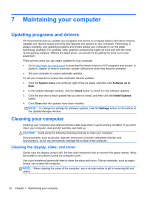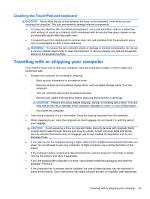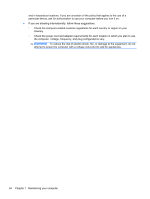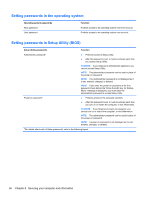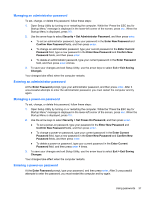HP Pavilion TouchSmart 15-b100 User Guide - Ubuntu - Page 40
Maintaining your computer, Updating programs and drivers, Cleaning the display, sides, and cover
 |
View all HP Pavilion TouchSmart 15-b100 manuals
Add to My Manuals
Save this manual to your list of manuals |
Page 40 highlights
7 Maintaining your computer Updating programs and drivers HP recommends that you update your programs and drivers on a regular basis to the latest versions. Updates can resolve issues and bring new features and options to your computer. Technology is always changing, and updating programs and drivers allows your computer to run the latest technology available. For example, older graphics components might not work well with the most recent gaming software. Without the latest driver, you would not be getting the most out of your equipment. There are two ways you can obtain updates for your computer: ● Go to http://www.hp.com/support to download the latest versions of HP programs and drivers. In addition, register to receive automatic update notifications when they become available. ● Set your computer to receive automatic updates. To set your computer to receive free automatic Ubuntu updates: 1. Click the System menu icon at the far right of the top panel, and then click Software up to Date. 2. In the Update Manager window, click the Check button to check for new software updates. 3. Click the box next to each update that you want to install, and then click the Install Updates button. 4. Click Close after the updates have been installed. NOTE: To change the settings for software updates, click the Settings button on the bottom of the Update Manager window. Cleaning your computer Cleaning your computer and external devices helps keep them in good working condition. If you don't clean your computer, dust and dirt particles can build up. CAUTION: Avoid using the following cleaning products to clean your computer: Strong solvents, such as alcohol, acetone, ammonium chloride, methylene chloride, and hydrocarbons, which can permanently damage the surface of the computer. Cleaning the display, sides, and cover Gently wipe the display using a soft, lint-free cloth moistened with an alcohol-free glass cleaner. Allow the screen to dry before closing the computer cover. Use a pre-moistened germicidal wipe to clean the sides and cover. Fibrous materials, such as paper towels, can scratch the computer. NOTE: When cleaning the cover of the computer, use a circular motion to aid in removing dirt and debris. 32 Chapter 7 Maintaining your computer