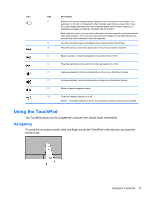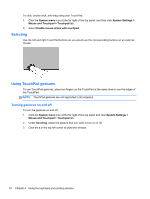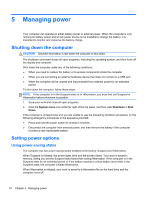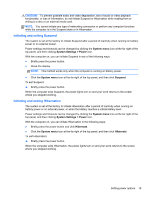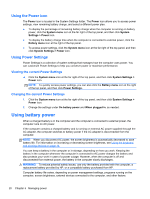HP Pavilion TouchSmart 15-b100 User Guide - Ubuntu - Page 23
Using the TouchPad, Navigating
 |
View all HP Pavilion TouchSmart 15-b100 manuals
Add to My Manuals
Save this manual to your list of manuals |
Page 23 highlights
Icon Key Description f4 Switches the screen image between display devices connected to the system. For example, if a monitor is connected to the computer, each time you press the f4 key, the screen image alternates from the computer display to the monitor display to a simultaneous display on both the computer and the monitor. Most external monitors receive video information from the computer using the external VGA video standard. The f4 key can also alternate images among other devices that are receiving video information from the computer. f5 Launches the file browser and displays the contents of the Home Folder. f6 Plays the previous track of an audio CD or the previous section of a DVD. f7 Begins, pauses, or resumes playback of an audio CD or a DVD. f8 Plays the next track of an audio CD or the next section of a DVD. f9 Decreases speaker volume incrementally as long as you hold down the key. f10 Increases speaker volume incrementally as long as you hold down the key. f11 Mutes or restores speaker sound. f12 Turns the wireless feature on or off. NOTE: A wireless network must be set up before a wireless connection is possible. Using the TouchPad The TouchPad allows you to navigate the computer with simple finger movements. Navigating To move the on-screen pointer, slide one finger across the TouchPad in the direction you want the pointer to go. Using the TouchPad 15