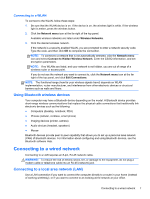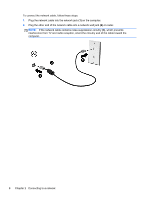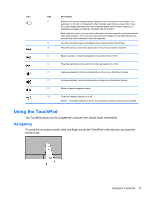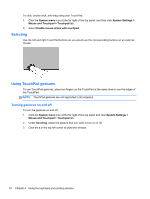HP Pavilion TouchSmart 15-b100 User Guide - Ubuntu - Page 20
DisplayPort, Connecting an HDMI TV or monitor, System menu, Displays, Resolution
 |
View all HP Pavilion TouchSmart 15-b100 manuals
Add to My Manuals
Save this manual to your list of manuals |
Page 20 highlights
DisplayPort The DisplayPort connects the computer to a video or audio device, such as a high-definition television, or to any compatible digital or audio component. The DisplayPort delivers higher performance than the VGA external monitor port and improves digital connectivity. NOTE: To transmit video and/or audio signals through the DisplayPort, you need a DisplayPort cable (purchased separately). NOTE: One DisplayPort device can be connected to the DisplayPort port on the computer. The information displayed on the computer screen can be simultaneously displayed on the DisplayPort device. To connect a video or audio device to the DisplayPort: 1. Connect one end of the DisplayPort cable to the DisplayPort port on the computer. 2. Connect the other end of the cable to the video device, and then see the device manufacturer's instructions for additional information. NOTE: To remove the device cable, press down on the connector release button. Connecting an HDMI TV or monitor To see the computer screen image on a high-definition TV or monitor, connect the high-definition device according to the following instructions. To connect an HDMI device to your computer, you need an HDMI cable, sold separately. NOTE: Adjust the screen resolution of the external device, especially if you choose the "Extend" option. Click the System menu icon at the far right of the top panel, click Displays and then select a resolution from the drop-down menu next to Resolution for best results. 12 Chapter 3 Enjoying entertainment features