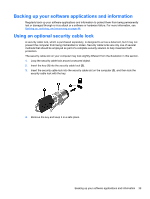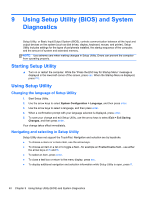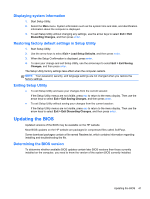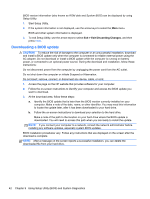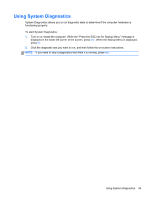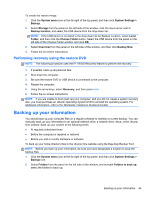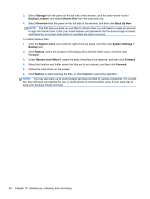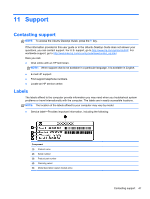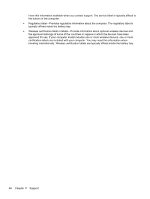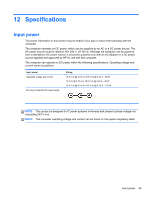HP Pavilion TouchSmart 15-b100 User Guide - Ubuntu - Page 52
Backing up, restoring, and recovering, Performing a system recovery, Creating the restore DVDs
 |
View all HP Pavilion TouchSmart 15-b100 manuals
Add to My Manuals
Save this manual to your list of manuals |
Page 52 highlights
10 Backing up, restoring, and recovering Recovery after a system failure is as good as your most recent backup. As you add new software and data files, you should continue to back up your system on a regular basis to maintain a reasonably current backup. Performing a system recovery The Deja Dup Restore Tool allows you to repair or restore the computer to its original factory state. You can create an image restore DVD using a DVD±RW optical drive. You can also create a restore image on a USB storage device. CAUTION: Using Restore completely erases hard drive contents and reformats the hard drive. All files you have created and any software installed on the computer are permanently removed. The recovery tool reinstalls the original operating system and programs and drivers that were installed at the factory. Software, drivers, and updates not installed at the factory must be manually reinstalled. Personal files must be restored from a backup. NOTE: HP recommends that you create the image restore in the event of a system failure. Creating the restore DVDs The restore creation software creates a set of system restore discs using blank, writable DVDs (DVDR or DVD+R). HP recommends using blank DVD+R discs from a manufacturer you trust, because these recovery DVDs are so important. You need approximately 3 blank DVD+R discs. The program states how many discs are needed at the beginning of the process. To create restore DVDs: 1. Click the System menu icon at the far right of the top panel, and then click System Settings > Backup. 2. Select Storage from the panel on the left side of the window, click the down-arrow next to Backup Location, and select the DVD from the drop-down list. 3. Select Overview from the panel on the left side of the window, and then click Back Up Now. 4. Follow the on-screen instructions. Creating a restore image on a USB device NOTE: Be sure AC power is connected to the computer you begin. Verify the exact amount of free space on your storage device before you begin the creation process. For most models, you will need at least 8 GB of free space on the storage device. However, depending on the drivers and software installed on your computer, you may need slightly more than 8 GB of space. HP recommends that you use a 16 GB device or above for best results. IMPORTANT: Remember to insert your USB device into the USB port on the computer before starting this procedure. 44 Chapter 10 Backing up, restoring, and recovering