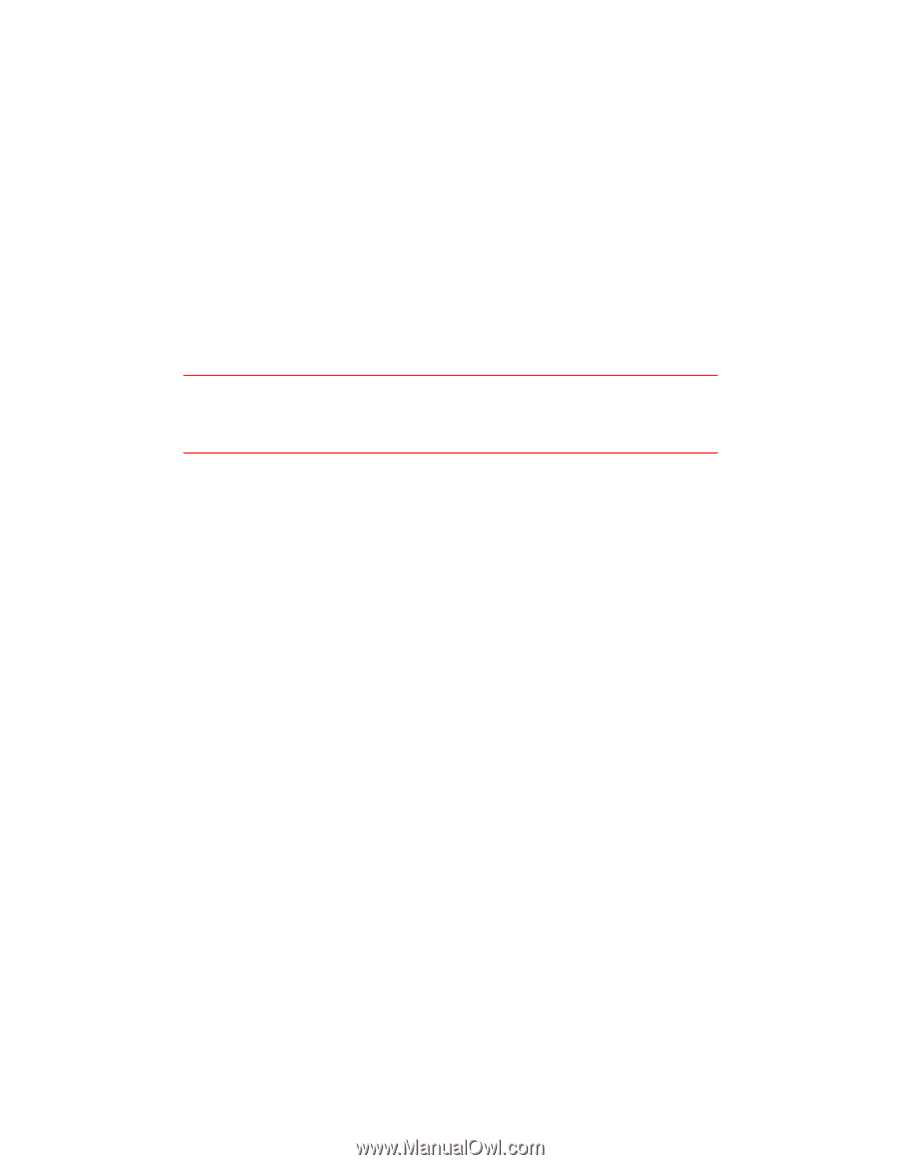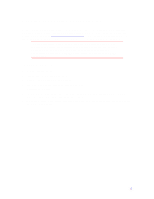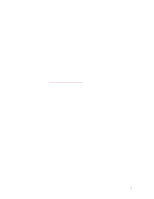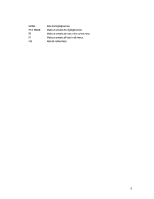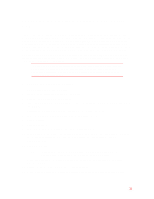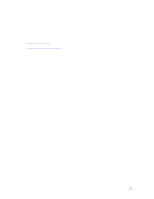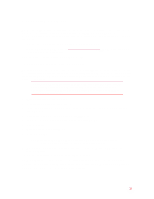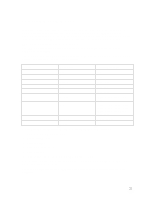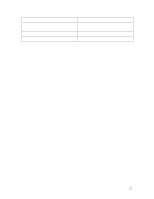HP Pavilion n3150 HP Pavilion Notebook PC N3100 Series - Tips and Using - Page 11
Expanding the Hibernate Partition When Adding
 |
View all HP Pavilion n3150 manuals
Add to My Manuals
Save this manual to your list of manuals |
Page 11 highlights
Expanding the Hibernate Partition When Adding RAM The HP Pavilion Notebook PC comes with either 32 or 64 megabytes (MB) of random access memory (RAM) installed, and the size of the Hibernate partition is set appropriately. However, if you add RAM so that your total RAM is greater than 256 MB, you must change the size of the Hibernate partition. This partition is automatically used to save your current session from RAM when battery level is low. As a result, you must provide a sufficiently large Hibernate partition to accommodate all the information stored in RAM; otherwise, you risk losing work in progress. You can create the Hibernate partition by booting from the Recovery CD. The partitioning and recovery process takes approximately 20 minutes-do not interrupt the process or unplug the AC adapter until the process is completed. CAUTION: This procedure will format the hard disk drive and erase all data on the disk. Be sure to back up all data from your hard disk before you begin this procedure. After the hard disk drive is formatted, you'll need to reinstall any applications. To expand the hibernate partition 1. Back up all data from your hard disk. 2. If you wish to install additional RAM, do so now. 3. Connect the AC adapter to the notebook. 4. Insert the Recovery CD in the CD-ROM drive. (If your system came with two Recovery CDs, insert Disc 1.) 5. Restart the computer, and when you see the HP logo, press ESC twice. 6. Select the CD-ROM drive as the boot device, and press ENTER. 7. Choose Continue. 8. Choose Advanced. 9. Select a size from the Hibernate Partition Size drop-down list. 10. If you want to create a hibernate partition without recovering the operating system, select the "Do not load operating system" checkbox and select one of the partition options. 11. Choose Continue. 12. Click OK to begin. NOTE: If your system came with two Recovery CDs, you may be prompted to insert the other Recovery CD during the partitioning process. 13. When you are prompted to reboot your computer, remove the Recovery CD and press Ctrl+Alt+Delete. 14. Follow the onscreen instructions for setting up Windows. 15. When Windows setup is complete, reinstall any applications and restore backed up data. 11