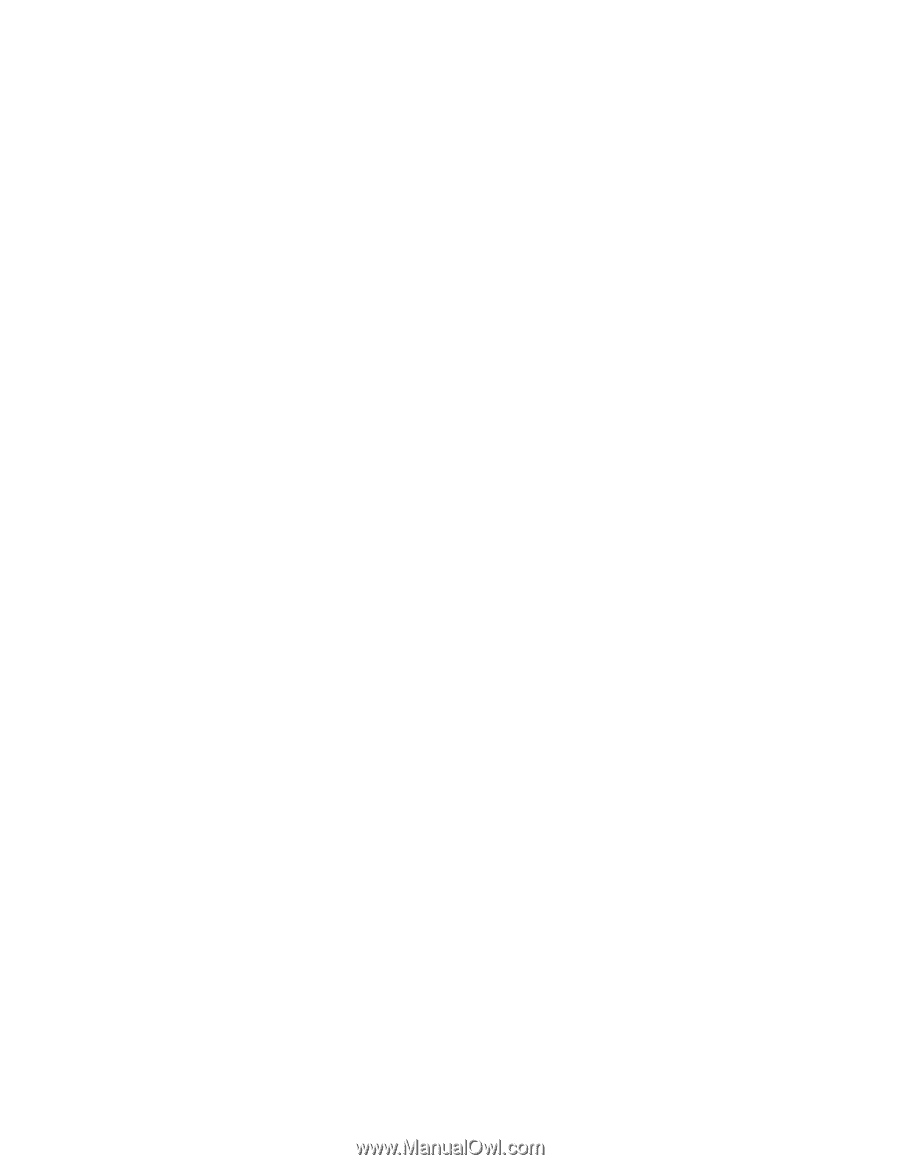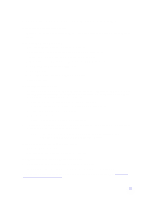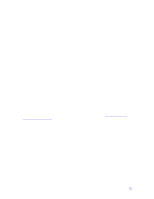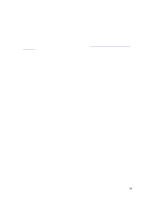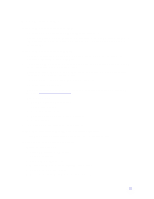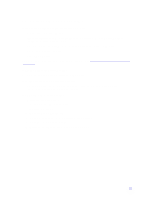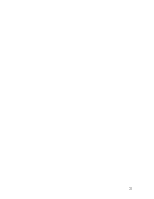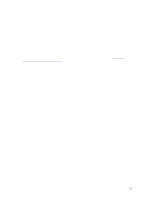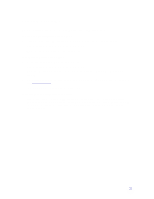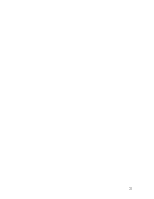HP Pavilion n3150 HP Pavilion Notebook PC N3100 Series - Tips and Using - Page 27
Performance Problems
 |
View all HP Pavilion n3150 manuals
Add to My Manuals
Save this manual to your list of manuals |
Page 27 highlights
Performance Problems If the notebook pauses or runs sluggishly • Press CTRL+ALT+DEL to see if an application is not responding. • Reboot the computer. • Delete temporary and unneeded files. • Certain background operations (such as VirusScan) can affect performance while they're running. • Check the BIOS Setup settings. 1. From the Start menu, shut down, then restart the computer. 2. When you see the HP logo, press F2 to enter the BIOS Setup utility. 3. From the Power menu, set Cooling Control to Performance. 4. Press F10 to Save and Exit the BIOS Setup utility. • Some file browsers may be unresponsive while they're processing a graphic image or waiting for broken network connections to time out. • Install additional memory if Windows is spending a lot of time swapping to disk. • Check amount of available free disk space. 27