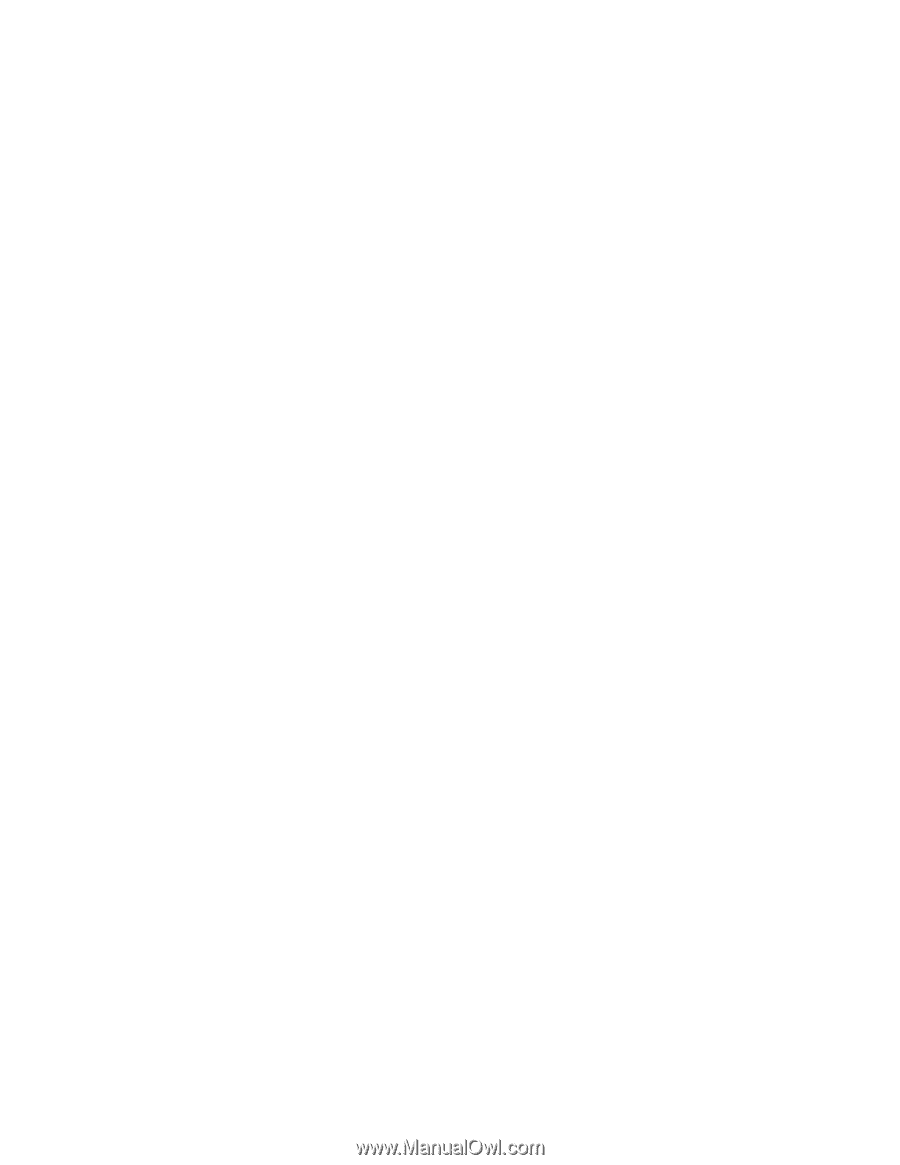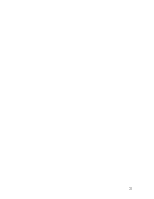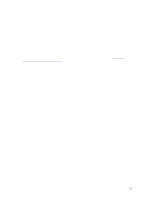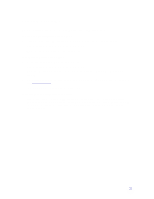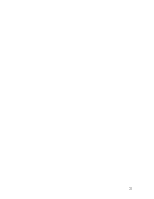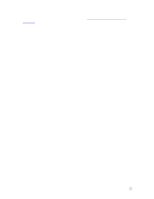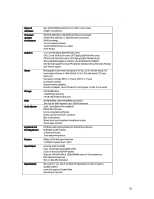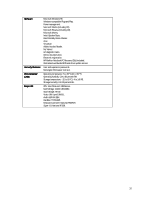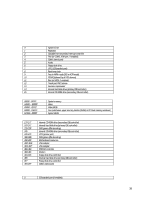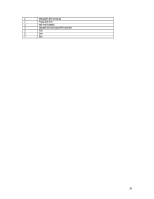HP Pavilion n3150 HP Pavilion Notebook PC N3100 Series - Tips and Using - Page 34
Startup Problems
 |
View all HP Pavilion n3150 manuals
Add to My Manuals
Save this manual to your list of manuals |
Page 34 highlights
Startup Problems If the notebook doesn't respond at turn-on • Connect the AC adapter. • Press the blue power button to try turning on the unit. • Use the system-off button to reset the computer. • If you get no response, remove the battery and AC adapter, remove any PC cards, and undock the computer-then plug in the AC adapter and try resetting. • If you still get no response, call HP for assistance. If the notebook doesn't boot from battery power • Make sure the battery is properly inserted and fully charged. • Check battery contacts. If available, try another battery. If the notebook doesn't boot from the floppy disk drive Check the boot order in the BIOS Setup utility. 1. From the Start menu, shut down, then restart the computer. 2. When you see the HP logo, press F2 to enter the BIOS Setup utility. 3. Open the Boot menu. The default boot order is • Removable devices • Hard drive • ATAPI CD-ROM drive 4. If Removable Devices is not option 1, use the arrow keys to select Removable Devices. 5. Press F6 to move up (or F5 to move down) in the list. 6. Press F10 to Save and Exit the BIOS Setup utility. 34