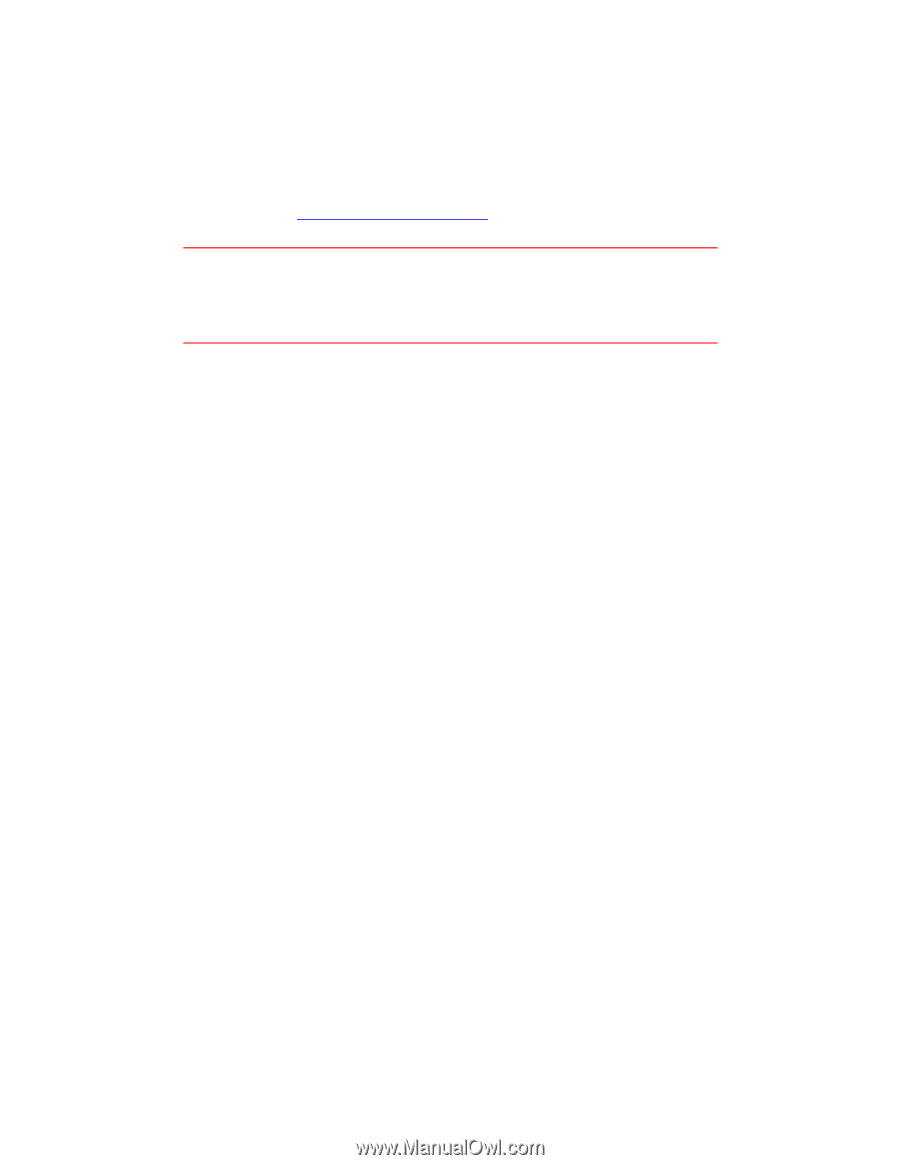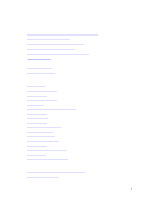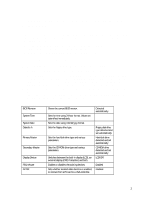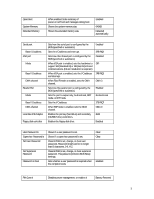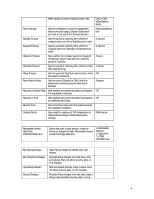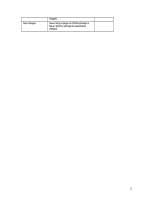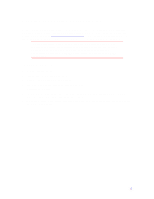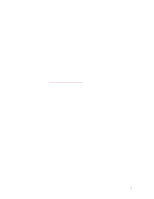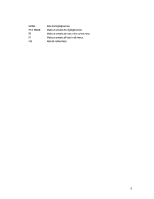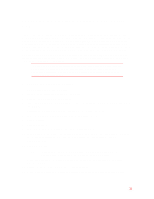HP Pavilion n3150 HP Pavilion Notebook PC N3100 Series - Tips and Using - Page 6
Updating the Pavilion Notebook BIOS
 |
View all HP Pavilion n3150 manuals
Add to My Manuals
Save this manual to your list of manuals |
Page 6 highlights
Updating the Pavilion Notebook BIOS Hewlett-Packard may provide updates to the BIOS to enhance the capabilities of the Pavilion Notebook. Updates will be available from HP Customer Care. Visit the support area of the HP notebook PC Web site at http://www.hp.com/notebook. Download the BIOS update and follow the instructions in the README.TXT file on how to create the BIOS update floppy disk. CAUTION: Because a BIOS update replaces the previous version, it is important you follow these instructions exactly. Otherwise, the Pavilion Notebook may be damaged. The BIOS update process resets the configuration settings in the BIOS Setup utility, and it erases any BIOS passwords. To update the BIOS 1. Remove any PC Cards. 2. If the notebook is docked, undock it. 3. Connect the AC adapter to the notebook. 4. Insert the BIOS update disk in the floppy disk drive. 5. Restart the computer. 6. Follow the onscreen instructions. This starts a process that takes approximately 1 minute. Once the update process begins, do not interrupt it. 7. When the process is completed, reboot the computer by pressing the system-off button on the bottom of the notebook. 6