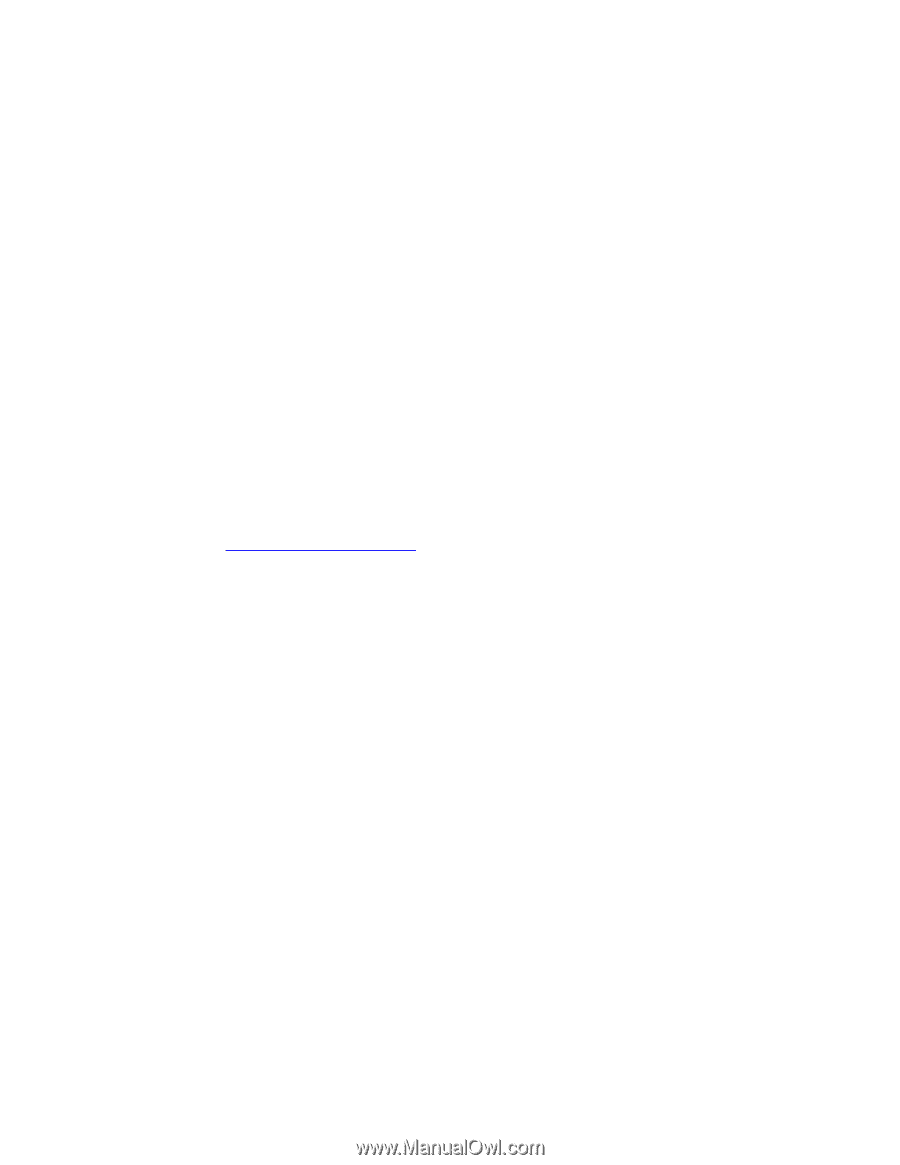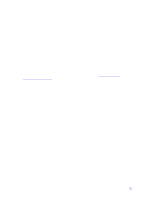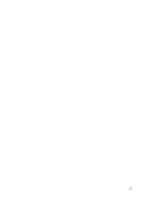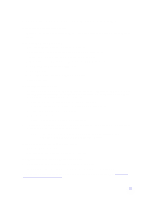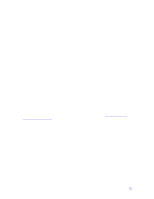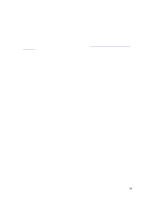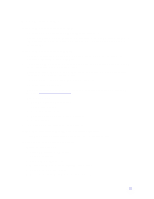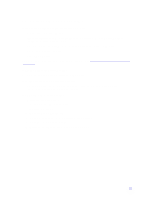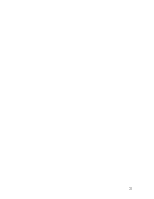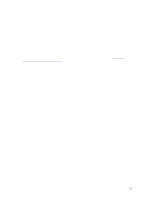HP Pavilion n3150 HP Pavilion Notebook PC N3100 Series - Tips and Using - Page 25
Modem Problems
 |
View all HP Pavilion n3150 manuals
Add to My Manuals
Save this manual to your list of manuals |
Page 25 highlights
Modem Problems If the modem will not connect at 56K speed • The host modem may not support a 56K (V.90) connection speed. • The speed at which you connect depends on several factors, such as the current condition of the telephone line. If you try connecting at another time, it's possible you may be able to connect at 56K. If the modem will not connect at any speed • Make sure the telephone line goes from the modem phone jack on the right side of the computer to the telephone jack on the wall. • If you have a single telephone line for voice and modem use, make sure no one else is using the line and that the phone is not off the hook. • Contact your Internet Service Provider (ISP). It's possible that service may be unavailable temporarily or that your settings are incorrect. • Try restarting your computer and attempt another connection. • Try an alternative dial-in number. • Download the latest modem driver from the software updates area of the HP notebook PC Web site (http://www.hp.com/notebook). • Run the modem diagnostics: 1. Click Start, Settings, Control Panel. 2. Double-click Modems. 3. Click the Diagnostics tab. 4. Click the port to which your modem is attached. 5. Click More Info. • In Windows Help, use the Modem Troubleshooter. If the modem connection is dropped when transferring large files • There may be static or interference on the phone line. Try connecting later. If a serial or PC card modem is not working • Disable the internal modem: 1. Click Start, Settings, Control Panel. 2. Double-click System. 3. Click the Device Manager tab. 4. Double-click Modem to list the current modem devices. 5. Double-click the internal modem. 6. Select the checkbox "Disable in this hardware profile." 25