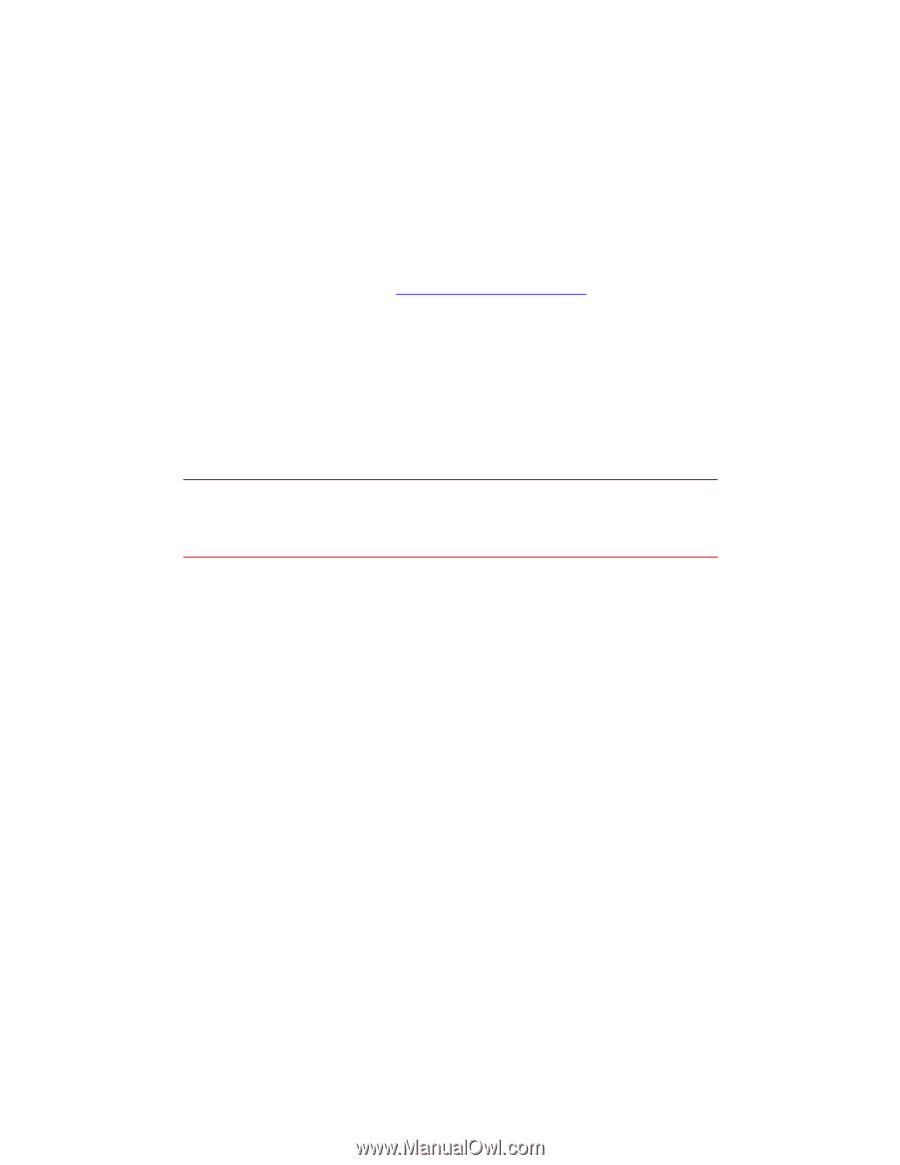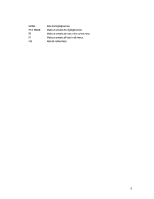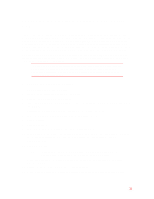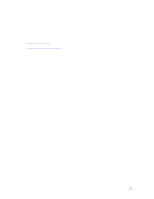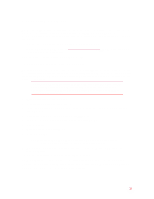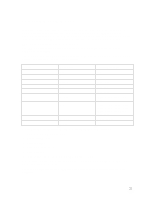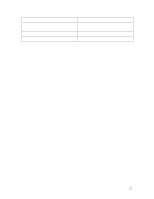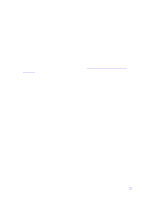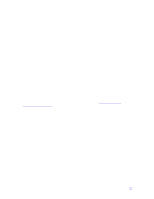HP Pavilion n3150 HP Pavilion Notebook PC N3100 Series - Tips and Using - Page 13
To recover the factory-installed software
 |
View all HP Pavilion n3150 manuals
Add to My Manuals
Save this manual to your list of manuals |
Page 13 highlights
Recovering Software The Recovery CDs provide the Pavilion-specific device drivers to configure your custom system. The drivers are located on the CD in Notebook\Drivers\W98. The README file in Notebook\Drivers\W98 contains complete installation instructions. The drivers are also located in these places: • On the Pavilion Notebook hard drive under C:\Notebook\Drivers. • On the HP notebook PC Web site at http://www.hp.com/notebook. This Web site contains the latest updates of software drivers. Detailed instructions are located in the README files. To recover the factory-installed software The following procedure describes how to recover the original Windows 98 operating system and pre-installed software that came with your HP Pavilion Notebook PC. The entire recovery process takes approximately 20 minutes-do not interrupt the process or unplug the AC adapter until the process is completed. CAUTION: This procedure will format the hard disk drive and erase all data on the disk. Be sure to back up all data from your hard disk before you begin this procedure. After the hard disk drive is formatted, you'll need to reinstall any applications. 1. Back up all data from your hard disk. 2. Connect the AC adapter to the notebook. 3. Insert the Recovery CD in the CD-ROM drive. (If your system came with two Recovery CDs, insert Disc 1.) 4. Reboot and, when you see the HP logo, press ESC twice. 5. Select the CD-ROM drive as the boot device, and press ENTER. 6. Choose Continue. 7. Choose Recover Operating System. 8. Click OK to begin. NOTE: If your system came with two Recovery CDs, you may be prompted to insert the other Recovery CD during the recovery process. 9. When you are prompted to reboot your computer, remove the Recovery CD and press Ctrl+Alt+Delete. 10. Follow the onscreen instructions for setting up Windows. 11. When Windows setup is complete, reinstall any applications and restore backed up data. You can find more details about recovering the factory installation of Windows on the Recovery CD; the file README.TXT is in the CD's root directory. 13