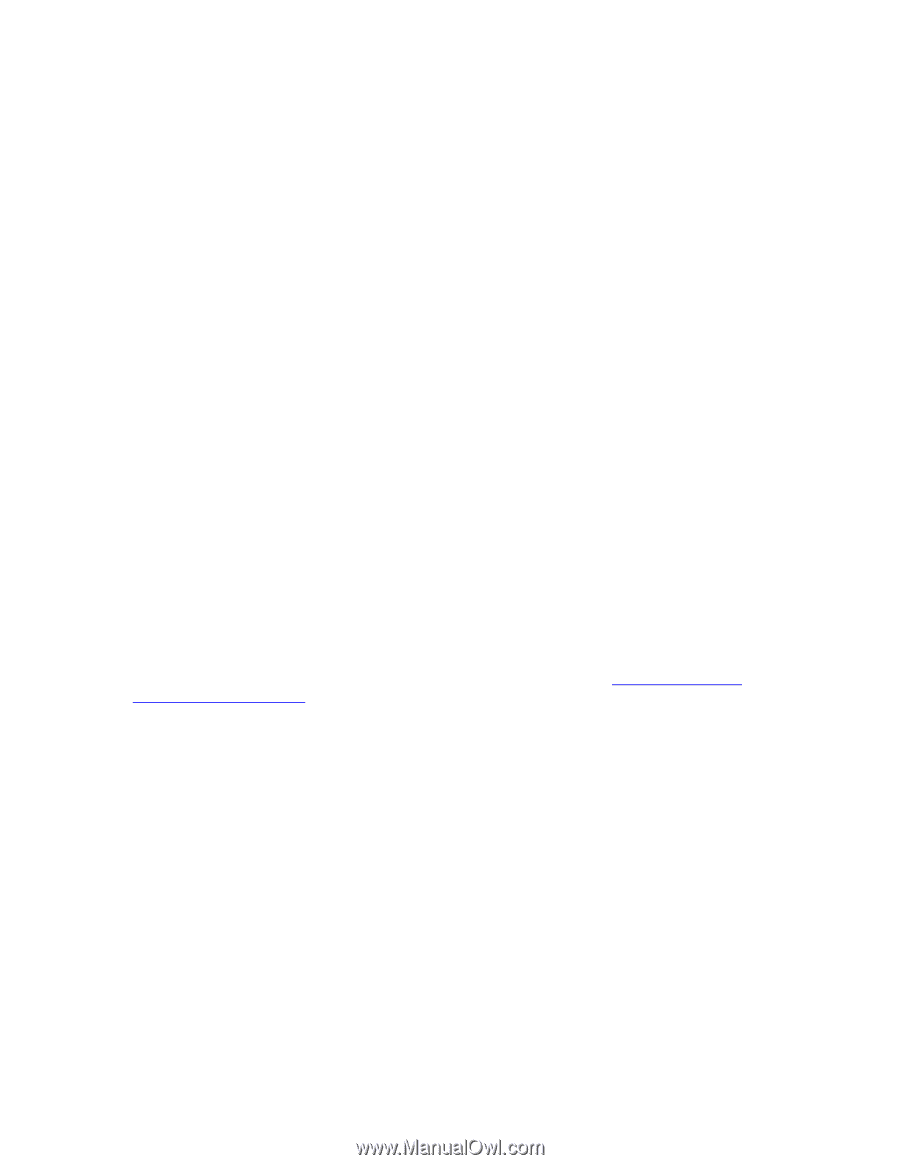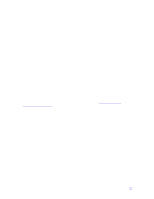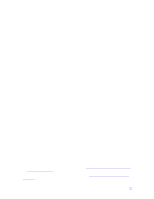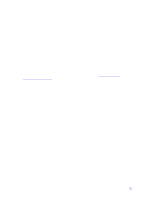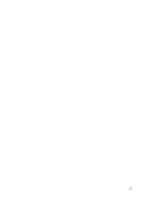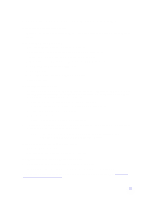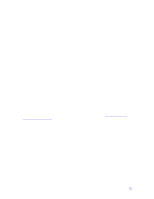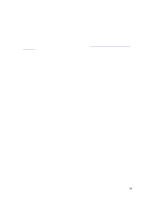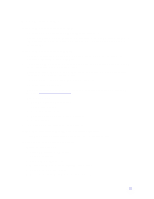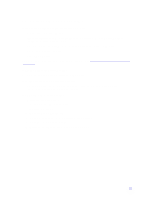HP Pavilion n3150 HP Pavilion Notebook PC N3100 Series - Tips and Using - Page 23
Infrared Problems
 |
View all HP Pavilion n3150 manuals
Add to My Manuals
Save this manual to your list of manuals |
Page 23 highlights
Infrared Problems Note: Certain HP Pavilion Notebook PC models do not support infrared. If you have problems with infrared communications • Make sure the infrared light path is not blocked. • Line up the Pavilion Notebook's infrared port and the other infrared port in as straight a line as possible. The two ports should be no more than 1 meter apart, with no obstructions in between. • Check that only one application is using the infrared port. • Remove any PC Cards. An infrared IRQ conflict is possible if two PC Cards are plugged in at the same time. • Reboot the computer. • Follow these steps to make sure the port is enabled: 1. Reboot your computer. 2. When you see the HP logo, press F2 to enter the BIOS Setup utility. 3. Select Advanced. 4. Set IrDA port setting to Enabled. 5. Set Mode to FIR. 6. If DMA channel conflicts with Parallel port DMA channel, change Parallel Port Mode to EPP. 7. Select F10 to save the changed values and continue reboot. You may also want to test infrared communications with diagnostics. See Testing the Pavilion Notebook with Diag Tools. 23