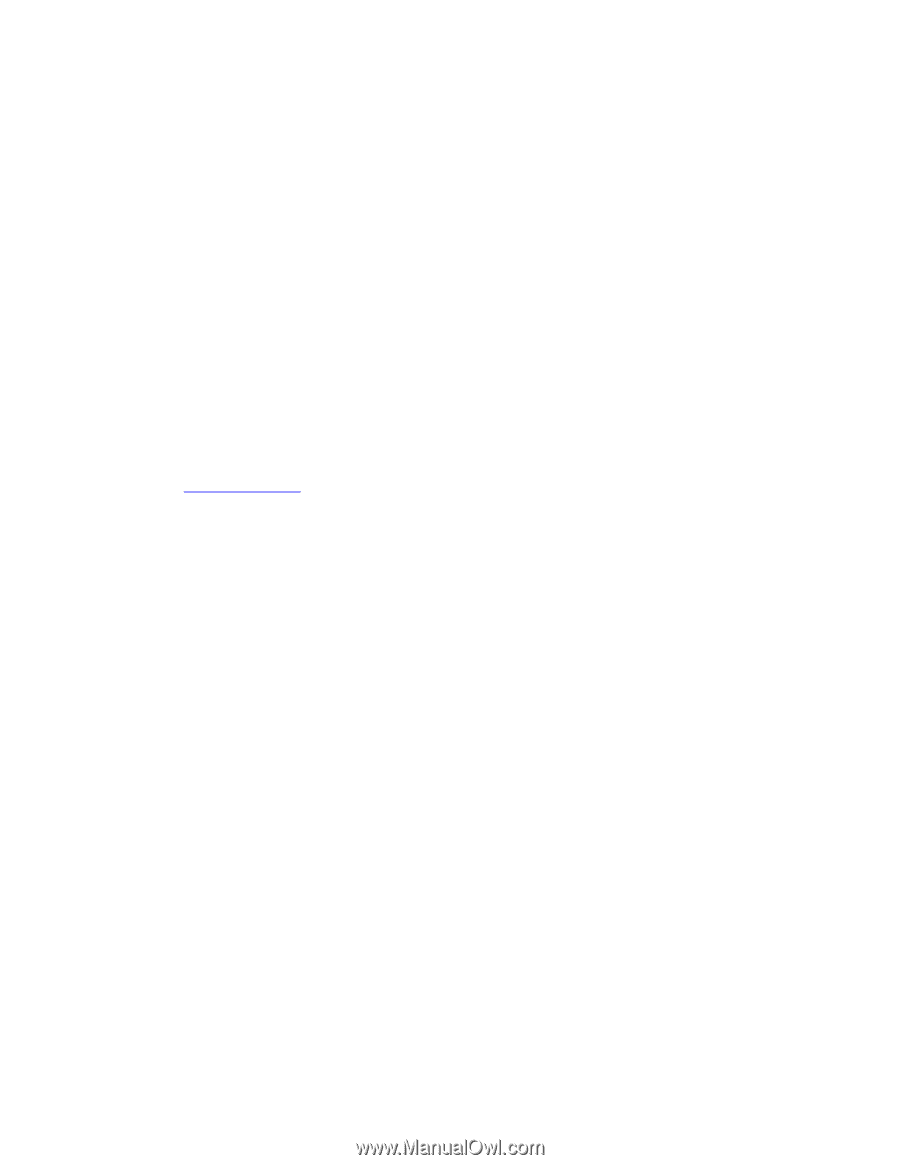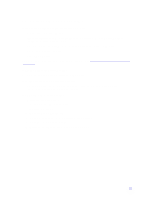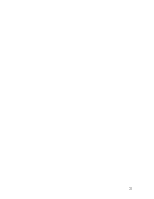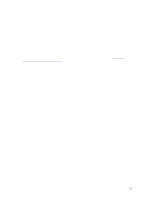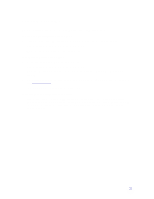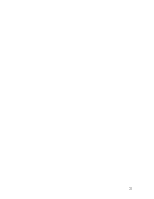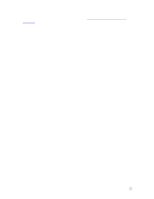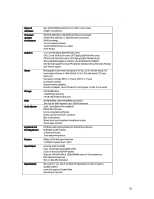HP Pavilion n3150 HP Pavilion Notebook PC N3100 Series - Tips and Using - Page 31
Printing Problems
 |
View all HP Pavilion n3150 manuals
Add to My Manuals
Save this manual to your list of manuals |
Page 31 highlights
Printing Problems For most printing problems, use the Print Troubleshooter in Windows Help. If a serial or parallel printer doesn't print • Check that you are using a proper cable or cable adapter, and that the printer is on. • Check for paper in the printer or other printer errors. • Make sure the printer cable is secure at both ends. If an infrared printer doesn't print • Make sure the infrared light path is not blocked. • Check for paper in the printer or other printer errors. • Make sure Windows is running-infrared printing is supported only while Windows is running. • An infrared driver must be installed and the BIOS Setup setting must be enabled. For details, see Infrared Problems. • In Windows Help, use the Print Troubleshooter. If the left edge of printed output is missing • If the printer you are using is a 600-dpi (dots per inch) printer, try selecting a compatible printer driver for a 300-dpi printer. For example, for a 600-dpi HP LaserJet printer, try using the HP LaserJet IIIsi driver (300-dpi). Certain applications may not work properly with 600-dpi printers. 31