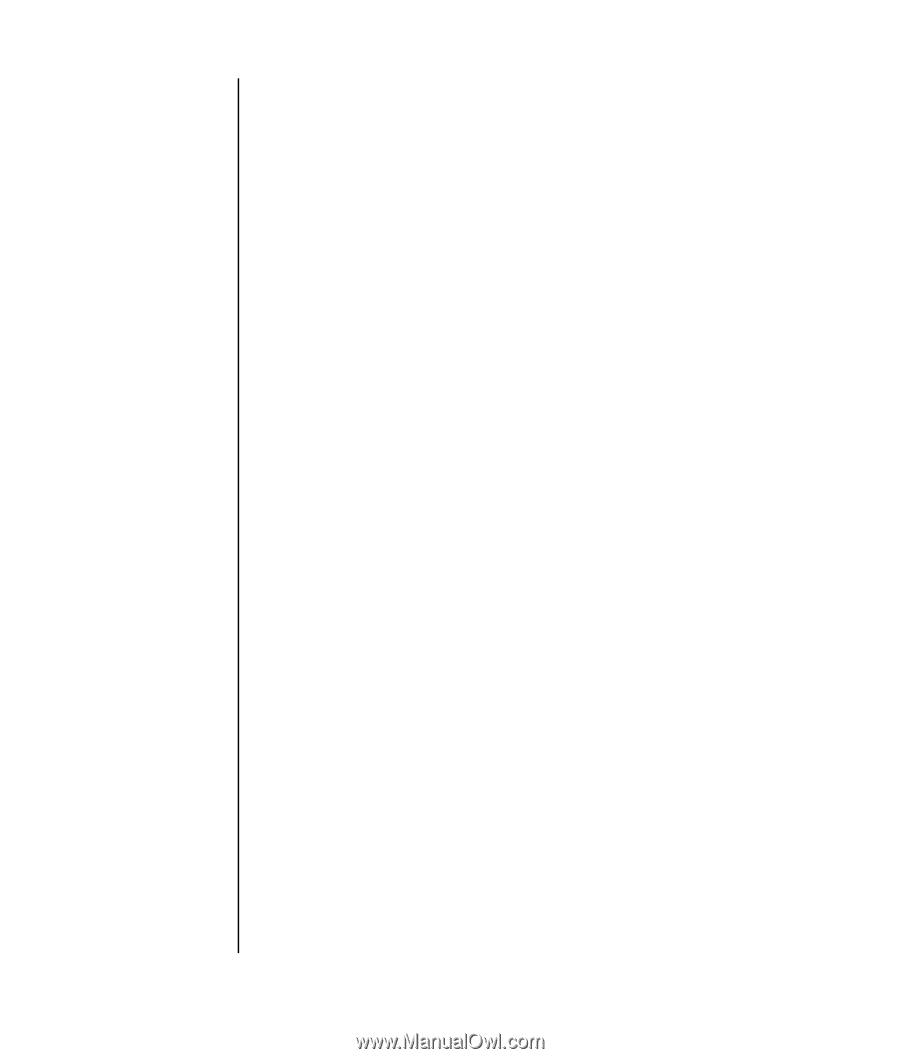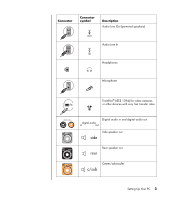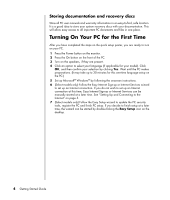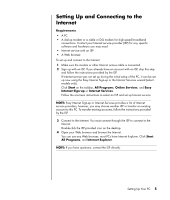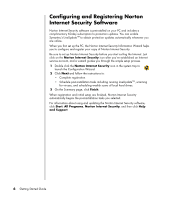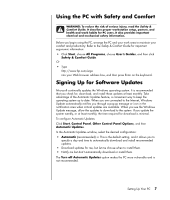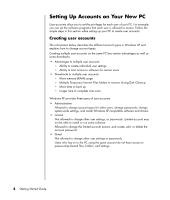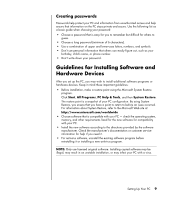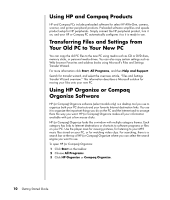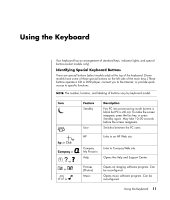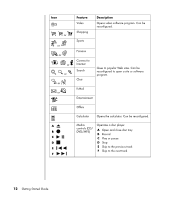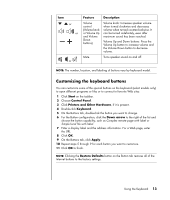HP Pavilion v2000 Getting Started Guide - Page 14
Setting Up Accounts on Your New PC, Creating user accounts - memory
 |
View all HP Pavilion v2000 manuals
Add to My Manuals
Save this manual to your list of manuals |
Page 14 highlights
Setting Up Accounts on Your New PC User accounts allow you to set the privileges for each user of your PC. For example, you can set the software programs that each user is allowed to access. Follow the simple steps in this section when setting up your PC to create user accounts. Creating user accounts The information below describes the different account types in Windows XP and explains how to change account types. Creating multiple user accounts on the same PC has certain advantages as well as some drawbacks. • Advantages to multiple user accounts: • Ability to create individual user settings • Ability to limit access to software for certain users • Drawbacks to multiple user accounts: • More memory (RAM) usage • Multiple Temporary Internet Files folders to remove during Disk Cleanup • More data to back up • Longer time to complete virus scan Windows XP provides three types of user accounts: • Administrative Allowed to change account types for other users, change passwords, change system-wide settings, and install Windows XP-compatible software and drivers. • Limited Not allowed to change other user settings, or passwords. Limited account may not be able to install or run some software. Allowed to change the limited account picture, and create, edit, or delete the account password. • Guest Not allowed to change other user settings or passwords. Users who log on to the PC using the guest account do not have access to password-protected files, folders, and settings. 8 Getting Started Guide