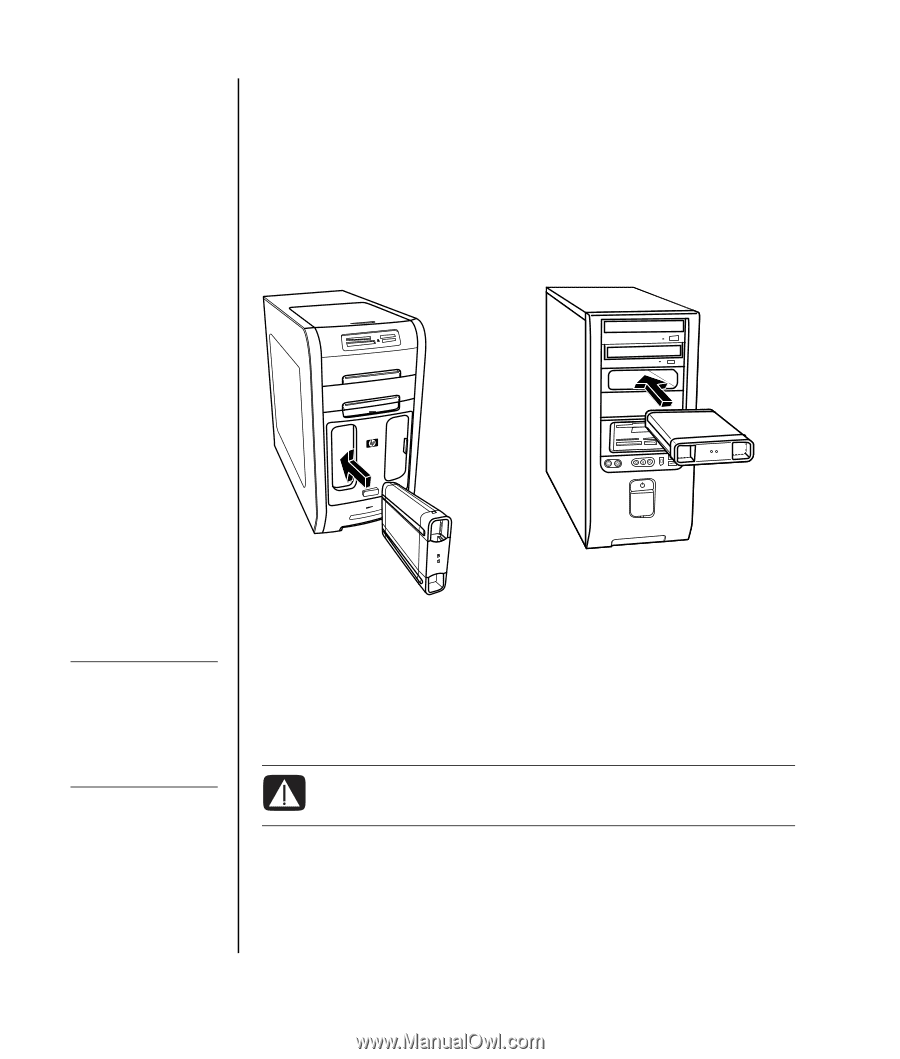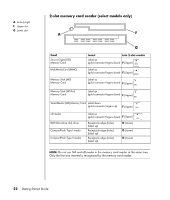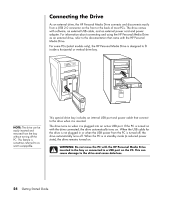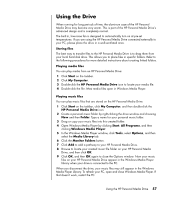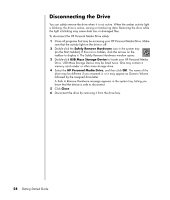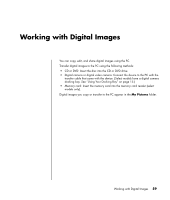HP Pavilion v2000 Getting Started Guide - Page 60
Connecting the Drive
 |
View all HP Pavilion v2000 manuals
Add to My Manuals
Save this manual to your list of manuals |
Page 60 highlights
Connecting the Drive As an external drive, the HP Personal Media Drive connects and disconnects easily from a USB 2.0 connector on the front or the back of most PCs. The drive comes with software, an external USB cable, and an external power cord and power adapter. For information about connecting and using the HP Personal Media Drive as an external drive, refer to the documentation that came with the HP Personal Media Drive. For some PCs (select models only), the HP Personal Media Drive is designed to fit inside a horizontal or vertical drive bay. NOTE: The drive can be easily inserted and removed from the bay without turning off the PC. This feature is sometimes referred to as warm swappable. This special drive bay includes an internal USB port and power cable that connect to the drive when it is inserted. The drive turns on when it is plugged into an active USB port. If the PC is turned on with the drive connected, the drive automatically turns on. When the USB cable for the drive is not plugged in or when the USB power from the PC is turned off, the drive automatically turns off. When the PC is in standby mode (a reduced power state), the drive remains turned on. WARNING: Do not move the PC with the HP Personal Media Drive inserted in the bay or connected to a USB port on the PC. This can cause damage to the drive and cause data loss. 54 Getting Started Guide