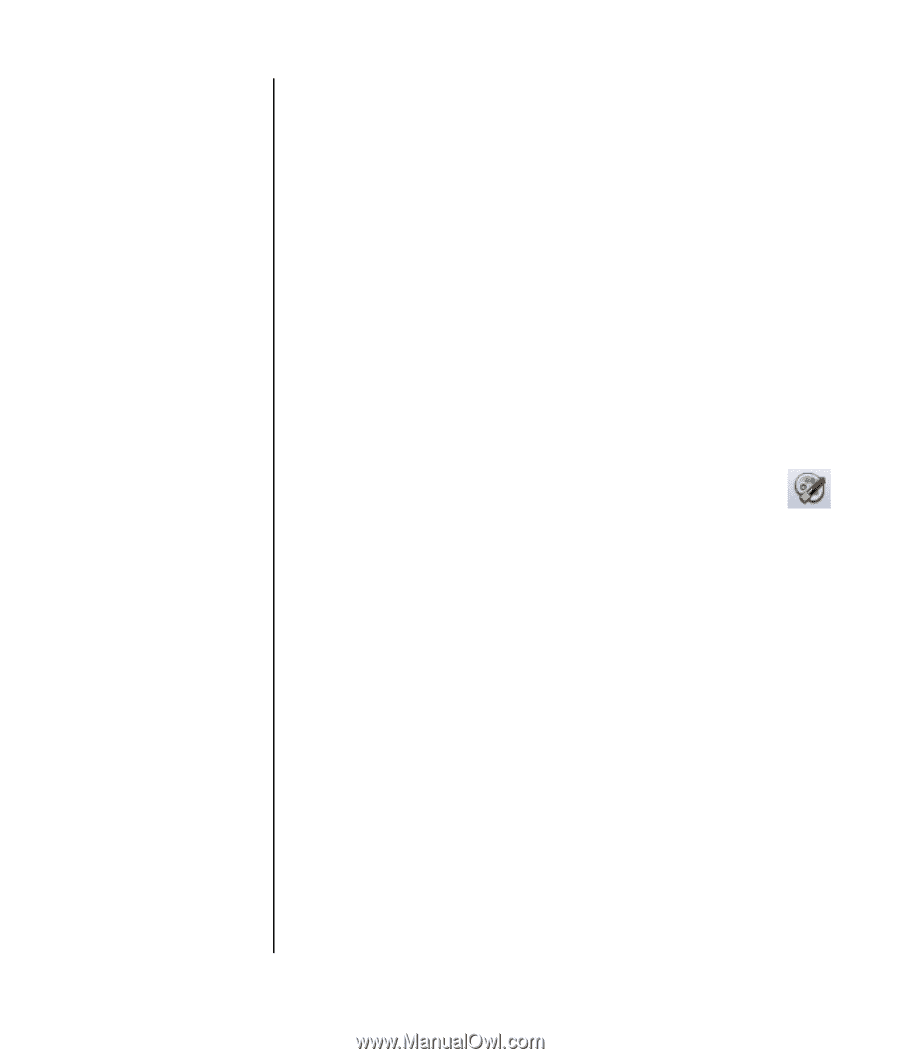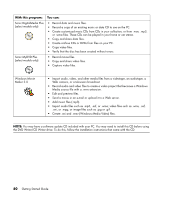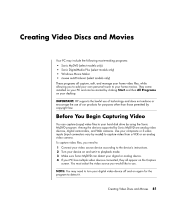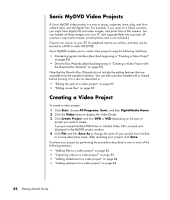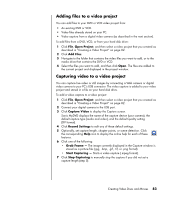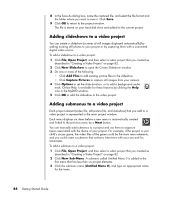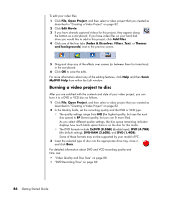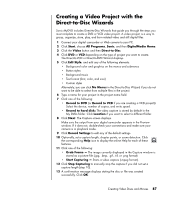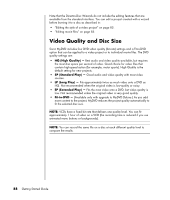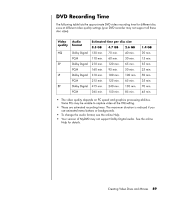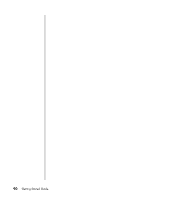HP Pavilion v2000 Getting Started Guide - Page 91
Editing the style of a video project, Editing movie files, Open Project, Edit Style
 |
View all HP Pavilion v2000 manuals
Add to My Manuals
Save this manual to your list of manuals |
Page 91 highlights
4 Double-click the new submenu, and do one or more of the following: • Add existing video files as described in "Adding files to a video project" on page 83. • Capture video as described in "Capturing video to a video project" on page 83. Editing the style of a video project You can change the style of a number of elements within your video project. The elements include: • Background color and graphics on the menus and submenus • Button styles • Background music • Text format (font, color, and size) • Import custom styles To edit the look of a video project: 1 Click File, Open Project, and then select a video project that you created as described in "Creating a Video Project" on page 82. 2 Click Edit Style. 3 In the Edit Style dialog box, change any of the previously mentioned elements, and then click Apply To All Menus or Apply To This Menu. Editing movie files After you capture or import video files, you can edit them using Sonic MyDVD to: • Add additional files • Add background music • Search for specific scenes • Delete scenes • Add transition effects between scenes • Superimpose colors, themes, and effects over video scenes • Superimpose text effects over video scenes Creating Video Discs and Movies 85