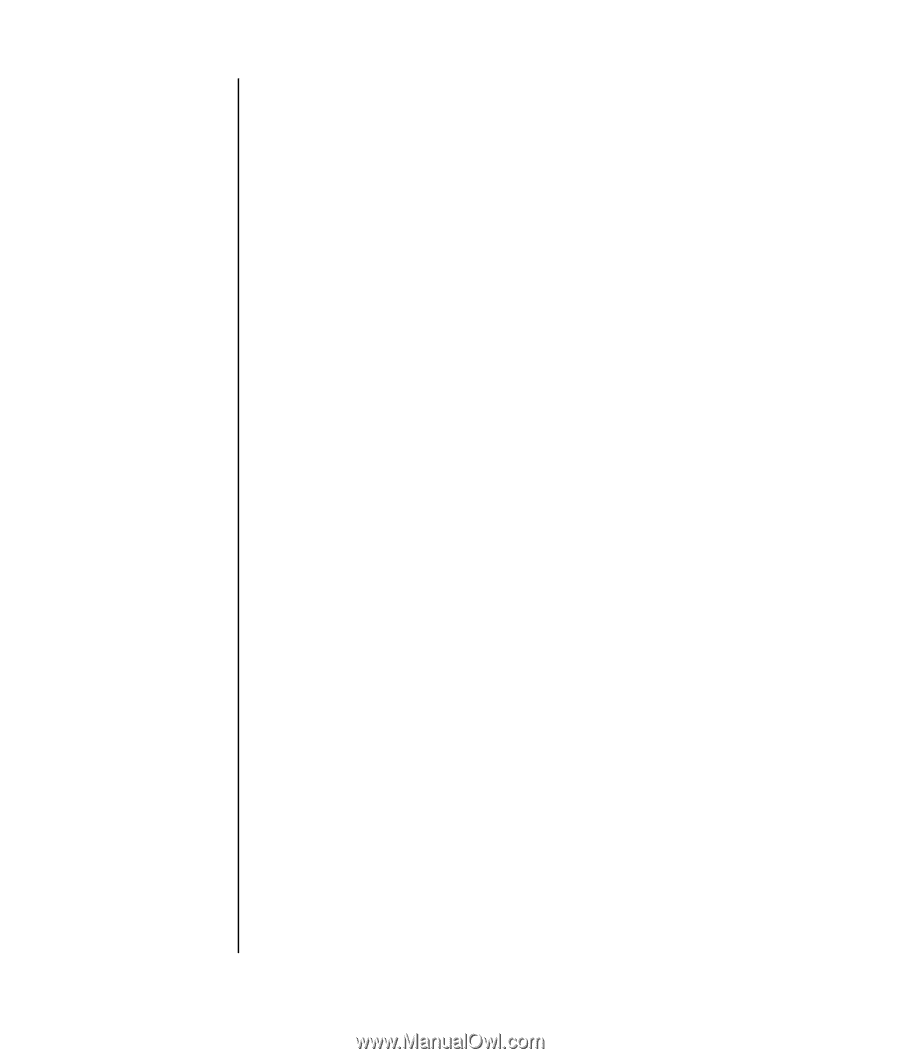HP Pavilion v2000 Getting Started Guide - Page 42
Enabling digital audio output with Multi-channel Sound, Manager optional
 |
View all HP Pavilion v2000 manuals
Add to My Manuals
Save this manual to your list of manuals |
Page 42 highlights
7 Click OK. 8 (Optional) Test the speakers. Click the Speaker Test tab, and follow the onscreen instructions. Now that the speaker software has been configured, to take full advantage of the speaker capabilities, you must also configure the software media program. The procedure is different for each software media program. See the instructions and documentation that came with the media software program. Enabling digital audio output with Multi-channel Sound Manager (optional) Your PC must include a Digital Audio Out connector on the back panel. To enable digital audio output: 1 Follow steps 1 through 5 of the previous procedure, "Configuring audio output with Multi-channel Sound Manager." 2 Place a check next to Enable digital audio output. The Output digital and analog option is automatically selected. 3 Connect the Digital Audio Output connector on the back of your PC to your home audio system's digital audio input. 4 Select your stereo system's digital audio input. 5 Click OK. 6 (Optional) Test the speakers to make sure the setup is working. Now that the speaker software has been configured, to take full advantage of the speaker capabilities, you must also configure the software media program. The procedure is different for each software media program. See the instructions and documentation that came with the media software program. 36 Getting Started Guide