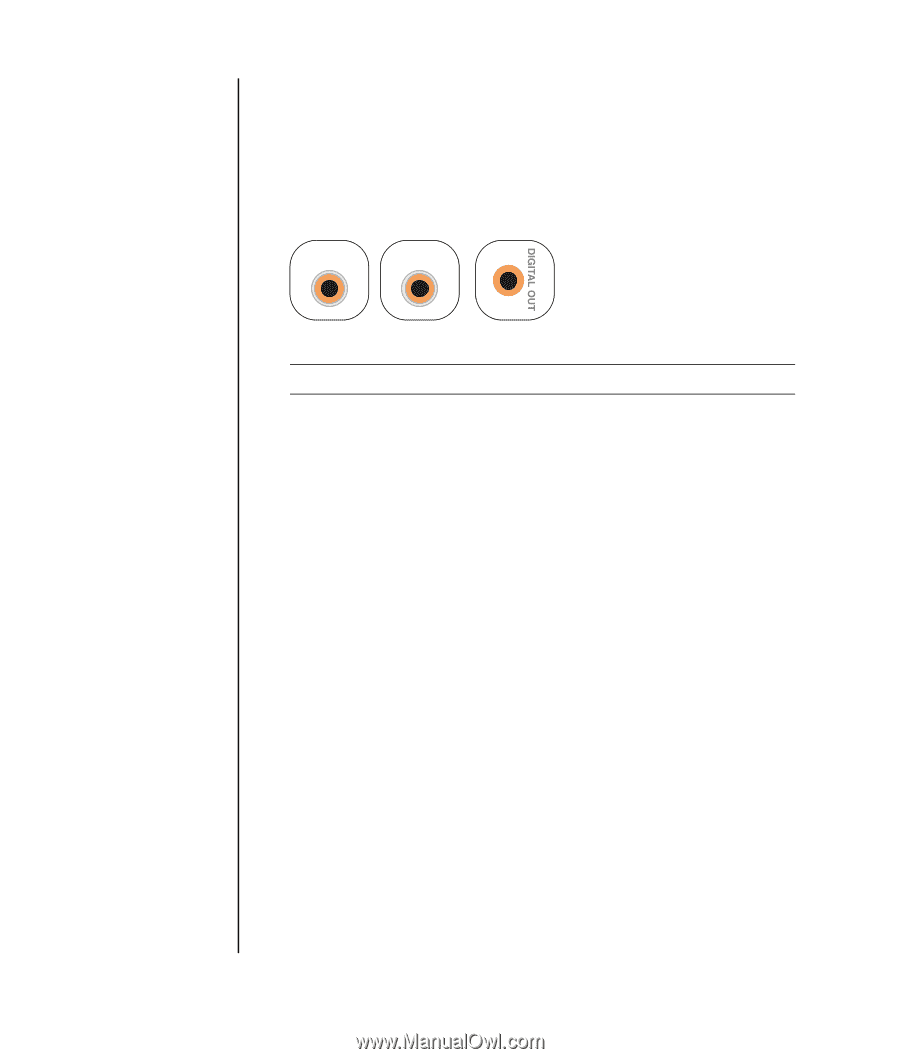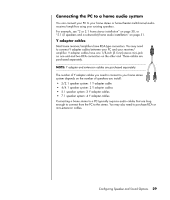HP Pavilion v2000 Getting Started Guide - Page 40
Step 2: Configuring the Sound Software
 |
View all HP Pavilion v2000 manuals
Add to My Manuals
Save this manual to your list of manuals |
Page 40 highlights
To connect digital audio speakers: 1 Turn off the PC. 2 Connect the digital input on the digital speakers or a digital audio system to the orange Digital Out connector that matches the back of your PC: • Type 3 is three connectors • Type 6 is six connectors • Type S is a sound card connector 3 DIGITAL AUDIO OUT 6 DIGITAL AUDIO OUT S 3 Turn on the PC. NOTE: Always turn on the PC before you turn on the speaker system. 4 Plug in the speaker system power. 5 Turn on the speaker system. 6 After the speakers are connected to the PC, configure the audio software for sound output for your PC model: • Audio card with digital output and type 3 connectors: See "Configuring audio output with Multi-channel Sound Manager" on page 35. Follow the instructions to enable digital audio output. • Audio card with digital output and 6 connectors: See "Configuring audio output with Sound Effect Manager" on page 37. Digital audio output is already enabled as the default. After connecting the speaker system to the PC, configure the sound software. Step 2: Configuring the Sound Software Follow these steps after you have installed and connected the speakers to configure the speakers using the sound software. You can configure your speaker's audio output with the following software. Use the software that applies to your PC model: • Multi-channel Sound Manager (type 3 connectors) • Sound Effect Manager (type 6 connectors) • Realtek HD Sound Effect Manager (multistreaming audio) 34 Getting Started Guide