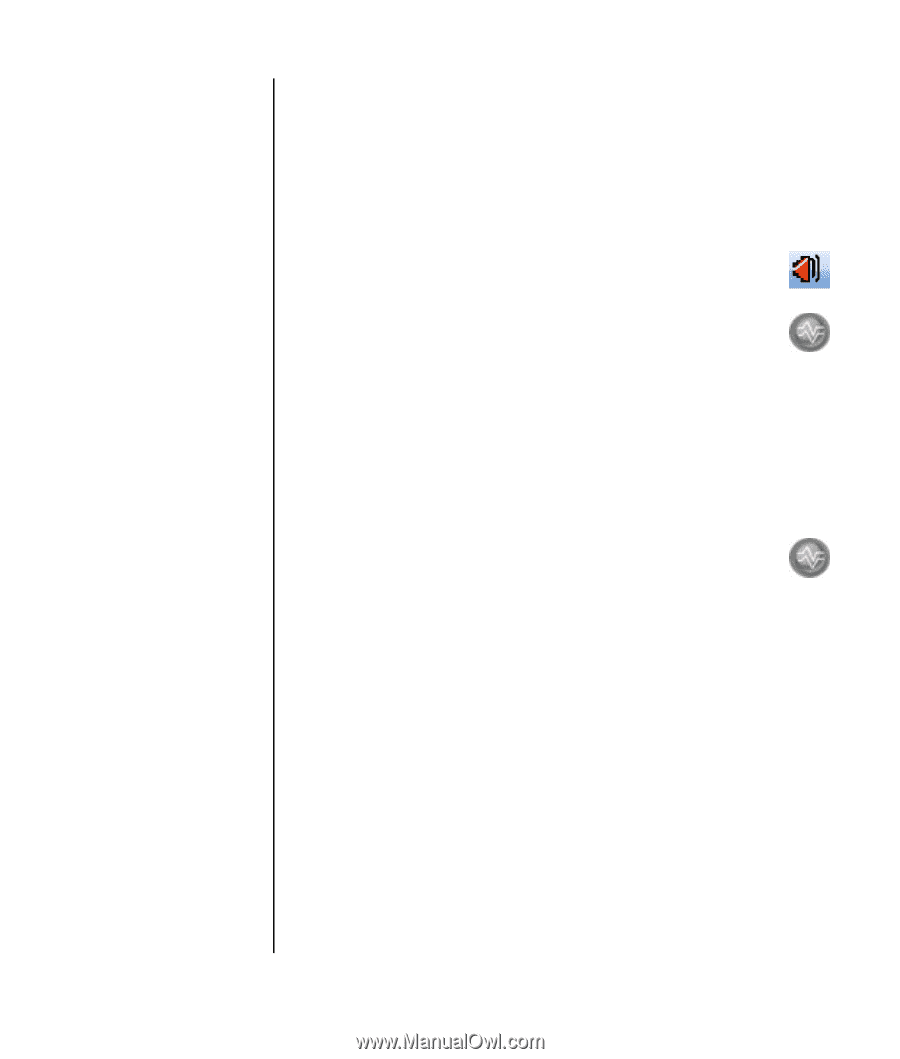HP Pavilion v2000 Getting Started Guide - Page 49
Step 3: Configuring Sound for the Media Software Program
 |
View all HP Pavilion v2000 manuals
Add to My Manuals
Save this manual to your list of manuals |
Page 49 highlights
Example 2: For digital home entertainment To configure multistreaming audio output for digital home entertainment with Sound Effect Manager: 1 Connect the audio output connectors to: • A headphone set or powered speakers connected to the front Headphone Out (green) connector for stereo music playback. • A set of powered stereo, 5.1, or 7.1 speakers connected to the rear Speaker Out connectors for DVD playback sound output. 2 Click the Realtek HD Audio Manager icon on the system tray to open the Realtek HD Audio Sound Effect Manager window. 3 Choose the Mixer tab. 4 Click the Multi-streaming setting audio button. The dialog box opens. 5 Select the Enable multi-streaming playback check box, and select OK. 6 Select Realtek HD Audio rear output from the drop-down list. 7 Insert and play a DVD movie. You should hear the DVD sound on the rear speakers. 8 Select Realtek HD Audio front output from the drop-down list. 9 Open Windows Media Player to play music. You should hear the music sound on the front headphone connection. 10 To hear an external device source from the Line In or Mic In connection: a Click the Multi-streaming setting audio button. The dialog box opens. b Check the Output Mic In/Line In to front panel check box in the dialog box, and select OK. Step 3: Configuring Sound for the Media Software Program To take full advantage of the sound system capabilities, such as surround sound, after connecting and configuring the speakers, you must also configure the media software program. For example, if you have a 7.1 speaker system and want to have surround sound when listening to music or watching DVD movies, you must enable surround sound within the media software program. The procedure is different for each software media program. See the instructions and documentation that came with the media software program. Configuring Speaker and Sound Options 43