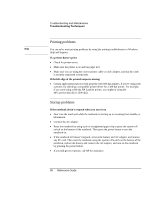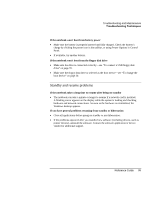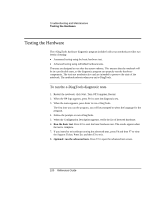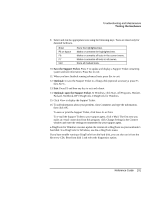HP Pavilion xf335 HP Pavilion Notebook PC ze1200 and xf300 Series - Startup Gu - Page 102
Configuring Your Notebook
 |
View all HP Pavilion xf335 manuals
Add to My Manuals
Save this manual to your list of manuals |
Page 102 highlights
Troubleshooting and Maintenance Configuring Your Notebook Configuring Your Notebook Startup Menu Date and Time To run the BIOS configuration utility The BIOS (Basic Input and Output System) configuration utility enables you to make changes to the notebook's system configuration and tailor its operation to your needs. The settings in the BIOS configuration utility control the notebook's hardware, and so have a fundamental effect on how the notebook operates. 1. Restart the notebook: click Start, Turn Off Computer, Restart. 2. When you see the HP logo, press F2 to enter the BIOS configuration utility. 3. Select the options you want-refer to the listing on the next page. 4. When you finish making changes, press F10 (or select Exit, Save and Reboot). 5. Press Enter to confirm and restart the notebook. The pointing devices are not active in the BIOS configuration utility, so you'll need to use the keyboard to navigate: • Press the left and right arrow keys to move from one menu to another. • Press the up and down arrow keys to move among parameters in a menu. • Press Enter to open the dialog for the current parameter, or to select the parameter. • Press Tab or the left and right arrow keys to move among selections in a dialog. • Press the up and down arrow keys to changes the values for the setting. • Press Enter to close the dialog and accept the settings. The following tables describe the settings for the notebook's initial BIOS release. If your BIOS version is different, some settings may differ from those shown, or may be absent. Sets the date using mm/dd/yyyy format and the time using 24-hour format. Value set takes effect immediately. Default 102 Reference Guide