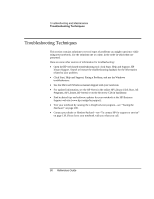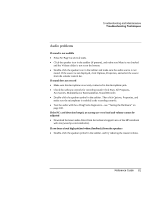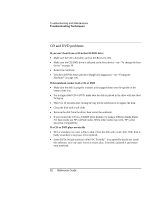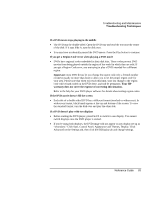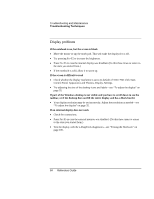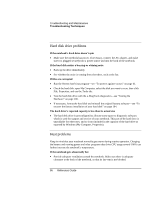HP Pavilion xf335 HP Pavilion Notebook PC ze1200 and xf300 Series - Startup Gu - Page 85
Floppy disk drive problems
 |
View all HP Pavilion xf335 manuals
Add to My Manuals
Save this manual to your list of manuals |
Page 85 highlights
Troubleshooting and Maintenance Troubleshooting Techniques If one or more pixels look bad on a TFT display TFT display manufacturing is a highly precise but imperfect technology, and manufacturers cannot produce displays that are cosmetically perfect. Most, if not all, TFT displays exhibit some level of cosmetic imperfection. These cosmetic imperfections may be visible under varying display conditions, and can appear as bright, dim, or dark spots. This issue is common across all vendors supplying TFT displays in their products and is not specific to the HP notebook display. HP notebook TFT displays meet or exceed all HP standards for cosmetic quality of TFT displays. HP does not warrant that the displays will be free of cosmetic imperfections. TFT displays can have a small number of cosmetic imperfections and still conform to HP's cosmetic quality specifications, including the following: • No more than 6 pixels remain on (always one color, such as white, red, green, or blue dots). • No more than 6 pixels remain off (always dark). • No more than a total of 8 pixels stuck on or off. • No other stuck pixel within 15 mm of a stuck pixel. Contact HP Customer Care if you have a display quality problem and require a more comprehensive explanation of HP display quality-see "To contact HP for support or service" on page 110. We expect that over time the industry will continue to produce displays with fewer inherent cosmetic imperfections, and we will adjust our HP guidelines as these improvements are implemented. Floppy disk drive problems If a floppy drive connected to the USB port doesn't work • Make sure the drive is securely connected to the notebook. • Restart the notebook: click Start, Turn Off Computer, Restart. Reference Guide 85