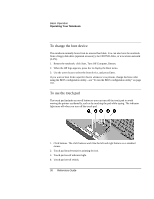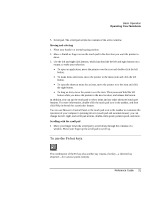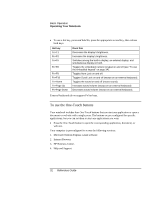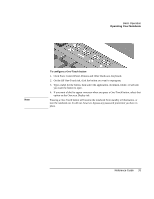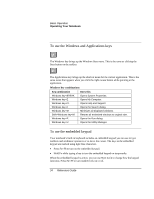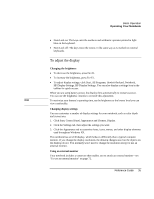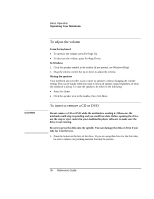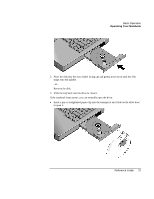HP Pavilion xf335 HP Pavilion Notebook PC ze1200 and xf300 Series - Startup Gu - Page 32
To use the One-Touch buttons
 |
View all HP Pavilion xf335 manuals
Add to My Manuals
Save this manual to your list of manuals |
Page 32 highlights
Basic Operation Operating Your Notebook • To use a hot key, press and hold Fn, press the appropriate second key, then release both keys. Hot key Fn+F1 Fn+F2 Fn+F5 Fn+F8 Fn+F9 Fn+F10 Fn+Home Fn+Page Up Fn+Page Down Does this Decreases the display's brightness. Increases the display's brightness. Switches among the built-in display, an external display, and simultaneous display on both. Toggles the embedded numeric keypad on and off (see "To use the embedded keypad" on page 34). Toggles Num Lock on and off. Toggles Scroll Lock on and off (except on an external keyboard). Toggles the sound on and off (mutes sound). Increases sound volume (except on an external keyboard). Decreases sound volume (except on an external keyboard). External keyboards do not support Fn hot keys. To use the One-Touch buttons Your notebook includes four One-Touch buttons that can start any application or open a document or web site with a single press. The buttons are pre-configured for specific applications, but you can set them to start any applications you want. • Press the One-Touch button to open the corresponding application, document, or web site. Your computer is preconfigured to access the following services: 1. Microsoft Outlook Express e-mail software. 2. Internet Browser. 3. HP Business Center. 4. Help and Support. 32 Reference Guide