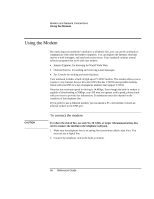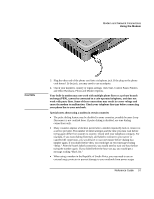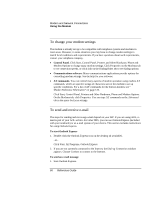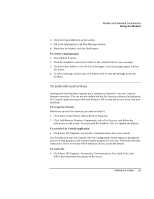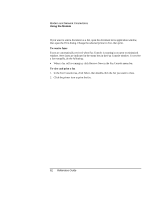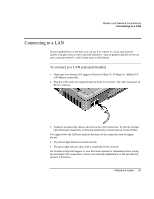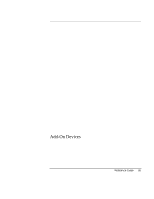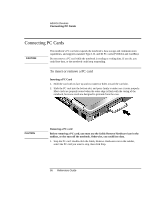HP Pavilion xf335 HP Pavilion Notebook PC ze1200 and xf300 Series - Startup Gu - Page 61
To send and receive faxes
 |
View all HP Pavilion xf335 manuals
Add to My Manuals
Save this manual to your list of manuals |
Page 61 highlights
Modem and Network Connections Using the Modem 2. Click the Create Mail tool on the toolbar. 3. Fill in the information in the New Message window. 4. When you're finished, click the Send button. To receive e-mail messages 1. Start Outlook Express. 2. Click the Send/Recv tool on the toolbar to have Outlook deliver new messages. 3. Click the Inbox folder to view the list of messages. Unread messages appear bold on the screen. 4. To view a message, click it once. (Or double-click to view the message in its own window.) To send and receive faxes Sending and receiving faxes requires just a telephone connection-you don't need an Internet connection. You can use the modem and the Fax Services software (including the Fax Console application) provided with Windows XP to send and receive faxes with your notebook. To set up Fax Services Before you can use Fax Services, you need to install it. 1. Click Start, Control Panel, Add or Remove Programs. 2. Click Add/Remove Windows Components, select Fax Services, and follow the instructions on the screen. You may need the Windows CDs to complete installation. To start the Fax Console application • Click Start, All Programs, Accessories, Communications, Fax, Fax Console. The first time you start Fax Console, the Fax Configuration wizard steps you through the process of setting options and customizing the program for your use. Follow the onscreen instructions. If you're not sure which setting to choose, accept the default. To send a fax • Click Start, All Programs, Accessories, Communications, Fax, Send a Fax, then follow the instructions that appear on the screen. Reference Guide 61