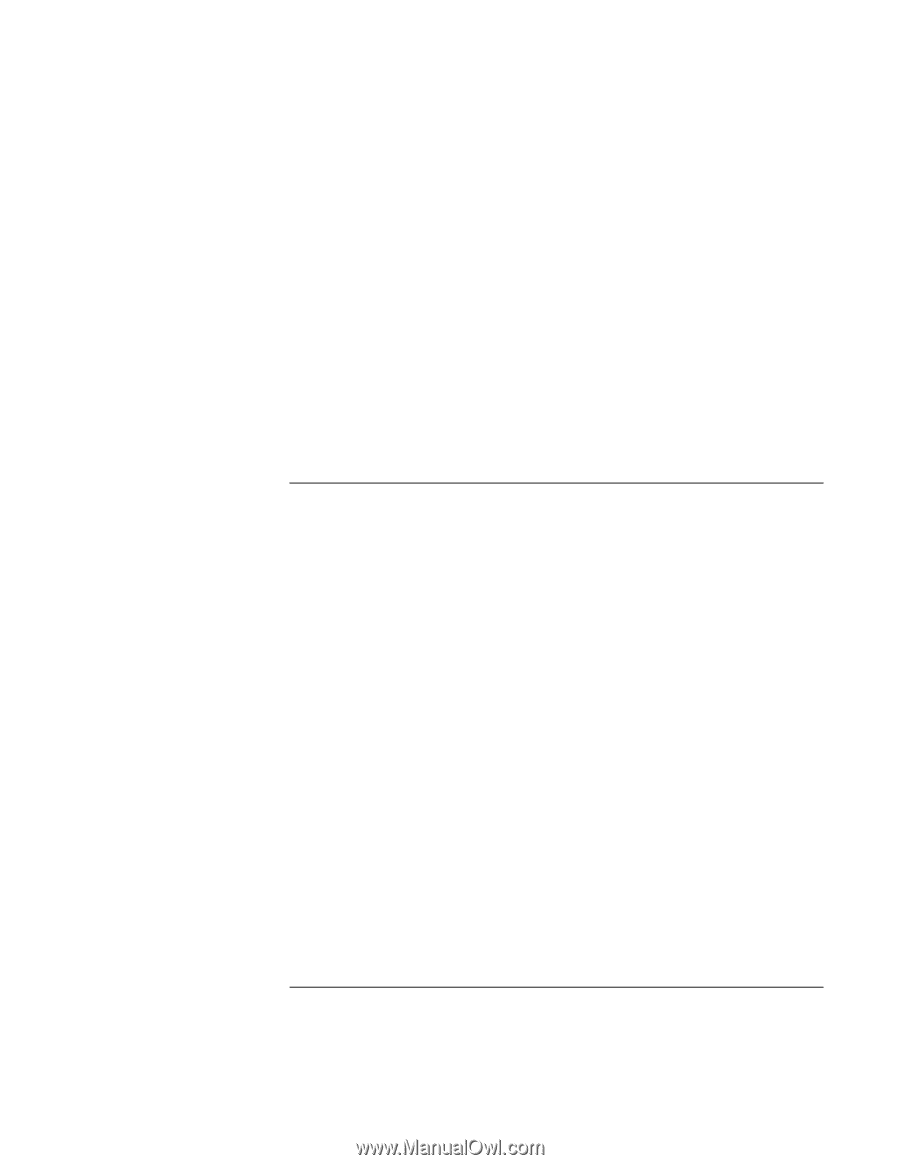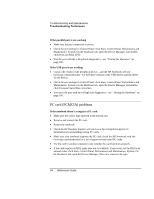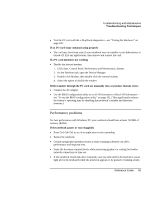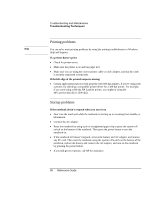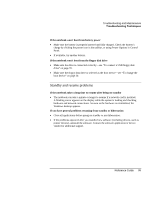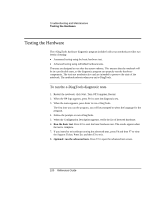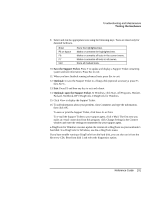HP Pavilion xf335 HP Pavilion Notebook PC ze1200 and xf300 Series - Startup Gu - Page 99
Standby and resume problems
 |
View all HP Pavilion xf335 manuals
Add to My Manuals
Save this manual to your list of manuals |
Page 99 highlights
Troubleshooting and Maintenance Troubleshooting Techniques If the notebook won't boot from battery power • Make sure the battery is properly inserted and fully charged. Check the battery's charge by clicking the power icon in the taskbar, or using Power Options in Control Panel. • If available, try another battery. If the notebook won't boot from the floppy disk drive • Make sure the drive is connected correctly-see "To connect a USB floppy disk drive" on page 70. • Make sure the floppy disk drive is selected as the boot device-see "To change the boot device" on page 30. Standby and resume problems If the notebook takes a long time to resume after being on standby • The notebook can take a minute or longer to resume if a network card is installed. A blinking cursor appears on the display while the system is loading and checking hardware and network connections. As soon as the hardware is reinitialized, the Windows desktop appears. If you have general problems resuming from standby or hibernation • Close all applications before going on standby or into hibernation. • If the problems appeared after you installed new software (including drivers, such as printer drivers), uninstall the software. Contact the software application or device vendor for additional support. Reference Guide 99