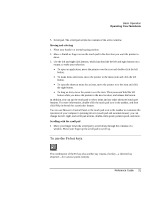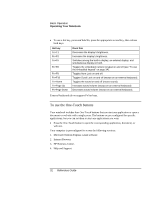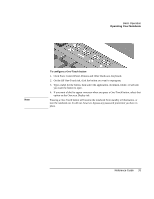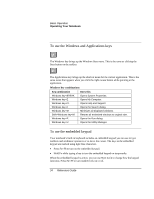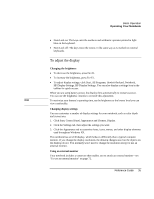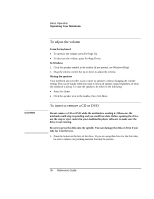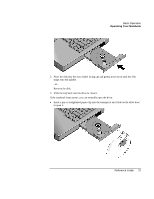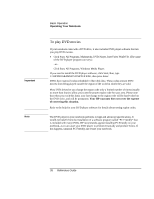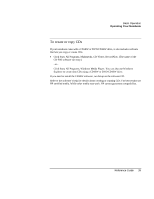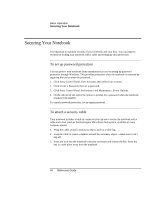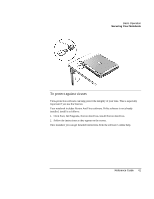HP Pavilion xf335 HP Pavilion Notebook PC ze1200 and xf300 Series - Startup Gu - Page 36
To adjust the volume, To insert or remove a CD or DVD
 |
View all HP Pavilion xf335 manuals
Add to My Manuals
Save this manual to your list of manuals |
Page 36 highlights
CAUTION Basic Operation Operating Your Notebook To adjust the volume From the keyboard • To increase the volume, press Fn+Page Up. • To decrease the volume, press Fn+Page Down. In Windows 1. Click the speaker symbol in the taskbar (if not present, see Windows Help). 2. Drag the volume control bar up or down to adjust the volume. Muting the speakers Your notebook also provides ways to mute its speakers without changing the volume setting. This can be handy when you want to block all speaker output regardless of what the notebook is doing. To mute the speakers, do either of the following: • Press Fn+Home. • Click the speaker icon in the taskbar, then click Mute. To insert or remove a CD or DVD Do not remove a CD or DVD while the notebook is reading it. Otherwise, the notebook could stop responding and you could lose data. Before opening the drive, use the stop or eject control in your multimedia player software to make sure the drive is not running. Be sure to press the disk onto the spindle. You can damage the disk or drive if you only lay it on the tray. 1. Press the button on the face of the drive. If you are using this drive for the first time, be sure to remove any packing material that may be present. 36 Reference Guide