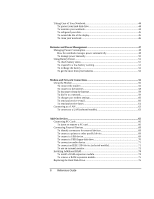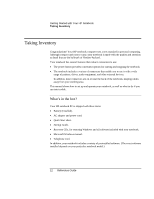Reference Guide
7
Contents
Important safety information
...................................................................................
3
Getting Started with Your HP Notebook
......................................................................
11
HP Notebook
Reference Guide
....................................
Error! Bookmark not defined.
Taking Inventory
.........................................................................................................
12
What
’
s in the box?
.................................................................................................
12
To buy accessories
.................................................................................................
13
To find more information
......................................................................................
13
Identifying Parts of the Notebook
...............................................................................
15
Front view
..............................................................................................................
15
Back view
..............................................................................................................
16
Bottom view
..........................................................................................................
17
Status lights
...........................................................................................................
18
Setting Up Your Notebook
..........................................................................................
20
Step 1: Install the battery
.......................................................................................
20
Step 2: Connect AC power
....................................................................................
22
Step 3: Connect a phone line
.................................................................................
23
Step 4: Turn on the notebook
................................................................................
24
Step 5: Set up Windows
.........................................................................................
24
Step 6: Register your notebook
..............................................................................
25
To connect to the Internet
......................................................................................
25
Basic Operation
...............................................................................................................
27
Operating Your Notebook
...........................................................................................
28
To turn the notebook on and off
............................................................................
28
To reset your notebook
..........................................................................................
29
To change the boot device
.....................................................................................
30
To use the touch pad
..............................................................................................
30
To use the Fn hot keys
...........................................................................................
31
To use the One-Touch buttons
...............................................................................
32
To use the Windows and Applications keys
..........................................................
34
To use the embedded keypad
.................................................................................
34
To adjust the display
..............................................................................................
35
To adjust the volume
.............................................................................................
36
To insert or remove a CD or DVD
........................................................................
36
To play DVD movies
.............................................................................................
38
To create or copy CDs
...........................................................................................
39
Securing Your Notebook
.............................................................................................
40
To set up password protection
...............................................................................
40
To attach a security cable
......................................................................................
40
To protect against viruses
......................................................................................
41
Working in Comfort with a Notebook PC
...................................................................
42